Q: "Is there any possible way to put Amazon Music on iPod for listening? It doesn't seem that Amazon Music app is compatible with iPod."
That's pretty catchy idea to put Amazon Music songs to iPod for listening. Compared with iPhone and iPod, iPod is much small and exquisitely designed, which is convenient to take when you go out for sports. This is why the increasing number of Amazon users desire to listen to Amazon Music on iPod.
However, an unfortunate fact that the Amazon Music app is available on App Store only for Apple TV, iPad and iPhone. iPod portable media player is ignored. Hence, it is impossible to install the Amazon Music app on iPod for music playling directly. You have to explore a different tact for the task. If you have no clue, this article may inspire you.
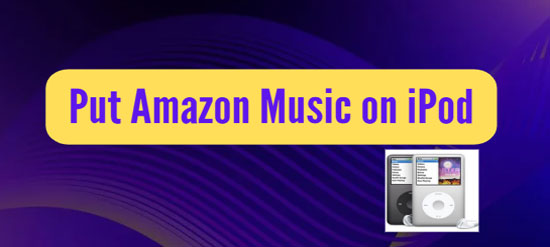
Part 1. Put Amazon Music on iPod - AudFree Amazon Music Converter
Amazon Music, previously referred to as Amazon MP3, has a music library with over 70 million songs for listening on supported devices. Unluckily, it is not compatible with iPod. So, to listen to Amazon Music on iPod devices, iPod users need the aid of a music converting tool, like AudFree Amazon Music Converter.
Such a tool specialized in converting and downloading songs from Amazon Music without the Amazon Music app. Whether you are a Amazon free or prime user, you can freely take advantage of it to convert Amazon Music to MP3, M4A, FLAC, WAV, AAC, M4B and save them to local folder for permanent offline playback on iPod or any other portable player at no additional cost.
In addition to supporting flexible selection of output format, it also allows customizing output parameters. According to varied requirements, you can arbitrarily set channel, bit rate, sample rate, etc. By working with safe and legal technology, AudFree guarantees the 100% original ID3 tags in any Amazon Music track.
Part 2. How to Download Amazon Music to iPod with AudFree
AudFree Amazon Music Converter is fairly easy to handle. Without any technical knowledge, you can complete the operation of downloading music from Amazon to iPod. Below is an in-depth tutorial. The first time you go to use it, you might need the guide for reference.
- Step 1Launch AudFree Amazon Music Converter
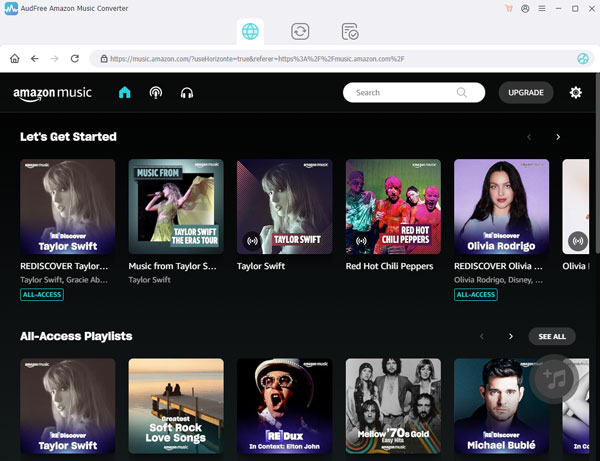
- After downloading and installing, please launch the AudFree software. You are not required to install the Amazon Music app on desktop, as you will be automatically directed to the Amazon Music web player when opening AudFree. In the interface of Amazon Music library, go to the "Sign In" option. Enter your e-mail address and password to log in to your Amazon Music account.
- Step 2Configure output parameters for iPod

- Next, navigate to the icon with three line licated at the top right corner. Choose "preferences" from its drop-down menu and then open the "Advanced" panel. Here, you ought to set output format and output path, etc. As for output formats, AudFree provides a lossless option, which is able to download Amazon Music to computer with loss-free quality. Alternatively, customize an output format with which your iPod is compatible like MP3, M4A, FLAC, etc., and adjust channel, sample rate, bit rate to get the optimal output quality.
- Step 3Import Amazon Music playlist to AudFree

- Now, find your favorite playlist from Amazon Music library and click to open it. Then, the "+" icon situated at the bottom right of the screen turns to be orange. Clicking on the orange icon, you add the Amazon Music playlist to AudFree. After that, you are presented with a conversion list, in which you has the right to select certain songs to download.
- Step 4Download Amazon Music for iPod

- The final thing you should do is just touching the "Convert" button to initiate the download process. The conversion speed of AudFree is up to 5X quicker speed, so the whole process won't take too much of your time. Upon completion, go to the "Converted" window and click a search icon on any downloaded Amazon Muisc track to find them in local folder.
Part 3. How to Move Amazon Music to iPod after Downloading
Through the above steps, your favorite Amazon Music songs must have been locally saved into computer. What the following thing is going to be done is to transfer local Amazon Music file folder to your iPod for offline listening without trouble. There are 2 available methods.
1. Put Amazon Music on iPod with iTunes
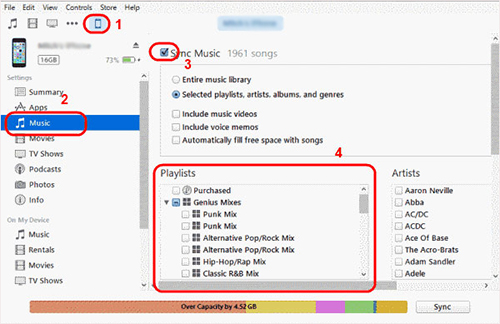
Step 1: Open iTunes and add import downloaded Amazon Music to iTunes library by "File" > "Add Folder to Library";
Step 2: Use a USB cable to attach your iPod to computer. When iTunes recognizes the iPod, click the iPod icon appearing on iTunes;
Step 3: Choose "Music" from the side bar and check "Sync Music" option;
Step 4: Select the uploaded Amazon Music folder and hit on "Apply" to put Amazon Music on iPod.
2. Transfer Amazon Music to iPod via Dropbox
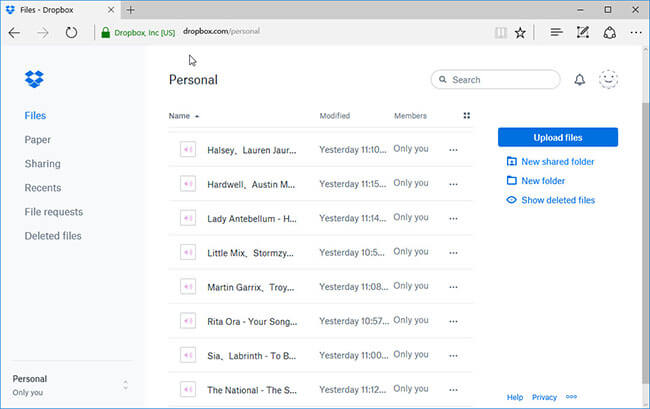
Step 1: Visit www.dropbox.com and sign in with your Dropbox account;
Step 2: In the main interface, locate "Upload files" to import Amazon Music files to Dropbox;
Step 3: Download and install Dropbox app on your iPod. After opening it, log in to the same Dropbox account;
Step 4: After login, you will see all uploaded Amazon Music songs. Just click a "..." icon and hit on "Download" to download Amazon Music to iPod from Dropbox.

Roger Kelly
Staff Editor











