It is relaxing to listen to music while exercising, but it is not convenient to carry a phone when running or biking. Garmin Watch, a portable device, became the first to enter the music wearable industry. The good news is that it supports a wide range of music streaming services, including Amazon Music.
If you are looking for information on how to add Amazon Music to Garmin watches, do not miss this post. It covers how to sync Amazon Music content to Garmin watches, how to use Amazon Music on Garmin Watch without subscribing to Amazon Music Prime or Unlimited, how to remove Amazon Music from Garmin Watch, and more. Without further ado, let's get started!

Part 1. Amazon Music Garmin Watch: Requirements
In 2019, Garmin Watch Amazon Music integration was built. Garmin added Amazon Music for users with Prime or Unlimited subscriptions on its watches like Vivoactive 4 and Fenix 7. In other words, users will have access to over 200 million ad-free Amazon Music tracks with HD, Ultra HD, and even Spatial sound quality, as well as thousands of podcasts on Garmin watches.
See also: How to Download Amazon Music HD/Ultra HD in 2 Ways
You can easily find Amazon Music on Garmin watches but not all watches. To successfully use the Garmin Watch Amazon Music integration, there are specific requirements and steps that need to be followed.
🟢 Compatible Garmin Watch
Garmin Connect IQ app store works with Amazon Music subscribers who also have a compatible Garmin wearable device such as:
1) Garmin Forerunner 245 Music
2) Garmin Vivoactive 3 Music
3) Garmin Vivoactive 4 Music
4) Garmin Fenix 6
5) Garmin Fenix 5 Plus Series
6) Garmin Forerunner 645 Music
7) Garmin Forerunner 945 Music
8) Garmin MARQ Series
9) Garmin Venu 2/2S/2 Plus
10) Garmin Venu 3/3 Plus
11) ...
See also: How to Play Spotify Music on Garmin Forerunner 645 Music
🟢 Amazon Music Subscription
You must have an active Amazon Music subscription: Amazon Music Unlimited or Amazon Music Prime. Free-tier Amazon Music is not supported for Garmin devices.
See also: Amazon Music Unlimited Family Plan Review
🟢 Garmin Connect App
Download and install the Garmin Connect Mobile app on your smartphone. This app can be used on both iOS and Android.
🟢 Wi-Fi Connection
Your Garmin watch needs to be connected to Wi-Fi to download music from Amazon Music.
🟢 Garmin Express (Optional)
You might need Garmin Express on your computer for syncing and managing music, although this can typically be done directly through the watch and mobile app.
See also: How to Play Apple Music on Garmin Watch
Part 2. How to Add Amazon Music to Garmin Vivoactive 4 Music or Others
If you have a Garmin Watch and have become an Amazon Music premium member, you can read on to explore how to connect Amazon Music to your Garmin Watch. We will use the Garmin Vivoactive 4 as an example.
2.1 Install the Amazon Music App via Garmin Connect IQ
Step 1. Search for the Amazon Music app in the Garmin Connect IQ app store on your mobile device or on the Garmin Connect site on your computer. Please make sure that your device is connected to Wi-Fi.
🔔 FYI: Amazon Music App on Garmin Connect IQ
Step 2. Select a device to download the Amazon Music app and register it in your Garmin account when prompted.
Step 3. After that, you will be asked to acknowledge any app permission requests automatically. This indicates that the installation of the app will be completed during the next sync. If you do not receive such a message, you can choose from three methods to sync your device: Sync with Bluetooth, Wi-Fi, or Garmin Express.
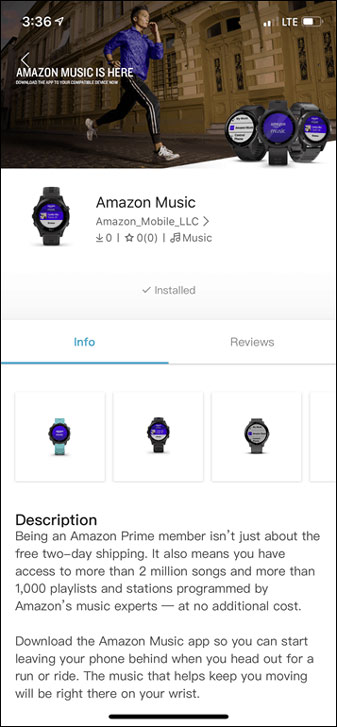
2.2 Set Up Amazon Music on Garmin Watch
Step 1. Proceed to set up the app on Garmin watches according to the prompt by holding the 'Down' key to the 'Music Widget' and the 'Up/Menu' key to settings.
Step 2. Then select 'Music Providers' and click the 'Amazon Music' icon. Next, a prompt will be provided for you to visit https://amazon.com/code. Please enter the provided code into this web page. After a few minutes, you can add and use Amazon Music on Garmin Watch.
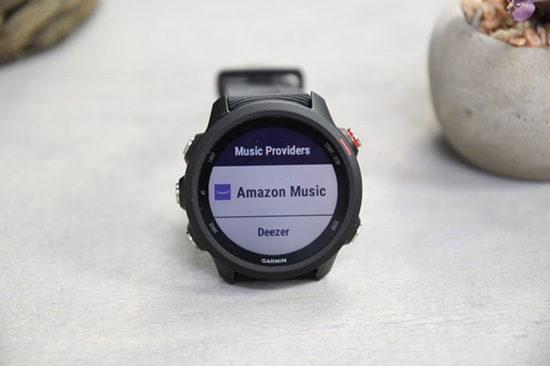
2.3 Sync Amazon Music to Garmin Watch
Step 1. You are required to connect to a Wi-Fi network, such as plugging into a charger near the Wi-Fi router.
Step 2. Get the watch screen into the 'Music Widget'. Then tap the three-dot icon and the 'Amazon Music' icon. Tap 'Browse' and select a category covering the tracks or playlists you like. Finally, the content will sync to the Garmin Watch successfully.
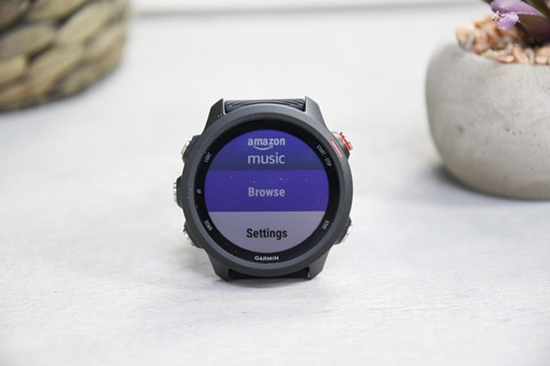
That is all the steps on how to use Amazon Music on Garmin watches. Please remember that your Amazon Music plan should be active all the time. If you want wonder how to add Amazon Music to Garmin watches like Vivoactive 5 Music and then play music without a plan, you are advised to read the next part.
🔔 FYI: Syncing Amazon Music to a Compatible Forerunner Watch
Part 3. How to Use Amazon Music on Garmin Watch without Plans
There is a way to play Amazon Music on a Garmin Watch without Amazon Music Prime or Amazon Music Unlimited. All you need is a third-party Amazon Music downloader. This section will present you with an excellent Amazon Music converter - AudFree Amable Music Converter.
AudFree Amazon Music Converter

- Download Amazon Prime and Amazon Unlimited Music to your computer locally
- Convert Amazon Music to FLAC, MP3, M4A, WAV and other popular formats
- Preserve the original audio quality and ID3 tags
- Listen to Amazon Prime Music offline on watches
This program is adept at downloading and converting Amazon Music songs, playlists, podcasts, and albums while preserving the original audio quality and ID3 tags. It also allows users to download Amazon Music as local files in commonly Garmin-enabled formats. Additionally, it enables users to play Amazon Music tracks offline on all types of Garmin Watches and other devices of their choice.
3.1 How to Download Amazon Music to Garmin Watch
Maybe you are looking for specific content on how to download Amazon Music as local files and play the music on your Garmin Watch. Please download the AudFree Amazon Music Converter first. Then, a user guide is prepared here for you:
Step 1. Customize Amazon Music Output Format and Other Parameters for Garmin Watch
Tap on the 'Menu' tab, which looks like three horizontal lines in the upper-right corner of this converter. Then select 'Preference' > 'Convert' where you can set the output format supported by Garmin Watch. For example, you can choose to convert Amazon Music to MP3, AAC, WAV, M4A, and more. Additionally, you can reset other parameters such as sample rate, bit rate, audio channels, and so on as per your preference.

Step 2. Add Files from Amazon Music to AudFree Amazon Music Converter
Next, log in with your Amazon Music account and copy and paste the URL link of Amazon Music songs or playlists into the search box. Then click the '+' button on the right to add files. Or drag and drop the selected audio to the AudFree software directly.

Step 3. Start to Convert Amazon Music for Garmin Watches
By clicking the 'Convert' button in the lower right corner, you will successfully download Amazon Music. Then, hit the 'Converted' tab at the bottom to find the history and locate them on your computer.

Video Guide: How to Use AudFree Amazon Music Downloader to Download Music for Garmin Watches
3.2 How to Add Amazon Music to Garmin Watch
Once the Amazon Music songs are downloaded, you can then add Amazon Music to Garmin Watch. Here are useful methods for you. But before that, please install the Garmin Express app on your desktop.
Step 1. Connect your Garmin wearable to your computer via a USB cable.
Step 2. Launch the Garmin Express app on your computer and click on 'Add a Device'. Your Garmin Watch will be detected by the app automatically.
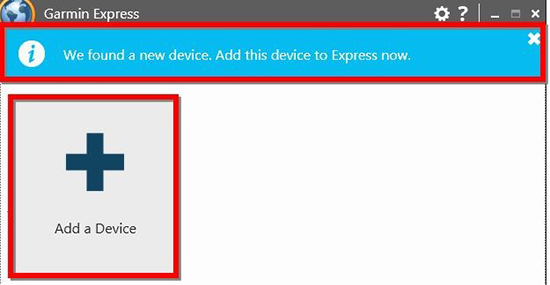
Step 3. Tap on the 'Add Device' button alongside your wearable and you will be asked to sign in to your Garmin Connect account.
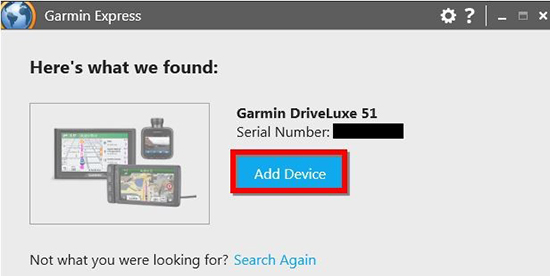
Step 4. Choose the 'Music' section and then tap on the 'Plus' symbol next to 'My Music'.
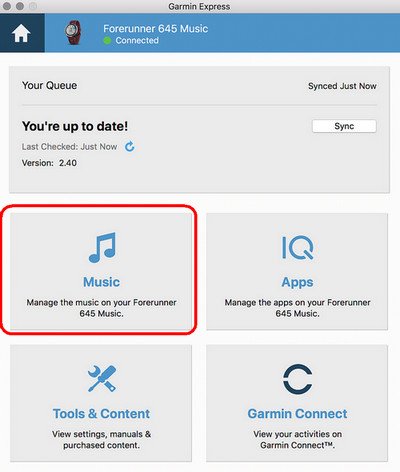
Step 5. Next, you need to select a local audio file category covering songs or playlists in the My Music on PC or iTunes on Mac. Please import the Amazon Music audio files to iTunes or the My Music app in advance.
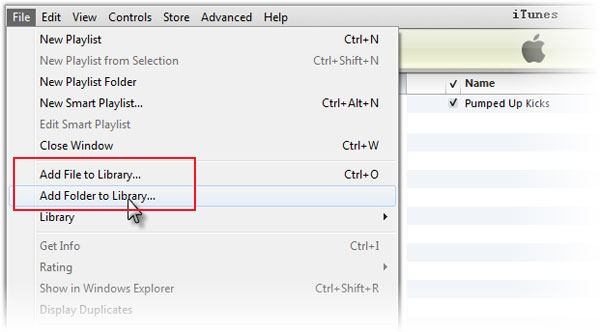
Step 6. Tap the checkboxes for the audio files, then click 'Send to Device'. The selected Amazon Music audio files will be synced to your Garmin watch. You can start to enjoy Amazon Music on your watch offline at any time.
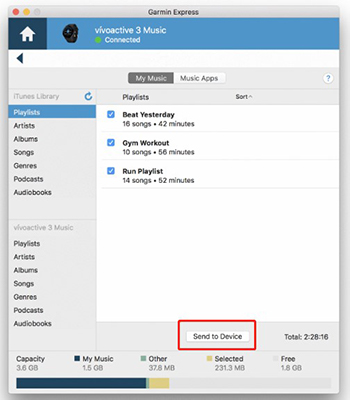
See also: 2 Best Solutions to Play Spotify on Garmin Fenix 5/6
Part 4. How to Remove Amazon Music From Garmin Watch
You may feel bored when you always repeat Amazon Music on Garmin watches and want to remove them from the watch. So how to remove Amazon Music from Garmin Watches? Here we will offer you all-around ways:
🔖 Remove Songs:
No feasible way is designed to delete a single song from the Garmin watch, so you are required to remove songs from the Amazon Music playlist.
🔖 Remove Playlists:
Step 1. Open the Music player and press the middle left button.
Step 2. Tap 'Amazon Music' and 'Edit Downloads', then choose the playlist you desire to remove.
Step 3. You are required to confirm the prompt of removing.
Part 5. Tips for Using Garmin Watch Amazon Music Integration
Using Amazon Music on Garmin Watch can be a great experience, but it's important to manage battery life, especially during long workouts or runs. Here are some tips to help extend your Garmin Watch's battery life while using Amazon Music:
✨ Lower Screen Brightness: Reducing the screen brightness on your watch can significantly save battery. Go to 'Settings' and adjust the brightness to a lower level that is still visible in your environment.
✨ Disable Unnecessary Features: Turn off features that you don't need during your workout, such as Wi-Fi, GPS, or notifications. Only keep the features that are essential for your activity.
✨ Use Power-Saving Mode: Garmin watches often have a power-saving mode or UltraTrac mode, which can extend battery life by reducing the frequency of GPS updates or other power-hungry activities.
✨ Update Firmware Regularly: Ensure that your Garmin watch's firmware is always up-to-date. Manufacturers often release updates that can optimize battery performance.
Part 6. Fix: Garmin Amazon Music Not Working
The issue of Garmin Amazon Music not working may result from several underlying factors. For instance, outdated Amazon Music or Garmin Connect IQ app, drained storage space, and the like. Users may experience such an issue, particularly on Garmin Forerunner 645M and Garmin Fenix 6 series. If you have been experiencing the same problem with Garmin and Amazon Music, it is recommended to try the following workarounds:
1) Update the Garmin Connect IQ App: Update the Garmin Connect IQ app to the latest version to get rid of unknown bugs that result in this issue.
2) Remove & Reinstall Amazon Music Widget via Garmin Express: Like the first fix, this method contributes to removing corrupted files and the sync files that are interrupted.
3) Check Network Connection: An unstable WiFi connection is also a culprit for this error. Please disconnect and reconnect the WiFi.
4) Don't Sync Over 150 Songs on Watch: Your Garmin Watch memory may be full. Please delete some tracks from your Garmin Watch to free up its storage space.
5) Delete Sync-failed Files: If you interrupt the syncing process, please remove those syncing files and then upload them again. Please note that never interrupt the syncing process.
6) Contact Garmin Customer Service: Garmin Staff can help you find the error and give fixes. But it may take a long time.
7) Use AudFree Amazon Music Converter: If none of the above fixes works, you can draw support from AudFree Amable to download Amazon Music collections as local files. Then you can transfer those music files to Garmin Watches and listen to them offline without the Amazon Music app.
Part 7. More FAQs about Garmin Amazon Music
Q1: Which Countries Can Use Amazon Music on Garmin Devices?
A: The app works mainly in Western countries, for example, the United States, United Kingdom, Spain, Canada, France, Germany, and Italy, and only two Asian countries: Japan and India.
Q2: What Are the Requirements for Users to Add Amazon Music to Garmin Watch?
A: First, you must subscribe to Amazon Music Prime/Unlimited. Next, you need to prepare a compatible Garmin wearable. Finally, you are required to connect to a Wi-Fi network and pair it with a smartphone.
Q3: Which Music Services Work with Garmin?
A: Currently, 4 popular music streaming services are available for Garmin Watches: Spotify, Amazon Music, Deezer, and iHeartRadio.
Q4: How Many Songs Can You Put on Garmin Vivoactive 4 from Amazon Music?
A: Garmin Vivoactive 4 features a large onboard audio storage, which can accept up to 500 songs.
🔔 FYR: Frequently Asked Questions About Using Amazon Music With Your Garmin Watch
Part 8. In Conclusion
This post has covered an all-around introduction on how to use Amazon Music on Garmin watches online. You can learn how to sync Amazon Music content to the watch, how to add Amazon Music to Garmin watches, how to remove Amazon Music from Garmin watches and find solutions to fixing Garmin Amazon Music not working.
Besides, this post provides an alternative way to play Amazon Music on any Garmin Watch without internet. That is to use the third-party converting tool, AudFree Amazon Music Converter, to help you. With it, you can download Amazon Unlimited Music as local files and play the audio on your Garmin Watch even though there is no Garmin Watch Amazon Music integration. Besides, you can stream Amazon Music on Samsung Galaxy Watch and any other devices at any time. Just try it now!

Roger Kelly
Staff Editor










