Samsung Galaxy Watch is one of the most excellent wearable watches that facilitates users. As for its music playback feature, it is better than a mobile phone. When you are jogging, walking, etc., a Samsung Galaxy Watch can free your hands.
Can I play Amazon Music on my Samsung Watch? Many music lovers wonder about this question. In this post, we will show you how to play Amazon Music on Galaxy Watch 3/4/5/6/Active 2 in 4 effective ways. Using AudFree Amazon Music Converter is our most recommended.
See also: How to Enjoy Spotify on Galaxy Watch 4/5/6

Part 1. How to Play Amazon Music on Galaxy Watches - Official 3 Ways
Samsung has updated the Amazon Music app for its watches, but not all Galaxy Watches are compatible. The availability of specific apps depends on the device's OS version and hardware specifications.
Tizen OS: For Galaxy Watch models running on the Tizen operating system, such as the Galaxy Watch 3 and Galaxy Watch Active 2, the Amazon Music app is not supported.
Wear OS: Newer Galaxy Watch models (like the Galaxy Watch 4 and later) run on Wear OS, which support more apps, including Amazon Music.
To check if your Galaxy Watch model supports the Amazon Music app, you can search for it in the Galaxy Store (running Tizen OS) or the Google Play Store (running Wear OS). Alternatively, you can visit the Samsung website for detailed information about your specific model.
There are two ways to get the Amazon Music app on Galaxy Watches.
Way 1. Get the Free Amazon Music App on Samsung Watch
First, let's take the Samsung Watch 4 as an example. See detailed steps on how to install the Amazon Music Galaxy Watch 4 app. But please make sure you have updated to the new version of the Samsung Watch 4 software(H46J) on the Galaxy Wearable app.
Step 1. Swipe the screen of the Samsung Watch 4 from the bottom to get the app drawer.
Step 2. From the menu, click on the 'Play Store'.
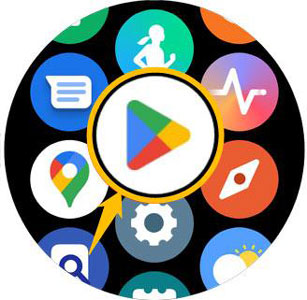
Step 3. Hit the 'search and mic icons' and say 'Amazon Music'. Or tap on the 'keyboard icon' and type 'Amazon Music'.
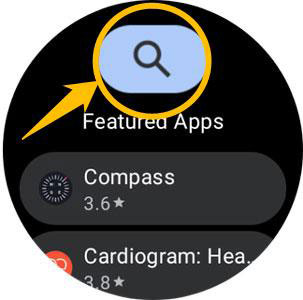
Step 4. Touch the app and then the 'Install' button to get the free Amazon Music app for Galaxy Watch 4. Now, you can play Amazon Music on Galaxy Watch.
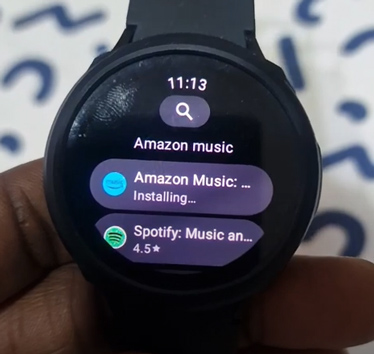
Way 2. Install the Free Amazon Music App on the Galaxy Wearable App
Step 1. Please install the free Galaxy Wearable app on your smartphone.
Step 2. Open the Galaxy Wearable app and pair it with your Galaxy Watch if it's not already paired.
Step 3. In the Galaxy Wearable app, tap on the 'Galaxy Store' option.
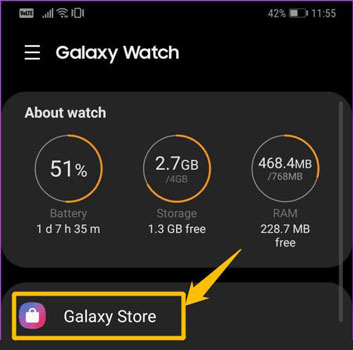
Step 4. Then, search for the Amazon Music app and tap on it. Next, you should follow the prompts to download and install it on your Galaxy Watch 4, Galaxy Watch 5, Galaxy Watch 6 or others. Now, feel free to play Amazon Music on Samsung Watch.
Way 3. Play Amazon Music on Samsung Watch via Web Player
Likewise, you can use the Amazon Music web player on all series of Galaxy Watch including Galaxy Watch 3/4/5 and Active 2. Please look at the instructions below:
Step 1. On the smart wearable, swipe the screen and enter the Play Store.
Step 2. Install the 'Samsung Internet browser' on the watch.
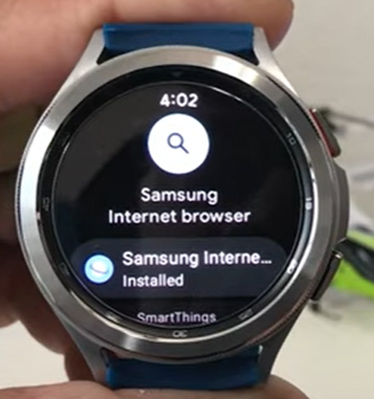
Step 3. Open the browser and navigate to the web page of Amazon Music. Then you can log into your account and stream music on the player.
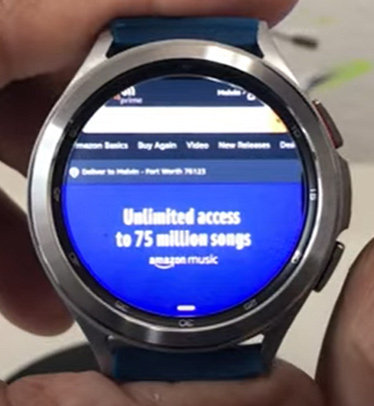
See also: Amazon Music Web Player: Overall Info
✨ Tips: How to Control and Play Amazon Music on Samsung Watch
Once you have installed the Amazon Music Galaxy Watch app, you can browse and listen to your favorite Amazon Music tracks on your Samsung Watch. Here are some tips for you to control Amazon Music from your Samsung Watch.
Step 1. Tap 'Open' to launch the Amazon Music app on your Samsung Galaxy Watch 4 or other models.
Step 2. Log in to your Amazon Music account on the wearable device. Then tap the 'Pair on Phone' option to get a code. This code can link your Amazon Music account to your Samsung Watch.
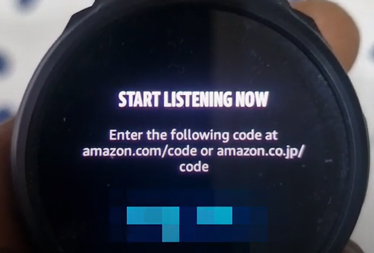
Step 3. Go to https://www.amazon.com/code to enter the Amazon Music code from the Samsung Watch. Then go back to the watch, and you will see an 'ongoing music icon' at the bottom. Tapping it will allow you to directly access the Amazon Music app.
Step 4. Just like on the Amazon Music app, you can skip ahead, go back, like/unlike a track, change the volume, and control the random or repeat playback. You can also download Amazon Music to your Galaxy Watch using the 'Download' option.

🔖 Note: To download tracks or playlists on the Samsung Watch Amazon Music app, you need to have an Amazon Music Prime or Unlimited subscription in advance.
Part 2. Best Way to Enjoy Amazon Music on Any Galaxy Watch
If your watch doesn't support Amazon Music, you can find a solution here. This part will help you add Amazon Music tracks to all series of Samsung Watches. All you need to do is transfer the Amazon Music audio to your Samsung Watch.
| Galaxy Watch-supported Audio Formats | MP3, M4A, OGA, WAV, WMA, 3GA, AAC, OGG, AMR and AWB |
| Amazon Music | Protected FLAC or M4A |
| AudFree Amazon Music Converter | MP3, M4A, WAV, FLAC, AAC and M4B |
From the list, we know that the Samsung Galaxy Watch supports importing audio files encoded in MP3, M4A, AAC, WAV, and other audio formats. However, Amazon Music songs are encrypted in FLAC or M4A format. This means that the protected file cannot be moved to any device. However, with the help of AudFree Amazon Music Converter, you can convert Amazon Music to Samsung Watch-supported audio files.
With this comprehensive Amazon Music converter, the converted Amazon Music tracks will be saved as local files. Therefore, you can add Amazon Music to Galaxy Watches and any platform without restrictions.
AudFree Amazon Music Converter

- Download music from Amazon Prime to PC locally for offline playback
- Convert Amazon Music to MP3 and other Galaxy Watch-supported formats
- 5X incredible speed to keep original ID3 tags during conversion
- Help play Amazon Music on Galaxy Watch 4/3, Galaxy Watch Active 2, etc.
Everything will be well with the assistance of the AudFree Amazon Music Converter. Here are the steps to use it to rip music from Amazon Music.
2.1 How to Download Amazon Music for Galaxy Watch
- Step 1Define Amazon Music Settings for Galaxy Watch

- Launch the AudFree Amazon Music Converter and sign in to your Amazon account. Navigate to the top-right menu bar and click the 'three-line' icon. Now, please hit on 'Preferences' > 'Convert' to launch the setting window. Select the output format as MP3, M4A, AAC, and more Galaxy Watch-supported formats. You can also set other audio parameters according to the Samsung Galaxy Watch.
- Step 2Add Amazon Music to Download for Galaxy Watch

- To add Amazon Music, please find the playlists that you want to stream on Galaxy Watch first. Once found, please tap this item and click the 'Share' > 'Copy Link' button. After that, paste the music link into the search box on AudFree Amable and click the '+' button to load Amazon Music songs automatically.
- Step 3Download Amazon Music for Galaxy Watches

- Press the 'Convert' button in the adding window, and it will take you to the conversion window. You will be able to see the actual conversion process. Generally, the download speed for Amazon music to Galaxy Watch-compatible audio files will be 5 times faster. To locate the Amazon Music downloads, simply click on the 'Converted' > 'Search' icon. Now, all songs can be added to the Galaxy Watch from Amazon Music.
- Video GuideDownload Amazon Music for Any Watch
- Watch the following video to learn how to use the AudFree Amazon Music Converter to download music for any watch.
2.2 How to Add Amazon Music to Galaxy Watch
After getting Amazon Music downloads on your PC, you can draw support from Galaxy Wearable (Android) or Gear Music Manager (iOS) to put them on the Samsung Watch. It's time to add the converted Amazon Music to the Galaxy Watch. Please follow the tips below.
✨ Via Galaxy Wearable [For Android]
Step 1. Connect your phone to the computer via a USB cable or Bluetooth. Transfer the Amazon Music tracks to your phone. Or move them to cloud storage and then download them to your phone.
Step 2. Focus on your Samsung Galaxy Watch. Hit "Galaxy Wearable" > "Add content to your watch".
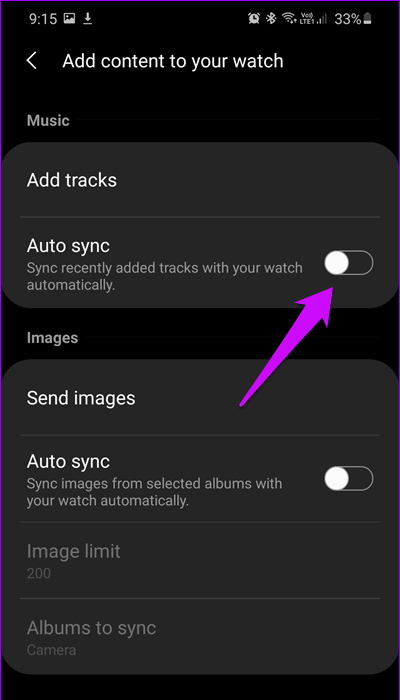
Step 3. Choose "Add tracks" and select Amazon Music songs to add to the Samsung Watch.
Step 4. Click "Done" to save the setting.
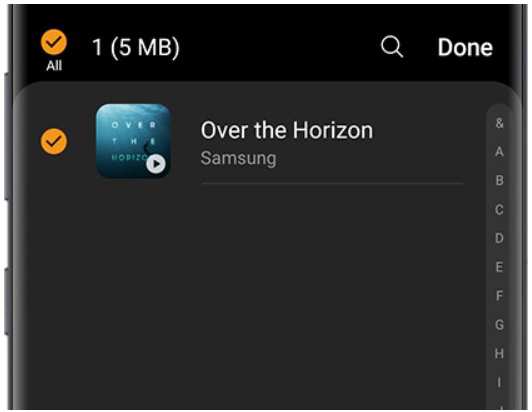
Step 5. Pair Galaxy Buds with your watch. You can then use Amazon Music on Galaxy Watches.
✨ Via Gear Music Manager [For iOS]
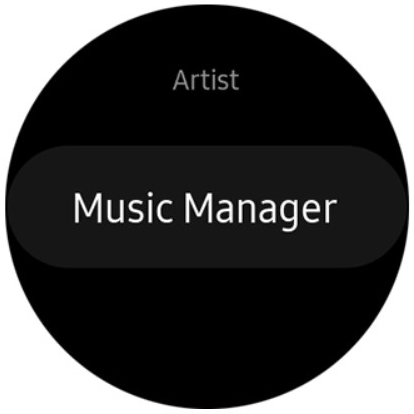
Step 1. Make sure your computer and watch are connected to the same Wi-Fi network. Tap the "Music" app on your watch. Click the phone icon to set the music source to your watch.
Step 2. Go to the "Play Now" screen, find "Music Manager" at the bottom of the library, and select the "Start" button.
Step 3. Open a web browser on your computer and enter the IP address from your watch, making sure it is connected correctly.
Step 4. Click "Add New Track" in the web browser and select the converted Amazon Music file. Click "Open" to sync Amazon Prime Music to Galaxy Watch.
Step 5. Tap "Disconnect" on the watch, then you can control the Amazon Music library on the Galaxy Watch.
Part 3. How to Fix Samsung Watch Amazon Music Not Working
Using Amazon Music on Samsung Watch can be a smooth and enjoyable experience, but you may encounter some issues. Below are some essential tips and troubleshooting steps to ensure an optimal experience.
🛠 Pairing Issues: If you are experiencing pairing issues between the Galaxy Watch and your smartphone, try unpairing and pairing the devices again. You can do this by going into the Galaxy Wearable app on your phone and resetting the Bluetooth connection.
🛠 Sufficient Storage: Before downloading music for offline use, make sure that your Galaxy Watch has enough storage space. You can check the available storage by going to the settings on your watch.
🛠 Download Problems: If you are unable to download Amazon Music tracks, check if your network is stable or restart your watch. If you still have trouble, try using AudFree Amazon Music Downloader.
🛠 Audio Quality Settings: To have the best audio experience, adjust the audio quality settings in the Amazon Music app. Choosing a lower quality can help save battery life and reduce buffering.
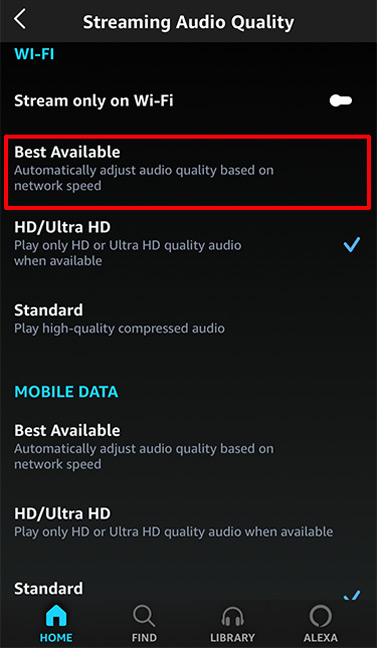
🛠 Factory Reset: If persistent issues continue to occur, performing a factory reset of your Galaxy Watch may be the final option. Make sure to back up your watch before proceeding with a reset.
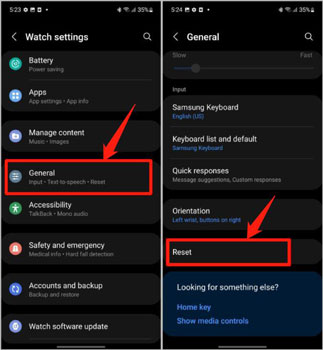
See also: How to Fix Amazon Music App Not Working
Part 4. FAQs about Amazon Music on Galaxy Watch
Q1: Can Samsung Watches Play Amazon Music?
A: Not all Galaxy Watch models support the Amazon Music app. Please check the detailed information on your watch.
Q2: Is There an Amazon Music App for Samsung Galaxy Watch?
A: Yes, you can find the Amazon Music app on Galaxy Watches including Samsung Watch 4/5/6. If you have a watch running Tizen OS, you need to use AudFree Amazon Music Converter to download Amazon Music tracks first. And then you can import the downloads to your watch.
Q3: What Music Apps Work with Galaxy Watch Like Amazon Music?
A: Apart from Amazon Music, you can get Spotify, Tidal, Pandora, and YouTube Music on Galaxy Watch.
See also: How to Stream Tidal Music on Samsung Galaxy Watch 4/5/6
Q4: Can You Play Amazon Music on Galaxy Watch without Phones?
A: Yes. If you download Amazon Music HD via the AudFree Amazon Music Downloader, you can add them to your Galaxy Watch and directly play them without using a phone.
Q5: How to Fix Galaxy Watch Music Control Not Working When Playing Amazon Music?
A: Please ensure that the 'Show Media Controls' option is enabled in your Galaxy Watch settings.
Q6: What Galaxy Watch Has Samsung Designed Recently?
A: Samsung Galaxy Watch 7 and Samsung Watch Ultra were released in 2024.
Part 5. In Conclusion
In this post, 4 methods can answer the "how to play Amazon Music on Galaxy Watch" issue. In Part 1, you can see 3 official ways to access Amazon Music. Beyond that, we highly recommend using AudFree Amazon Music Converter to download Amazon Music songs for the watch. This best Amazon Music downloader can also help you move the downloads to other devices. In this way, you can enjoy Amazon Music on your watch without using an Amazon Music app or account.

Roger Kelly
Staff Editor










