Fitbit Versa is a popular smartwatch that offers a range of features, including fitness tracking, water resistance, fast charging, onboard GPS and much more. Besides, Fitbit Versa 2/3 or other models lets you store and play your favorite music to enjoy them on the go or while working out.
While it supports music streaming service like Spotify, many users are wondering if they can play Amazon Music on Fitbit Versa. In this article, we'll explore how to get Amazon music on Fitbit Versa series and provide step-by-step instructions to help you get started.
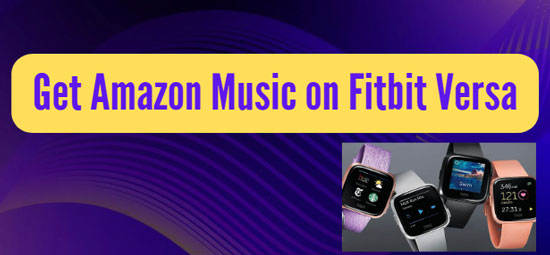
Part 1. More about Amazon Music on Fitbit
Can You Use Amazon Music on Fitbit Versa 2?
According to the data, Fitbit Versa currently only supports Spotify. You can't download the Amazon Music app from Fitbit's app store. On the other hand, you also can't stream or download Amazon songs to Fitbit watch due to digital rights management.
What Music Services Work with Fitbit Watch?
Fitbit previously supported several music streaming services, including Spotify, Pandora and Deezer. But now Deezer and Pandora are no longer among the ranks. By the way, if you're a Deezer fan, you won't be able to play Deezer music on Fitbit Versa starting April 1, 2023.
Part 2. How to Get Amazon Music on Fitbit Versa 2/3 - Preparation
Is there a way to make Fitbit Versa 2 Amazon Music a reality? Although there is no official Amazon Music app on Fitbit Versa 2, there is a solution. That is to convert songs from Amazon Music to Fitbit supported native files and send them to Versa. This is where you can use the AudFree Amazon Music Converter to do just that.
The tool is developed to convert Amazon Music to common audio files like MP3, FLAC, WAV, M4A, etc. and save them locally for offline use on any device that doesn't have the Amazon Music app. With it, you have the freedom to listen to Amazon Music on Fitbit Versa 2 and any other models with the original quality and ID3 tags saved.
AudFree Amazon Music Converter

- Losslessly download Amazon Music for Fitbit Versa
- Convert Amazon Music to MP3, M4A, FLAC, M4B, etc. for Fitbit
- Run at 5X speed without ID3 tags damage during conversion
- Work with all Amazon Music plans
How to Convert Amazon Music to Fitbit Compatible Format
Now, let's explore detailed steps on how to download Amazon Music to local files, and then make Amazon Music Fitbit Versa 2 possible without trouble.
- Step 1Launch AudFree Amazon Music Converter
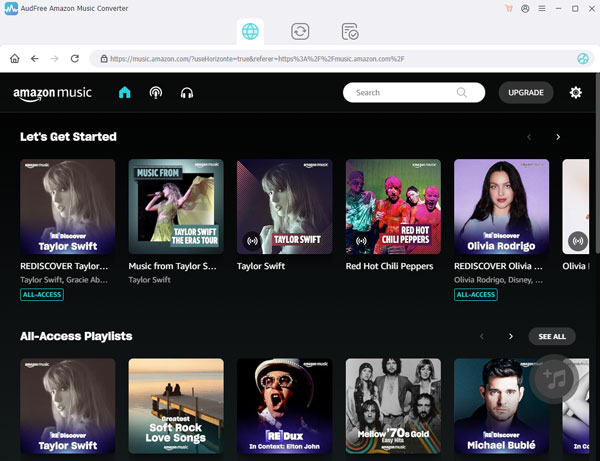
- First, you need to download and install AudFree Amazon Music Converter on your computer or laptop. Once done, sign in to your Amazon account in the desktop Amazon Music app that pops up.
- Step 2Set output format for Fitbit Versa

- Whereafter, you can go on and adjust the Amazon Music output format and audio parameters. For this, you need to open the setting window by clicking on the three-line icon. Then, go to "Preferences" and tap "Convert". You can set the music output format and adjust bit rate, channel, sample rate for Fitbit Versa.
- Step 3Load Amazon Music playlist

- When you're done, click "OK" to save your changes. The next thing is to go to Amazon Music library to find your favorite playlists. Copy and paste the track or playlist link into the search bar and press the "+" icon. After that it will load the Amazon Music songs.
- Step 5Download Amazon Music for Versa 2

- Last of all, hit on the "Convert" button. It now starts to download and convert Amazon Music to local files. After the conversion process, click on the "Converted" icon to locate the downloaded Amazon Music files. These files can be transferred to your Fitbit Versa 2 without limitation.
Part 3. How to Play Amazon Music on Fitbit Versa 2/3
Now you have smoothly got the Amazon Music local files compatible with Fitbit Versa. It is a simple task to play Amazon Music Fitbit Versa 2 by following the steps below.
How to Transfer Amazon Music to Fitbit Versa
Step 1. Get your computer and Fitbit watch connected to the same Wi-Fi network.
Step 2. Go to fitbit.com/global/us/setup to download and install the Fitbit Connect app, which is available for both Windows and Mac users.
Step 3. Open the Fitbit Connect app, and click on the Manage My Music option.
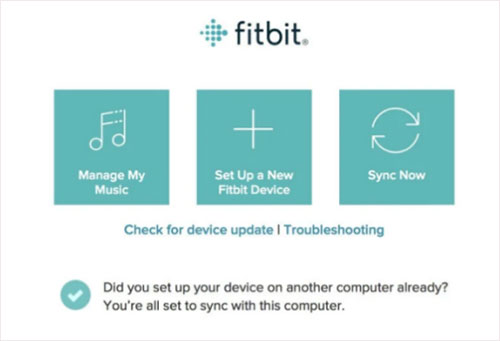
Step 4. Open the Music app on your Versa 2 and click on the Transfer Music option.
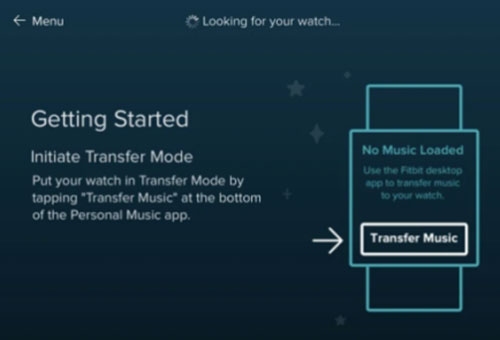
Step 5. Once the connection between your computer and Fitbit Versa is established, you can select local Amazon music tracks to transfer to Fitbit Versa 2 for playback.
How to Control Amazon Music on Fitbit Watch
Once you've successfully put Amazon Music on Fitbit Versa 2, it's time to get Fitbit Amazon Music working for playback.
Step 1. Open the music library on your Fitbit watch.
Step 2. Swipe up or down to scroll through your music library.
Step 3. Tap on the Amazon Music song you want to play.
Step 4. Hit the Play button to start playback.
Step 5. Use the controls on the screen to pause, skip, or go back to the previous track.
Note that you can also control Amazon Music and Fitbit playback from your phone if it's connected to your Fitbit watch.
Past 4. In Conclusion
While Fitbit Versa does not support Amazon Music natively, you can use third-party solutions like AudFree Amazon Music Converter to get Amazon Music Fitbit work. With this tool, you can easily convert and transfer your Amazon Music files to a compatible format and enjoy them offline on Fitbit Versa 2/3. Just carefully follow the methods and you are all set to play Amazon Music on Wear OS and enjoy your workout.

Roger Kelly
Staff Editor










