In the year 2014, Amazon launched its Amazon Fire TV. As you all know, it is a plug-in box that can be used to offer unlimited and demanded entertainment by streaming your favorite apps or shows to your TV. In the same year, Amazon launched the Fire TV Stick. It can stream TV shows, different channels, movies, and more. Besides, you can power it remotely and also support the voice command feature.
Besides, your Fire TV stick can also be a perfect source of playing music. Yes, you can now play Amazon Music on Fire Stick. You can download different apps, including Amazon Music app, from Amazon App Store and install on your Fire Stick. In this way, you can directly listen to Amazon Music playlists on your Fire Stick with network connection. The following shows how to do, and additionally introduces another solution to achieve the offline playback of Aamzon Music on Fire Stick.

Part 1. How Can You Get Amazon Music on Fire TV Directly
In general, you will have some options for how to listen to your music on Fire TV. The best thing is that you can use the Amazon Music App to stream all your favorite songs. Besides, you can also download and install apps like YouTube or Spotify to the Fire TV stick to play your music.
You don't have to download this as it comes pre-installed on your Amazon Fire TV Stick. All you need is to just power it on, and the music you have bought through Amazon will be there for you.
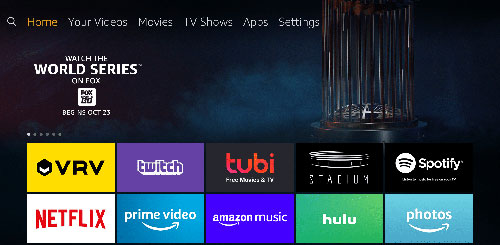
However, with the Amazon Fire Stick Music option, you will get limited storage choices, and you can only be able to stream your music online. If you are an Amazon Prime member, you can listen to around two million songs. Nevertheless, if you have the Amazon Music Unlimited subscription, you can enjoy more than 40 million songs.
How to Access Amazon Music Library on Fire TV Stick?
Step 1: Open the Amazon Music app from the apps menu;
Step 2: Click on the Amazon Music logo. Choose the app, and they find your favorite music;
Step 3: To play Amazon Music on Fire TV Stick, press the "Play" button. Once you press "Play", the app will show you "Now Playing" with a progress bar and current song. Enjoy your favorite music with fantastic quality.
Remember that navigating away from the screen will not stop your song as the app will keep running in the background. You can also do other work on your Fire TV while listening to Amazon Fire TV Music.
Part 2. How to Use Amazon Music on Fire TV Offline Limitlessly
There is no doubt playing Amazon Fire Stick Music is a great way to enjoy your favorite music. With the Fire TV Stick, you only get 8 GB of storage, which will not be enough for you to store music and other data. Besides, there is another limitation, i.e., you can't play the songs offline with your Fire TV stick. So, how to deal with such issues? How can you download unlimited songs from Amazon Music? Well, this is where you can use AudFree Amazon Music Converter.
This great tool is designed for Amazon Music download, which has the ability to locally save Amazon Music playlist, album, artist, etc. from any Amazon subscription with lossless music quality. According to your needs, you can freely convert Amazon Music to MP3, WAV, AAC, FLAC, M4A, M4B, as well as further adjust output parameters for a better listening experience. After conversion, you get permission to enjoy Amazon Music offline forever on Fire TV without limits.
- Step 1Open AudFree and sign in Amazon
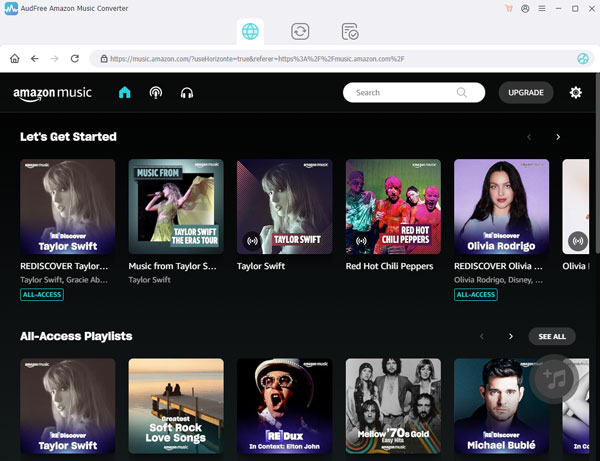
- First, you need to install the AudFree Amazon Music Converter and then open it up. Then, you will be navigated to the Amazon Music online website. Locate and click on the "Sign In" option to log in to your Amazon Music account.
- Step 2Adjust output format and parameters

- In this step, click on the three-line icon and go to "Preferences", and then the "Advanced" option to set the output format. You can choose Lossless, MP3, M4A, FLAC, AAC, etc. as you require. With common formats like MP3, M4A. etc, you are allowed to freely customize channel, sample rate, abd bit rate to enhance audio quality. After deciding the output path, touch "OK" to save output settings.
- Step 3Load Amazon Music playlist to AudFree

- Find playlist or album that you hope to enjoy on Fire Stick from Amazon Music. Open it, the grey "+" icon will be lighted. Next, touch the icon and your selected Amazon Music playlist is added to the conversion list of AudFree. Before conversion, you are enabled to uncheck certain unwanted track to remove them from the conversion list.
- Step 4Download Amazon Music for Fire Stick

- At last, just hit on the "Convert" button to let AudFree start the conversion process. During conversion, you are able to go back to the Amazon Music library to select other playlists for locally saving. Once done, locate the converted Amazon Music folder and transfer Amazon Music to USB. Then, plug USB to Fire TV Stick for listening Amazon Music offline without premium.
Part 3. In Conclusion
So, what are you waiting for? While enjoying Amazon Music on Fire Stick, you can now relish the music offline using AudFree Amazon Music Converter. Just follow the steps listed above, and you can easily convert the songs. May you a real feast of Amazon Music on your Fire TV.

Roger Kelly
Staff Editor











