Q: “I’ve got SoundTouch speakers in my home, but I’m very new to my Bose SoundTouch. Although I had heard that it could easily stream any music in every room of the house, when I tried to play Amazon Music on my Bose SoundTouch, I realized I didn’t know what to do.”
Take it easy, if you are also confused as above, then come here quickly. This article will break all your confusion and you will also learn more about the two perfect solutions on how to play Amazon Music on Bose SoundTouch.
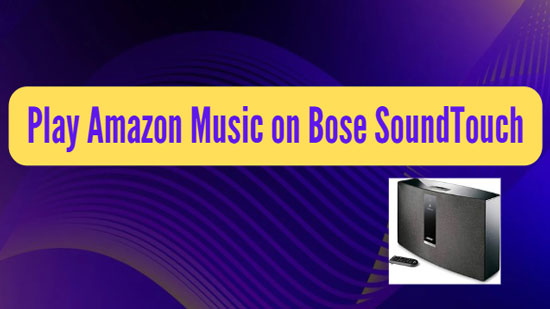
Part 1. Can I Play Amazon Music on Bose SoundTouch
The answer is undoubtedly yes. The standout feature of Bose SoundTouch is the ability to play music in any room, or play separate playlists in different areas. In addition, given the influence of music streaming platforms, now you can access multiple streaming services in SoundTouch, including Amazon Music.
Amazon Music is seamlessly integrated with Bose SoundTouch, which not only allows you to listen to high-quality Amazon playlists, but also allows you to add music, podcasts, radio stations and more on Bose SoundTouch. You just need to subscribe to Amazon Music, either Prime Music or Unlimited Music, and after that you can get Amazon Music on your Bose SoundTouch without any problems.
Part 2. How to Play Amazon Music on Bose SoundTouch Officially
As mentioned above, you can add Amazon Music to your Bose SoundTouch and listen to your favorite music whenever you want. In the meantime, it’s important to note that this process requires a constant Internet connection as you will be listening to streaming music. Then before you proceed with the following steps, make sure you have an Amazon Music account.
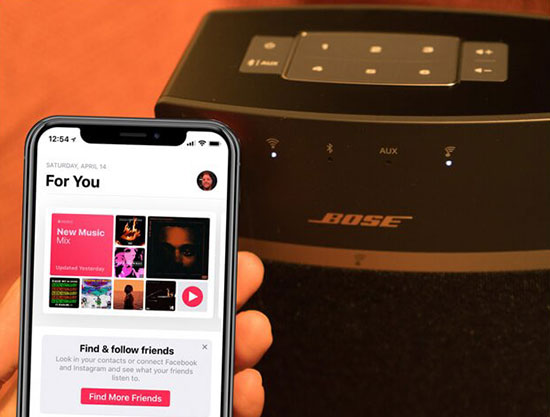
Step 1. Install the Bose SoundTouch app on your smartphone. Then tap the Menu button on the left side of the Bose SoundTouch screen and open Settings from the side. Click Add Service from the new window and then select the Amazon Music app from the list that appears.
Step 2. Tap the Add Account option and follow the instructions to sign in to your Amazon Music account, then you are able to connect your Amazon account to your Bose SoundTouch. If you don’t have an account, you can tap Create Amazon Account to sign up for a new account.
Step 3. After successfully logging in with your account, now you can easily select any music, playlist or favorites on the Amazon Music software, which will also be streamed on your Bose SoundTouch. In this way, you’re free to enjoy your favorite Amazon Music in any room with your Bose SoundTouch speakers.
Part 3. How to Play Amazon Music on Bose SoundTouch Offline
Listening to music offline is a good ongoing experience for people who love music. Since the above official method requires a stable network connection, it is impossible to listen to Amazon Music offline. Fortunately, here’s another advanced way to enjoy your favorite Amazon Music offline on SoundTouch.
AudFree Amazon Music Converter is a streaming audio conversion tool specially designed for Amazon Music, which stands out among other converters because of its easy-to-use interface and functions. It is designed to download your favorite songs, albums and playlists from Amazon Music, then you can convert them to Bose SoundTouch-compatible formats like MP3, thus easily enjoy offline listening on SoundTouch. There is no doubt that this smart tool is definitely the best option tailored for you.
AudFree Amazon Music Converter

- Losslessly download Amazon Unlimited and Prime Music
- Convert Amazon Music to MP3, FLAC and other Bose SoundTouch supported formats
- Download Amazon Music for offline playback on multiple devices including Bose SoundTouch
- 5X incredible speed to keep original ID3 tags during conversion
How to Convert Amazon Music for Bose SoundTouch
- Step 1Set Output Parameters for Amazon Music
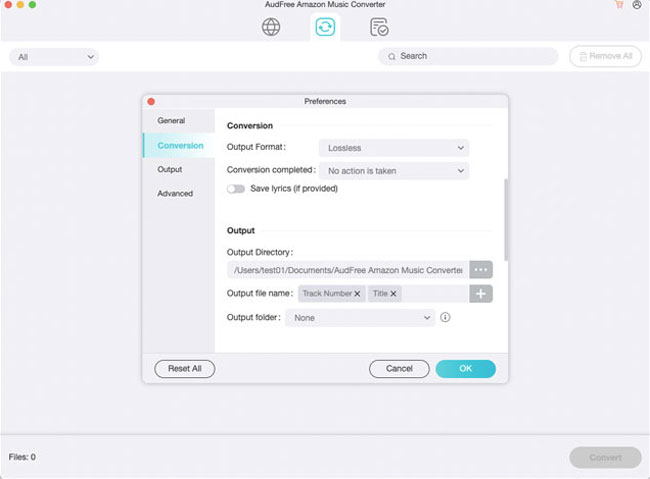
Launch AudFree Amable on your computer and click the three lines icon on the top right, then select the Preferences > Convert section to launch the settings window. Now you need to customize the Amazon Music output parameters according to your needs. Here you can convert Amazon Music to MP3 supported by Bose SoundTouch. Besides, you can customize other audio parameters like sample rate, bit rate, channels, etc. for music downloads.
- Step 2Add Amazon Music to AudFree Amable
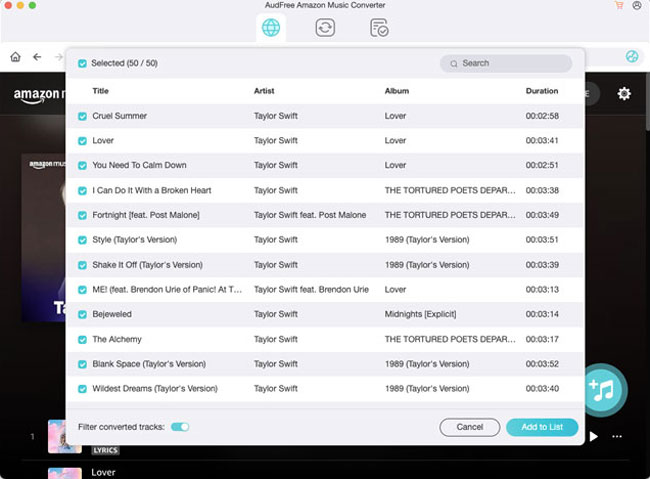
Search for the Amazon Music you want to download and convert in the Amazon Music app. After that, please copy and paste the Amazon Music link into the search box of AudFree Amable and click the Add button next to it to import Amazon Music automatically. Or, drag and drop the target Amazon Music directly to the main interface for loading.
- Step 3Convert Amazon Music for Bose SoundTouch
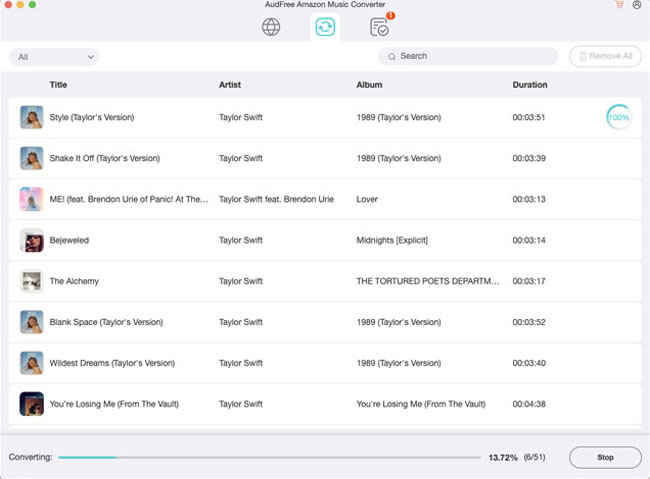
- After the above settings are done, click the Convert button at the bottom right and AudFree Amable will soon download Amazon Music and convert them to your computer’s local folder. Now, even without subscription, you can transfer and play Amazon Prime and Unlimited music on Bose SoundTouch offline.
How to Play Amazon Music on Bose SoundTouch Offline
Note: Only Amazon Music stored in your computer’s iTunes Music folder or My Music folder can be used in the SoundTouch application.
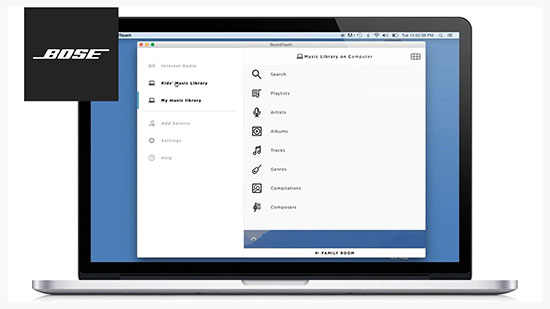
Step 1. Download and install the SoundTouch application on your computer, launch the software, click on the menu icon with the three horizontal lines in the upper left corner, and select the Add Service button.
Step 2. Since the converted Amazon Music is stored on your computer locally, please select Music Library on Computer. At this point, select the blue circle next to iTunes or Windows Media Player to choose the type of library, and it just depends on your situation.
Step 3. Remember to enter a name for the library, which could be Amazon Music. Then click Add Music Library option. Once added successfully, you can navigate to Menu > Music Library to access those converted Amazon Music tracks. In turn, you can control the playback of Amazon Music at any time in the SoundTouch app.
Part 4. In Conclusion
Objectively speaking, it is undoubtedly very convenient to listen to Amazon Music with the help of AudFree Amazon Music Converter. And you must be ready to play Amazon Music on your Bose SoundTouch now. In any case, just choose the way you like and enjoy Amazon Music on SoundTouch to your heart’s content.

Roger Kelly
Staff Editor










