How to add Amazon Music to Android Auto? Android Auto on Google allows users to connect their Android smartphones with their car's infotainment system, like Apple CarPlay on iOS devices. Android Auto provides a simplified interface for accessing various features, such as GPS navigation, phone calls and entertainment.
If you plan to play Amazon Music on Android Auto, this post is meant for you! We will provide 4 ways to enjoy Amazon Music via Android Auto without taking your hands off the wheel.
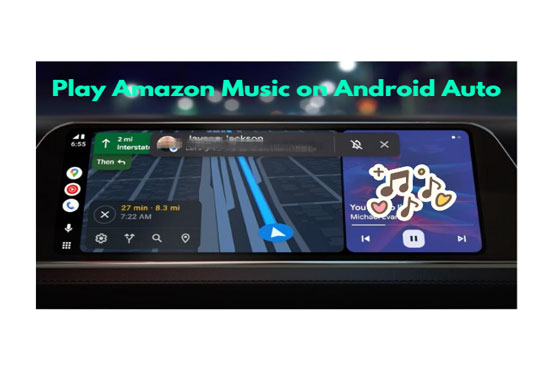
Part 1. How to Get Amazon Music on Android Auto - Official Way
Is there Amazon Music Android Auto integration? Yes, you can play Amazon Music in cars by using Android Auto. First, you should download the Android Auto app from the Google Play Store. Please refer to the detailed guide below.
1.1 Requirements of Using Amazon Music Android Auto Wireless Integration
✔ Android device running Android 8.0 (Oreo) or newer with a data plan. For phones with Android 10 or newer, the Android Auto app is built-in and doesn't require a separate download
✔ Ensure Android Auto can be used on your car's infotainment system.
✔ A valid Amazon Music account and subscription.
✨ FYI: Introduction of Android Auto
1.2 How to Get Amazon Music on Android Auto
Step 1. Open the Google Play Store on your phone and search for "Amazon Music".
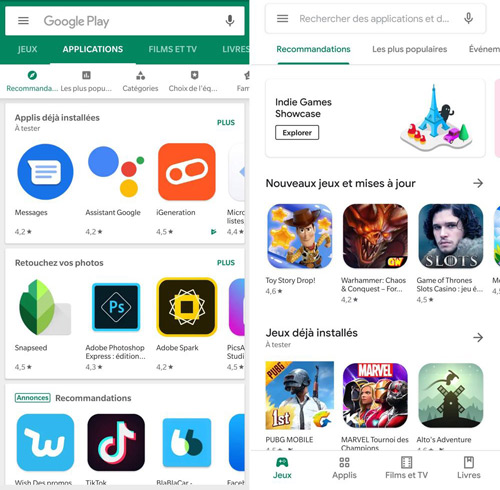
Step 2. Click on the "Download" button to download and install the Amazon Music app on your Android smartphone.
Step 3. Open the Android Auto app on your smartphone.
Step 4. Click "General" to find "Customize launcher" and tap "Choose which apps show in Android Auto and how they appear in the car screen launcher".
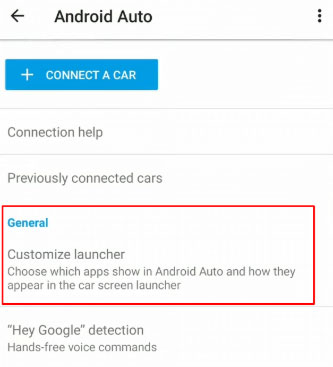
Step 5. Select the Amazon Music icon from the list of supported apps.
Step 6. Now you're well on your way to getting the Android Auto Amazon Music app to browse the music library, search for specific songs or artists, and create playlists on the go.
See also: How to Get Apple Music on Android Auto
1.3 How to Set Amazon Music as Default on Android Auto
Setting Amazon Music as the default music player on Android Auto can be a convenient way to enjoy your favorite tunes. In this way, you can play music from your Amazon Music library by using voice commands. Follow these steps to see how to do it.
Step 1. Open the Android Auto app on your phone.
Step 2. Tap on the menu icon in the top left corner of the screen.
Step 3. Select "Settings" from the menu.
Step 4. Scroll down to "Media" and select "Media apps".
Step 5. Choose "Amazon Music" from the list of available media apps.
Step 6. Enable the toggle next to "Use as default player".
Refer to Android Auto Amazon Music voice commands in Part 5.
Part 2. How to Add Amazon Music to Android Auto - Common
In addition to the official method above, you can connect Android Auto to Amazon Music either via an AUX/USB cable or Bluetooth. One option is wired, while the other is wireless. The choice depends on your preference. Below, you will find two guides on how to use Amazon Music on Android Auto.
Method 1: How to Get Amazon Music on Android Auto Using AUX or USB Cable
Connecting Amazon Music using a USB cable or AUX is by far the easiest way to directly use Amazon Music on Android Auto. First, you should ensure that your cable is genuine and functioning and then follow the steps below.

Step 1. Download the Amazon Music app on your phone.
Step 2. Log in to your Amazon Music account.
Step 3. Connect your phone to your car stereo using an AUX or USB cable.
Step 4. Select and play a song from your Amazon Music playlist on Android Auto.
Method 2: How to Play Amazon Music on Android Auto via Bluetooth
Typically, modern automated cars come with a built-in wireless Bluetooth function that lets you play music from Bluetooth-enabled devices, such as your phone. Here are a few basic steps on how to play Amazon Music using Bluetooth.

Step 1. Turn on the Bluetooth function on your car and phone.
Step 2. Find the stereo name on the list of available devices for connection and pair your phone to the stereo.
Step 3. Launch the Amazon Music app and play your favorite tunes in your car.
Part 3. How to Play Amazon Music on Android Auto Offline - Best
According to users on the Amazon forum, they are unable to see and play downloaded Amazon Music songs on Android Auto. This is unfortunate. Playing Amazon Music on Android Auto offline is a great way to enjoy your favorite tunes without worrying about data usage or connectivity issues. To help you with this, we present AudFree Amazon Music Downloader.
This AudFree tool specializes in downloading all Amazon songs for offline playback and free use on other platforms. Through this method, you can easily enjoy Amazon Music in your car without using Android Auto. AudFree Amazon Music Downloader also is a fully-featured software that converts protected Amazon Music files to playable audio formats such as MP3, FLAC, WAV, and more. It allows you to download Amazon Unlimited Music tracks without any loss in sound quality for perfect enjoyment in cars.
How to Play Amazon Music on Cars Offline without Android Auto
- Step 1Adjust Amazon Music Format and Parameters

- Start AudFree Amazon Music Downloader on your PC, click on the "three-line" icon and select "Preferences" > "Conversion". You can select your preferred audio output format on the appearing interface and adjust a few music parameters such as sample rate, audio channel, bit rate, etc.
- See also: How to Rip Amazon Music to MP3
- Step 2Add Amazon Music to AudFree Amazon Music Downloader

- Select the songs you wanna play in your car from the "Amazon Music" window. After that, click "+🎵" to add them to the "Converting" list. Or you can choose to copy the music item link and paste it into the search bar at the top of AudFree Amazon Music Downloader. Then press the "+🎵" button next to the search bar.
- Step 3Download and Convert Amazon Music

- Click on the "Convert" option of the Converting" part to begin the simultaneous download and conversion process. Please wait until the process is complete. Click on the "Converted" window with a red marking to access your downloaded Amazon Music files.
- Step 4Add Amazon Unlimited Music Songs to Car
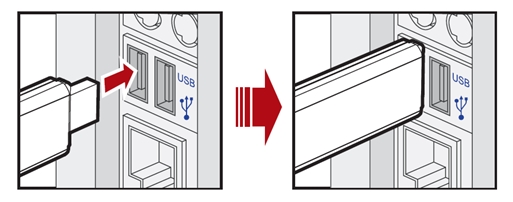
- Now, simply transfer the converted Amazon Music to a USB drive. Then, you just need to plug the USB drive into your car and play those songs offline without Android Auto.
- 🔖 You can't download songs from Amazon Music for Android Auto because it's not available yet. Just use AudFree Amazon Music Converter to help you.
- Video GuideDownload Amazon Music Playlists for Playing in Cars
- Don't worry that you can't play Amazon Music on Android Auto offline. Try getting help from AudFree Amable.
Part 4. How to Fix Amazon Music Not Working on Android Auto
Sometimes your Android Auto may develop connectivity problems that make it difficult to play Amazon Music on Android Auto. If you are experiencing 'Amazon Music not showing in Android Auto' or other not working problems, see simple guides below.
🔎 Check Android Auto Settings. Make sure that Amazon Music is selected as a media app in the Android Auto settings.
🔎 Check App Permissions. Ensure that Amazon Music has permission to access your device's storage and microphone. You need to enable it. Go to 'Settings > Apps > Applications > Android Auto > Permissions' and enable app permissions. Or, you can 'DISABLE' and 'ENABLE' the Android Auto feature again.
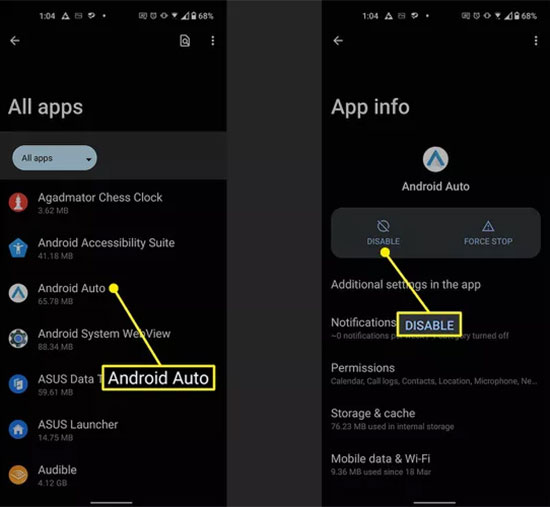
🔎 Update Amazon Music. Make sure you have the latest version of Amazon Music installed on your device. You can check for updates in the Google Play Store.
🔎 Clear Amazon Music App Cache. Your Amazon Music app may have developed a bug. Clearing the application's data can go a long way in resolving the connectivity problem. Also, you can try uninstalling and reinstalling the application.
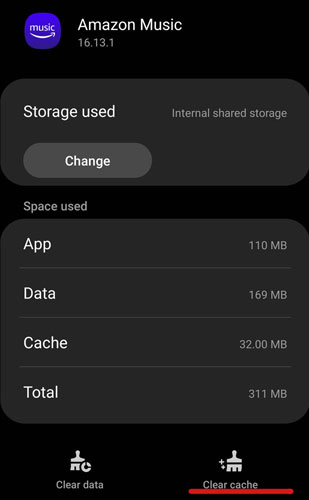
🔎 Restart Your Devices. Restarting your phone or Android Auto can sometimes fix issues with Amazon Music not working on Android Auto.
🔎 Check USB Cable. Connectivity problems may be arising from using a faulty USB cable. There you should consider swapping the cable to right a USB cable problem.
🔎 Contact Support. If none of the above solutions work, you can contact Amazon or Android Auto support for further assistance.
Part 5. FAQs about Amazon Music Android Auto
Q1: Are There Any Android Auto Amazon Music Voice Commands for Reference?
A: Play Specific Content: Say "Hey Google, play [song/album/playlist name] on Amazon Music".
Pause/Stop Music: Use commands like "Pause the music" or "Stop the music".
Navigate Tracks: Say "Play the next song" or "Play the previous song".
Volume Control: Adjust volume by saying "Increase volume to [level]" or "Set volume to [percentage]".
Q2: Can I Play Amazon Music in My Car without Using Data?
A: Of course, you can get help from AudFree Amazon Music Downloader and USB drives.
Part 6. In Conclusion
How to add Amazon Music to Android Auto? This post shows 4 methods for you. You don't have to experience boredom during those long road trips. All you have to do is try out each of the above methods and find out which works best for you. And we highly recommend that you try the AudFree Amazon Music Converter application. It provides you with a rare opportunity to play Amazon Music playlist in your car offline for free.

Roger Kelly
Staff Editor










