Listening to music on the go has become more and more common. Whether you're commuting, working out, or traveling, music is a good partner. This is especially true when you're on a flight. However, with airplane mode enabled, accessing online music streaming services can be a challenge. That's where Amazon Music comes in. By downloading your favorite tracks for offline listening, you can enjoy uninterrupted music even at 30,000 feet. In this article, we'll explore how you can listen to Amazon Music on airplane mode with or without the Amazon Music app and subscription.

Part 1. Does Amazon Music Work on Airplane Mode
Does Amazon Music work on airplane mode? Well, we do not find an 'Airplane Mode' function on Amazon Music. But Amazon Music offers a similar function called 'Offline Mode' for iOS users. Can't other users listen to Amazon Music offline? Absolutely not. If you are an Amazon Music Unlimited subscriber, you can download all music for playing without the Internet on Amazon Music-supported devices. Therefore, you can listen to Amazon Music downloaded songs when your device is in airplane mode.
However, please note that you are only allowed to play the downloaded music within the Amazon Music app. If you want to listen to Amazon Music on an airplane without the Amazon Music app, you can use AudFree Amazon Music Converter to get local Amazon Music music files. Go to Part 3 to learn how to use it.
Part 2. How to Listen to Amazon Music on Airplane Mode Officially
To use Amazon Music on airplanes, you need to download music from Amazon Music in advance. And then you can disable the network connection and open the Amazon Music app to play the Amazon Music downloads. Now, let's learn how to do so.
2.1 How to Download Amazon Music for Free
Although only iOS devices can access the 'Offline Mode' on Amazon Music, you can download and play downloaded music on Windows, Mac, iOS and Android.
How to Download Amazon Music Songs on Android and iOS
Step 1. The first step is to download the Amazon Music app on your device. Whether you're using an iOS or Android device, you can easily find the app on the device's app store. Simply search for "Amazon Music" and download the app.
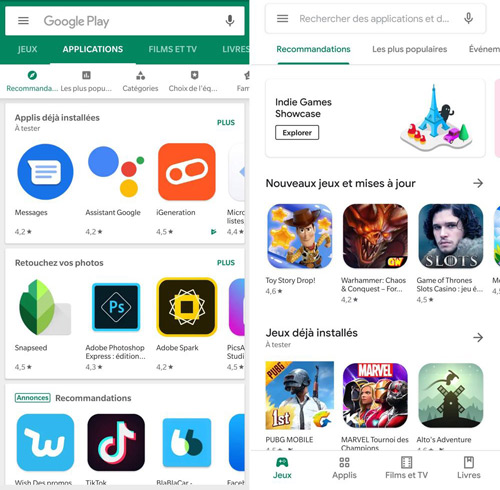
Step 2. To access the full library of songs for offline listening, you'll need to subscribe to an Amazon Music Unlimited plan. It offers a vast selection of songs and albums and a "Download" feature.
See also: Amazon Music Unlimited Family Plan Review
Step 3. Once you've subscribed, it's time to download your favorite music to your device. Open the Amazon Music app, browse through the available songs, albums, or playlists, and tap the "Download" icon next to the tracks you want to save for offline listening.
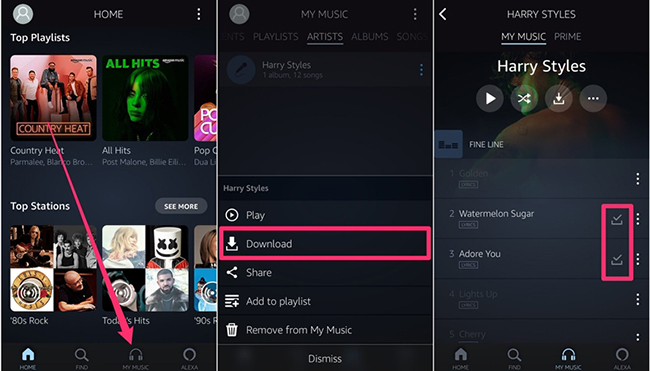
Step 4. The downloaded tracks will be stored on the Amazon Music app and can be accessed without an internet connection.
See also: How to Download Amazon Music to iPhone
See also: How to Download Amazon Music for Android
How to Download Amazon Music Playlists on Windows and Mac
Step 1. Search for the Amazon Music desktop app on a web browser and download it.
Step 2. Log in with your username and password. An Unlimited plan account is allowed to download music from Amazon Music.
Step 3. Select a song or playlist you want to play on airplanes and click "More Options" next to it. Then click the "Download" option.
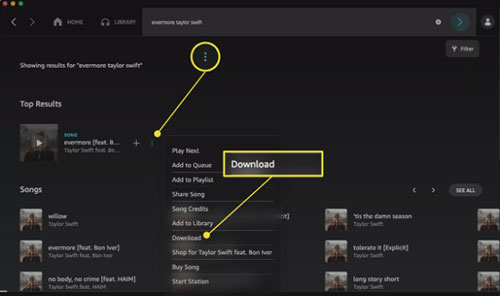
Step 4. You can find the downloaded music in the "Downloaded" section.
See also: How to Download Amazon Music to Mac
2.2 How to Listen to Amazon Music on Airplane Mode
For iOS Users
On the iOS device, go to your Amazon Music app and tap "Settings". Then, hit the "Offline Mode" button. Now, you can play Amazon Music downloads on an airplane.
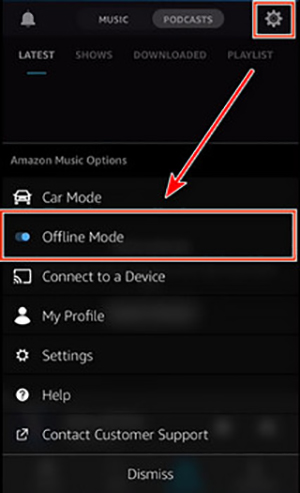
For Other Users
Disable your network and turn on the "Airplane Mode" function on your device. Next, you can open the Amazon Music app and go to play the downloaded files.
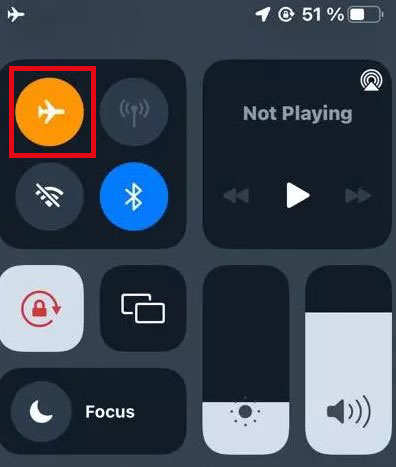
Part 3. How to Play Amazon Music in Airplane Mode without Plans
Can you listen to Amazon Music on airplane mode without Amazon Music plans? There is a simple way to help you. It is to play the local Amazon Music files which can be gotten via AudFree Amazon Music Downloader. Why do we recommend this method? This is because the copyright-protected songs from Amazon Music are allowed to play within the Amazon Music app and Amazon Music-supported devices. For convenience, AudFree Amazon Music Converter helps export music as local audio files so that you can manage them as you wish. You can transfer them to a mini music player or others to enjoy on an airplane without an Amazon Music account and plan.
This AudFree software is designed for users who use a Windows or Mac operation system. However, you can use a USB cable or others available methods to sync the local Amazon Music files to other devices. In order to better apply to a variety of equipment, the tool offers 6 common output formats like MP3, FLAC, etc. for audio.
AudFree Amazon Music Converter

- Export Amazon Music Playlists locally
- Help listen to Amazon Music on airplane mode easily
- Convert Amazon Music to MP3, AAC, M4A etc. at 5X speed
- Provide output audio quality, channel, sample rate, etc.
How to Rip Amazon Music Locally for Airplane Mode
Before downloading the music, please download the AudFree Amazon Music Converter first. Then, follow our steps to download music from Amazon Music.
- Step 1Define Amazon Music output parameters

- Open the AudFree Amazon Music Converter and wait for the Amazon Music desktop app to launch. Then, go to the top "Menu" bar and choose "Preferences" > "Convert". Here, you can freely choose the provided output formats like bitrate, sample rate, etc. to your needs.
- Step 2Load Amazon Music to AudFree Amable

- Go to the Amazon Music app and find songs you want to play in airplane mode. Copy the audio link and paste it into the AudFree's search field. Then click the "+" icon to load resources.
- Step 3Download Amazon Music locally for airplane mode

- After all the steps above are finished, please hit the "Convert" button to let AudFree Amazon Music Converter download music. Then, you can go to the "Converted" part and click a "Search" icon to locate the downloaded songs.
Part 4. FAQs about Amazon Music Airplane Mode
Q1: Does Amazon Prime Music Work in Airplane Mode?
A: Amazon Prime Music accounts can download Amazon Music All-Access Playlists so they can work in airplane mode as well. But the recourses for them are limited.
Q2: How to Fix Amazon Music Airplane Mode Not Working?
A: If you plan to listen to music on the Amazon Music app, please ensure your Amazon Music Unlimited subscription is active. Or, you should verify that the songs you want to listen to are properly downloaded. Open the Amazon Music app, go to the "Library", and check the "Downloaded" section to confirm your music is available offline.
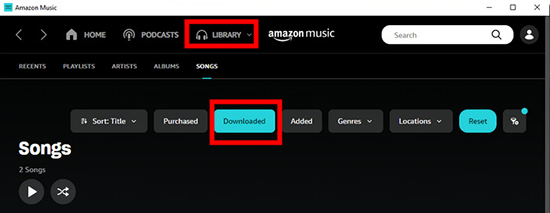
Part 5. Summary
Listening to Amazon Music on airplane mode is a convenient and enjoyable way to access your favorite tunes while flying. By following the steps outlined above, you can easily download music for offline listening and make the most out of your in-flight entertainment. For more convenience to enjoy music, you also can use AudFree Amazon Music Downloader to save your liked songs locally. Not only does this enhance your travel experience, but it also helps you enjoy uninterrupted music without worrying about connectivity issues anytime and anywhere.

Roger Kelly
Staff Editor










