Amazon Music is an excellent streaming platform with a great tune selection. It offers millions of music, albums, playlists, podcasts, etc., which many people consider to be informative and enjoyable. Also, even though it is a streaming platform, you can listen to Amazon Music tracks using the offline feature.
However, like any other app, Amazon Music sometimes has problems that prevent it from working correctly. For example, the app does not work at all, constantly crashes, and is unresponsive on either mobile devices or computers. Therefore, in this article, we will provide you with some tips and tricks to help you fix the Amazon Music app not working issue.
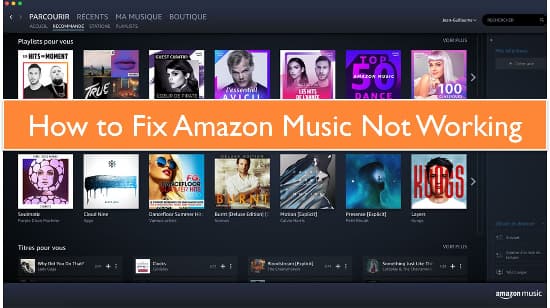
Part 1. Why Is Amazon Music App Not Working
Why is Amazon Music not working? There could be several reasons for this, ranging from technical glitches to network connectivity issues. In this response, we will explore five possible causes for this issue as follows.
✔️ Network Connectivity Issues: If the device is not connected to the internet or has a weak signal, the app may not load or play songs.
✔️ Outdated App Version: If the Amazon Music app has not been updated in a while, it may not function properly.
✔️ Amazon Server Down: Sometimes, the Amazon Music server can go down, preventing the app from working.
✔️ Corrupted App Data: If the app's data is corrupted, it may cause issues with the Amazon Music app.
✔️ Cache and Data Issues: If there is too much cache or data stored in the Amazon Music app, it may slow down or stop working altogether.
Now it's time to follow the troubleshooting methods listed below. If you find it tedious and complicated to try one by one, we also have an ultimate solution for you in Part 4 to solve the problem once and for all using AudFree Amazon Music Converter.
Part 2. How to Fix Amazon Music Not Working - Common Tips
Here are some common tips that you can use to fix the Amazon Music not working on Android, iPhone and PC.
🏷 Tip 1. Check If Amazon Music Is Down
It's always a good idea to check if a service is down before attempting any troubleshooting steps. You can check the status of Amazon Music by visiting the Amazon status page or by checking online forums and social media platforms to see if other users are reporting similar issues. If the service is down, you can simply wait until the service is restored.
However, if the service is up and running, but you're still having issues with the app, there may be other factors at play. You may need to try some additional steps as listed below.
🏷 Tip 2. Check the Network Connection
Your Amazon Music software might not work due to network issues. This is visible when you get error messages such as "Failed! Due to network error. Retry when you have a stronger connection". To avoid this, ensure you have a strong and stable Internet connection. Also, ensure that your Internet service provider grants access to Amazon Music app. If not, contact them and ask them to allow the Amazon Music app.
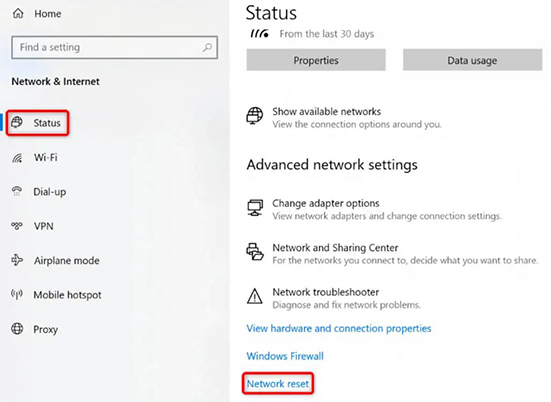
🏷 Tip 3. Force Close Amazon Music App
Force closing an app is a common troubleshooting step that can help solve issues with the app not working properly. When an app is force closed, it essentially resets the app and clears any temporary data that may be causing the issue. To force close Amazon Music app, you can follow these steps:
For Android
Step 1. Go to your device's "Settings" and select "Apps & notifications".
Step 2. Find "Amazon Music" in the list of apps and tap on it.
Step 3. Tap "Force stop" to close the app.
Step 4. Wait a few seconds, then open Amazon Music again to see if the issue is resolved.
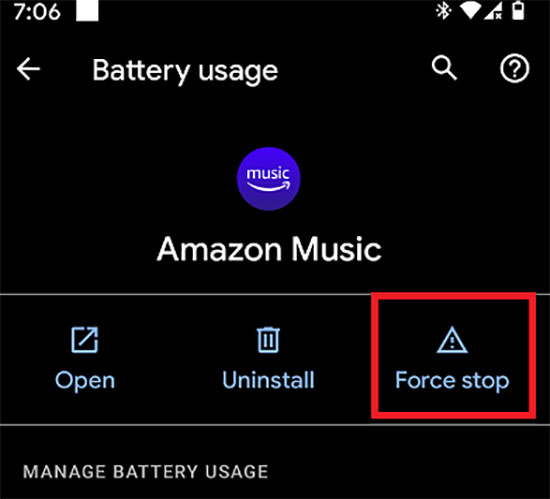
For iPhone
Step 1. Swipe up from the bottom of the screen to access the app switcher.
Step 2. Find the Amazon Music app and swipe it up and off the screen to force close it.
Step 3. After force closing the app, try opening it again to see if the issue has been resolved.
For PC
Step 1. Press "Ctrl + Alt + Delete" on your keyboard to open the Task Manager.
Step 2. Find "Amazon Music" in the list of processes and click on it.
Step 3. Click "End task" to force close the app.
🏷 Tip 4. Restart Your Device
Restarting your device can clear out any background processes that may be interfering with the app's functionality. Additionally, it can help refresh its network connection and clear out any temporary files or caches that may be causing Amazon Music not working issue.
🏷 Tip 5. Uninstall and Reinstall Amazon Music App
This solution can clear out any corrupted files or settings that may be causing the problem. To uninstall the app, you can go to your device's settings, select "Apps & notifications". Then find the Amazon Music app, and then select "Uninstall". After the app is uninstalled, you can then reinstall it from the app store.
Part 3. How to Solve Amazon Music App Not Working - Advanced Tips
If the above common methods don't work, here are some advanced solutions for your reference, just try them one by one.
🏷 Tip 1. Update Amazon Music to the Latest Version
Updating Amazon Music to the latest version is a simple step that can help you get the most out of the app and ensure that it is working properly. As the latest version of the Amazon Music app may contain bug fixes and performance improvements that can help resolve any problems you are encountering.
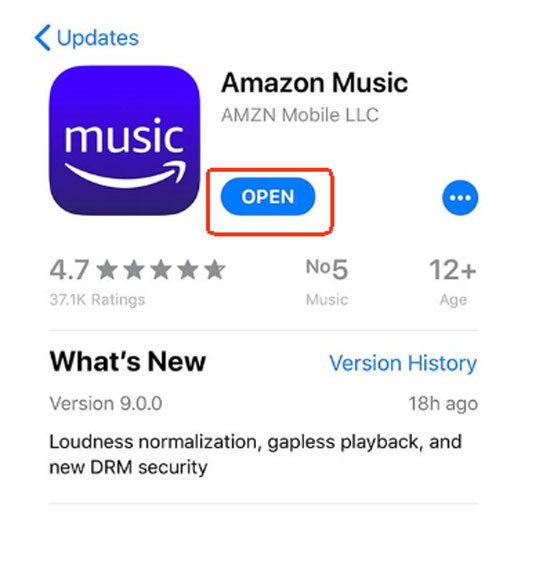
For Android
Step 1. Open the Google Play Store app on your Android device.
Step 2. Tap the three horizontal lines in the top-left corner of the screen, select "My apps & games".
Step 3. Find Amazon Music in the list of apps and tap "Update" next to it.
Step 4. Wait for the update to download and install.
Step 5. Once the update is complete, open Amazon Music to see if the issue is resolved.
For iPhone
Step 1. Launch the App Store app on your iPhone.
Step 2. Tap your profile picture in the top-right corner of the screen.
Step 3. Scroll down to the "Available Updates" section and find Amazon Music.
Step 4. Click "Update" next to Amazon Music to update this application.
For PC
Step 1. Start the Amazon Music app on your PC.
Step 2. Click on the three horizontal lines in the upper left corner.
Step 3. Tap "Settings" > "Check for updates".
Step 4. If an update is available, click "Update".
🏷 Tip 2. Clear Amazon Music App Cache
The cache stores temporary data to help the app run more smoothly, but sometimes it can become corrupted or outdated, causing problems with the app's performance. Therefore, clearing the Amazon Music app cache is an excellent way to refresh the Amazon Music app on mobile and desktop devices.
For Android
Step 1. Open "Settings" on your Android device.
Step 2. Tap on "Apps & notifications" > "Amazon Music" > "Storage".
Step 3. Tap the "Clear Cache" button to clear the cache.
Step 4. After the process is complete, restart the Amazon Music app.
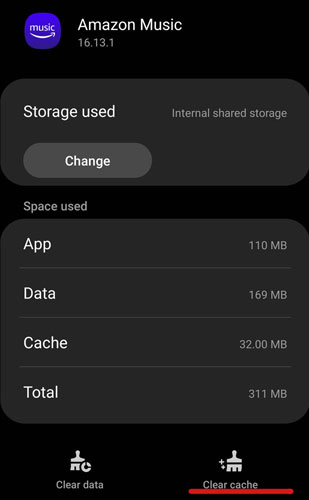
For iPhone
Step 1. Click on the "Settings" icon to open the iOS settings panel.
Step 2. Scroll down and tap on "General".
Step 3. Click on "iPhone Storage", then find the Amazon Music app and tap on it.
Step 4. Hit "Offload App" to clear the cache of Amazon Music.
For PC
Step 1. Launch Amazon Music app, click on the "Settings" icon in the top-right corner.
Step 2. Click on "Clear Cache" under the "Advanced" section.
Step 3. Confirm that you want to clear the cache.
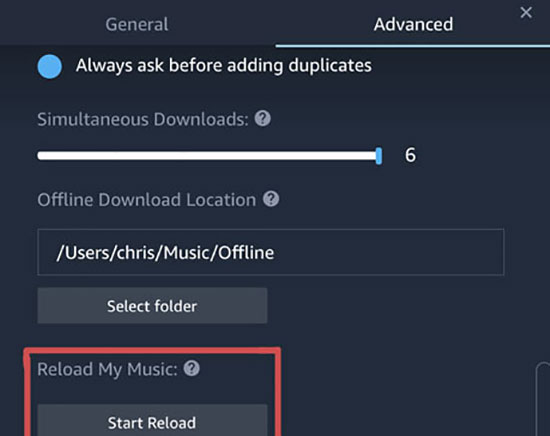
🏷 Tip 3. Check Out Amazon Prime Subscription
If you subscribe to Amazon Prime, you can enjoy Amazon Prime music for free, or even upgrade to Amazon Music Unlimited. Once Amazon Prime or Amazon Music Unlimited not working, it's a good idea to check the status of your Amazon Prime subscription. Make sure the subscription has not expired so you can enjoy your favorite Amazon songs without any problems.
See Also: Amazon Music Unlimited vs Prime Music
🏷 Tip 4. Change Streaming Quality
The Amazon Music app may be struggling to process high-quality audio, which could be causing it to freeze or crash. To change the streaming quality, open the Amazon Music app and go to Settings. From there, select Streaming Quality and choose a lower quality option, such as Standard or Low. This will reduce the amount of data the app needs to process, which should help it run more smoothly.
Part 4. How to Avoid Amazon Music Not Working Issue in the Future
In fact, the issue of Amazon Music app not working is largely caused by the application itself. Is it possible to play Amazon Music without the app? AudFree Amazon Music Converter will let you do so. It is dedicated to download songs, albums, playlists, podcasts, etc. from Amazon Music to your computer locally.
What's more, this tool is available for all Amazon users, including free users. It can also convert Amazon Music to MP3, FLAC, WAV, AAC and other common audio formats without losing quality. After that, you can keep the downloaded Amazon tracks forever and transfer them to any device and player for offline listening without app and subscription.
How to Avoid Amazon Music Not Working Issue in the Future
- Step 1Adjust audio output parameters for Amazon Music

- Click the "three lines" icon at the top right of the interface, select "Preference". Click on "Convert" to choose your desired output format for the converted audio. For example, you can set to convert Amazon Music to MP3, etc. And you can set the bit rate, sample rate and channel. You can also set the "Output Path" where the application will save your converted music.
- Step 2Add Amazon Music playlist to AudFree Amable

- Find the albums, playlists and podcasts you want to download in the Amazon Music app. Copy the target song link and paste it into the search bar. After that press the "+" button next to it to load Amazon Music in the conversion list.
- Step 3Convert Amazon Music to computer locally

- On the conversion list, click on "Convert" to convert the selected Amazon Music playlists, albums and podcasts. Once done, click on the "Converted" icon to find the Amazon Music tracks on your computer. In turn, you have the freedom to play Amazon Music offline smoothly, whether the Amazon Music app works or not.
- Video GuideExport Amazon Music to local folder
- See how to export Amazon Music tunes to your local folder for free use.
Part 5. Conclusion
In short, there could be several reasons why the Amazon Music app not working correctly, but there are several tips you can use to fix the issue. If all else fails, try using AudFree Amazon Music Converter to backup your music locally and avoid any future issues with the Amazon Music app.

Roger Kelly
Staff Editor














