Q1: It's really a pleasant thing to listen to favorite songs on Amazon Music and enjoy the carefully curated playlist. But the downside is that I'm experiencing a bad listening experience with Amazon Music not playing songs. What the hell is going on here?
Q2: I was able to get it to play one podcast. But any song I try to play it just says it's playing but the time sticks at 00:00. It just never starts playing the song. How do I fix this?
Many Reddit users post the Amazon Music not playing songs issue. If you have the same problem, you will learn how to fix it here. This guide will list possible causes and solutions including common methods and an ultimate method to solve Amazon Music app not playing songs. Let's get started.
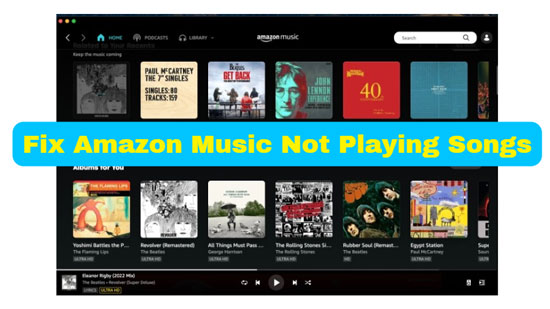
Part 1. Why Does Amazon Music Not Play Songs/Playlist
In fact, many users claim that Amazon Music can't play songs from time to time, which can be caused by many reasons. Here are possible reasons why Amazon Music not playing selected song, Amazon Music not playing downloaded songs and Amazon Music won't play next song.
🧐 Why Doesn't Amazon Music Play the Song I Select?
Regional Restrictions: Sometimes, certain songs or playlist may not be available in your region due to licensing restrictions.
Subscription Issue: Only the Amazon Music Unlimited plan can play selected songs. If you do not use this plan, you are not allowed to play a selected song.
Internet Connection: Poor Internet connection can cause streaming issues like "Why does Amazon Music not play the song I want".
App Updates: Older versions of Amazon Music may have bugs or compatibility issues that could affect playback.
🧐 Why Is Amazon Music Not Playing Downloaded Songs?
Offline Mode: To play downloaded songs/playlist, the offline mode function should be considered. Some apps have an offline mode toggle that you need to enable.
Downloaded Process: Sometimes, downloads can fail or get corrupted due to unpredictable factors.
Storage Space: If you haven't enough storage space on your device to store the downloaded songs, you cannot play them successfully.
🧐 Why Is Amazon Music Won't Playing Next Song?
Playback Settings: Check the playback settings in the Amazon Music app to ensure that the "Auto Play" or "Play Next Song Automatically" feature is enabled. Sometimes, this feature may be disabled, causing the app to stop after each song.
Shuffle Mode: If you have shuffle mode enabled, Amazon Music won't play next song in the album or playlist in sequence.
With the factors listed above, let's follow the useful methods below to troubleshoot the problem of the Amazon Music app not playing songs with the greatest ease.
Part 2. How to Solve Amazon Music Not Playing Selected Song
There is a situation in which you plan to stream a favorite song but when you select it, Amazon Music doesn't start playing. Now, let's see how to resolve this problem.
Fix 1. Check the Internet Connection
An unstable Internet connection may be the culprit for Amazon Music not playing songs in time. Therefore, you need to make sure that the network must be good and stable. In turn, you can enjoy uninterrupted music listening.
On Android: Go to "Settings" > "Network/Internet" to check or connect to the Internet.
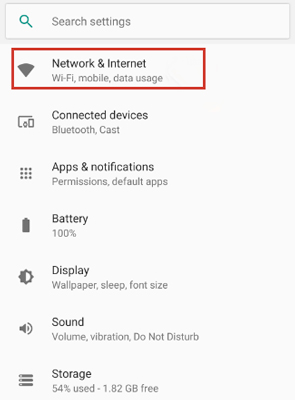
On iPhone: Go to "Settings" > "Cellular" to enable your "Cellular Data".
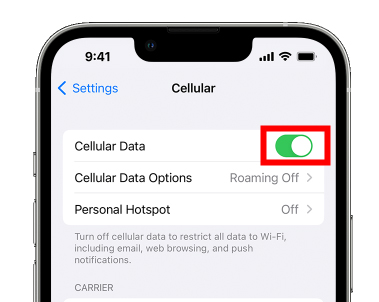
On Mac: Click the Apple logo in the top-left corner of your screen and select "System Preferences" > "Network" to reset.
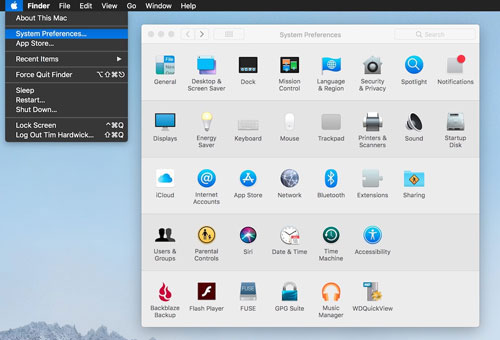
On Windows: Press "Wins + I" on your keyboard to select "Settings" > "Network & Internet" > "Status" > "Network reset".
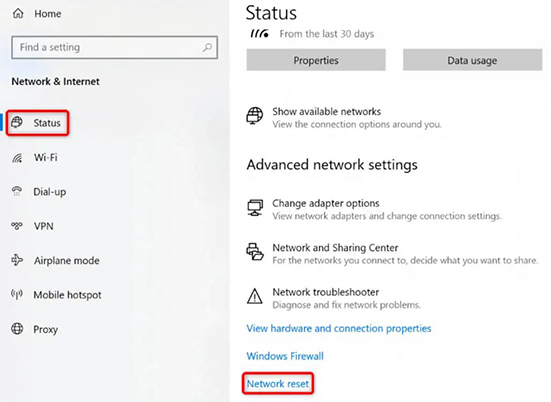
Fix 2. Check Amazon Subscription
If there is a problem with Amazon Music not playing selected songs, then the possible reason is that the Amazon Music Unlimited plan has expired. This is because only Amazon Music Unlimited subscribers can continue to enjoy the certain playback feature. At this point, please make sure your subscription is currently valid, just follow the guide below to verify it.
See also: Amazon Music Unlimited Family Plan: How to Get and Use It
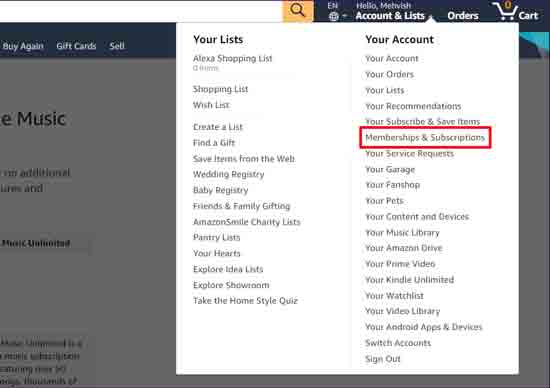
Step 1. Navigate to the Amazon website and fill out the login credentials to sign in to your Amazon account.
Step 2. Tap the "Account & Lists" option and select "Memberships & Subscriptions" from the drop-down options.
Step 3. Now, you will find all your valid Amazon subscriptions.
Fix 3. Update the Amazon Music App
Updating the application on your device in real-time is necessary to facilitate the fixing of major software bugs. Please follow the statements below to get the latest version of the Amazon Music app.
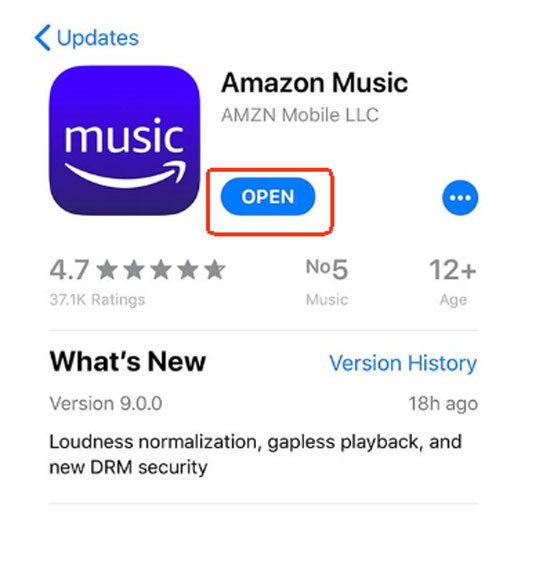
Step 1. Open the Google Play Store app on your Android device or the App Store on your iPhone.
Step 2. Tap the menu icon in the top left corner of the screen and go to the "My Apps and Games" option.
Step 3. Hit the "Updates" section and scroll down until you find the Amazon Music app. Click the "Update" button next to it to get the latest version.
Fix 4. Change Streaming Audio Quality
If you select Amazon Music HD/Ultra HD songs while you didn't set a corresponding streaming audio quality, your Amazon Music won't play certain songs. So, you'd better set it before playing songs.
See also: How to Download Amazon Music HD/Ultra HD
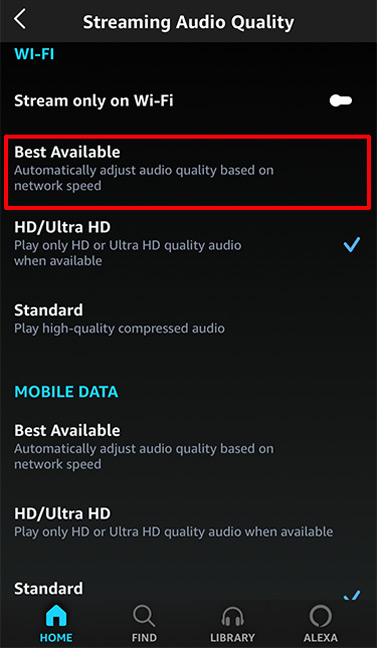
Step 1. Go to "Settings" on Amazon Music.
Step 2. Scroll down to find the "Streaming Audio Quality" section and then select "Best Available".
Fix 5. Update Device System
If you find "Amazon Music doesn't play the song I want", try to update your device because the Amazon Music app also needs to run on the latest OS version of the device.
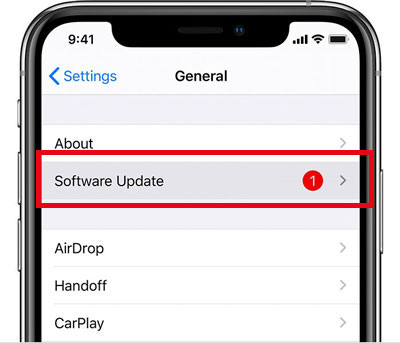
Step 1. Open the "Settings" app on your device.
Step 2. In the "General" section, you can see the "Software Update" option. Tap it to update your device.
Fix 6. Contact Customer Support
If the previous steps have failed and you are still facing difficulties while playing Amazon Music, then it is time to ask for help from the Amazon Music customer center. You need to report your problem to the Amazon Music team and they should respond promptly depending on your situation.
Part 3. How to Fix Amazon Music Not Playing Downloaded Songs
When you are an Unlimited Amazon Music subscriber, you can download and listen to millions of music offline. But some reasons we discuss in Part 1 will make your Amazon Music downloaded songs not playing. Here you can learn some solutions to fix it.
Fix 1. Delete and Re-Download Amazon Songs
You can consider re-downloading the songs that are not playing. Just delete them from your music library and download them again to solve the Amazon Music not playing downloaded songs problem.
Fix 2. Clear Amazon Music Cache
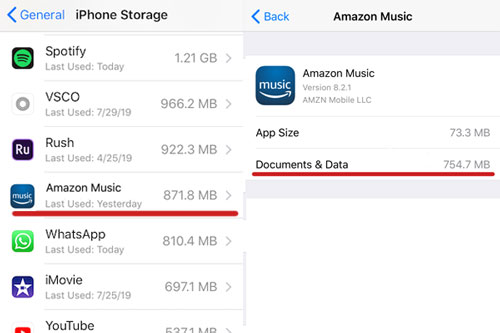
If you find that the Amazon Music app not playing songs issue still exists, you just try to reset the Amazon Music app. This way, you will clear all the local data of the Amazon Music app, which usually works well to fix the Amazon problem that occurs. After that, log in to your Amazon account again to verify that the program is working properly.
Fix 3. Restart the Amazon Music App
When you encounter Amazon downloaded music not playing, the most straightforward solution is to restart the Amazon Music application. This way, it gets rid of any Amazon glitches and refreshes the program effectively.
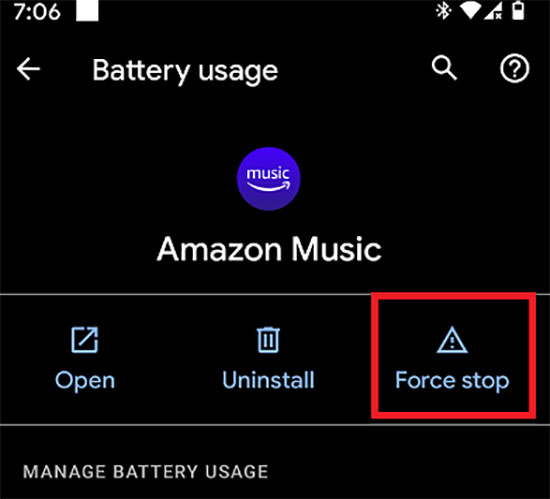
Step 1. Launch the "Settings" app on your device and tap the "Apps and Notifications" option.
Step 2. Search for and select the Amazon Music app in the list of apps.
Step 3. Tap the "Force Stop" button to close the Amazon Music app.
Step 4. After waiting a little while, try to restart it to see if the Amazon Music app can play music normally.
Note: There is no a "Force Stop" function on iOS devices. To restart your Amazon Music app on your iPhone or iPad, please swipe up from the bottom of the screen to close it and then open it again.
Fix 4. Enable Amazon Music Offline Mode
The downloaded songs can be played both online and offline. If you would like to enjoy them offline and you find you can't do it, please check whether you enable the Offline Mode feature.
See also: How to Listen to Amazon Music Offline
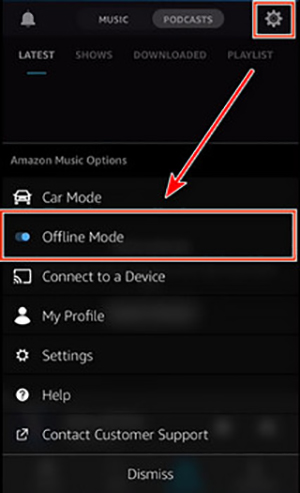
Step 1. Simply open Amazon Music on your device. Look for the "Settings" icon.
Step 2. In the "Amazon Music Options" list, please switch on the "Offline Mode" option.
Fix 5. Refresh the Amazon Music Library
Sometimes, Amazon Music won't play downloaded songs because it fails to load the files. In this situation, you also cannot find the downloads in your library. So, hurry to refresh your library to reload the downloaded songs.
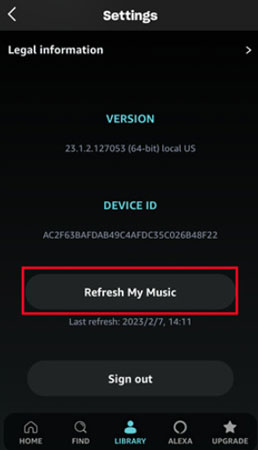
Step 1. On your Amazon Music, tap the "Gear" logo and select "Settings".
Step 2. Scroll down and choose the "Refresh My Music" option. Then, wait to refresh your music.
Fix 6. Uninstall and Reinstall Amazon Music
Many questions may be settled if you uninstall and reinstall the app. Therefore, when you encounter issues like Amazon Music app not playing songs, you can try to use this way to help you.
Part 4. How to Settle Amazon Music Won't Playing Next Song
It's true that Amazon Music has brought annoying problems along with entertainment enjoyment. Some users have complained that Amazon Music doesn't play next song. In response, here are some solutions to the problem of Amazon Music only playing one song.
Fix 1. Turn on Shuffle Mode
An effective solution is to turn on shuffle mode. Once the shuffle feature is enabled, you can restart your Amazon songs, which may eliminate the playback errors that occur. You can access the shuffle option through the Amazon Music streaming service directly to see if the songs play smoothly one after the other.
See also: Amazon Music Shuffle Not Working? Fixed Here!
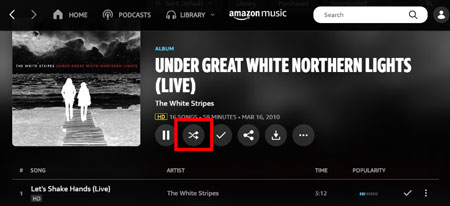
Fix 2. Turn off Loop Play
Sometimes, you may have enabled Amazon Music's loop feature, and then Amazon Music stops playing the next song after playing one song. In this case, you need to turn off the loop feature and try to start playing the first song again, then you can play the songs in order without any problem.
Fix 3. Check Music Skills
If Amazon Music does not play the next song properly, there may be a problem with the current music skill. Simply try to read and check the music skill from the system, which will eliminate small errors in the intelligent assistant. You can also remove the music skill from the system first, and restart the device later to add it back. Subsequently, Amazon Music will start working perfectly to play the song at ease.
Fix 4. Restart the Amazon Playlist
Errors in the playlist will also cause Amazon Music to stop playing after a song. Therefore, you can go to play a different Amazon playlist. Or delete some songs from the current playlist to eliminate the system problem, and thus ensure that all songs in the playlist are working properly on their own and that there are no problems with any of the tracks.
See also: How to Delete Amazon Music Playlists
See also: How to Create a Playlist on Amazon Music
Fix 5. Turn off Autoplay
Enable the Amazon Music Autoplay function will lead to play the similar tracks. If you find you have this question, maybe the Autoplay button is on. So simply go to "Settings" to turn off it.
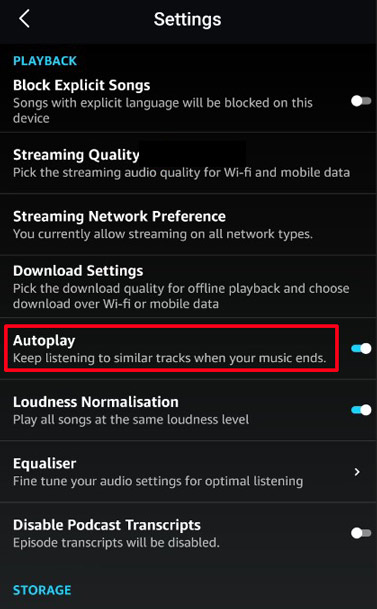
Part 5. How to Fix Amazon Music Not Playing Songs/Playlist Forever
It's not hard to find that you can only temporarily solve the issue of Amazon Music not playing songs with the above solution. In fact, most of the problem lies in the Amazon Music app itself, so why not try downloading Amazon Music for offline playback? You may consider that the downloaded Amazon Music is restricted to be used within the Amazon Music app, but don't worry, here we have an ultimate weapon for you to download Amazon Music as local common files.
Now, let's unveil its mystery, it is the professional AudFree Amazon Music Downloader, specially designed to download and convert Amazon Music to MP3, AAC, FLAC to your computer locally. In this way, you are allowed to transfer it to any device for offline use without any restrictions. What's more, no need to worry about any Amazon Music playback problems, you are able to play Amazon Music offline without a subscription and app.
AudFree Amazon Music Downloader

- Convert Amazon Music to MP3, AAC, FLAC, etc. for free use
- Download Amazon Music Unlimited and Prime Music to your computer locally
- Play Amazon Music offline on any device and player without the app
- Solve any Amazon problems, including Amazon Music not playing playlist
Fix Amazon Music Not Playing Playlist/Songs
- Step 1Adjust Output Formats of Amazon Music

- Download and launch AudFree Amable on your desktop, click the menu icon on the top right. Select the "Preferences" and "Convert" button. In this window, you can set the output format of Amazon Music to common formats like MP3, FLAC, etc. Also, if you like, you can customize audio channels, bit rate and other audio parameters.
- Step 2Import Amazon Music Playlist to AudFree Amable

- Select any song or playlist from the Amazon Music app. After that, try to drag and drop it to the tool's main interface directly. Or copy and paste the music link into the search box at the top, and then remember to press the "Add" button to finish importing the songs.
- Step 3Download Amazon Music Playlist And Keep Playing Forever

- Just click the big "Convert" button and it will follow your settings to convert and download Amazon Music to your computer locally. After it is done, you can navigate to the target folder to view all the Amazon Music files. In turn, you can freely listen to your favorite Amazon Music playlist without being disturbed by any Amazon problems, including Amazon Music doesn't play my playlist or songs issue.
Part 6. In Conclusion
Now, following the above instructions, you are able to solve the Amazon Music not playing songs problem smoothly. If you are eager to play Amazon Music without any difficulty, you may try AudFree Amazon Music Downloader. It will certainly surprise you by keeping Amazon Music audio locally for free playback. Then you can enjoy Amazon Music without hassle.

Roger Kelly
Staff Editor










