Amazon Music is a leading music streaming service with millions of subscribers. It provides a vast library of tracks that cater to all tastes and genres. However, like any app, Amazon Music can sometimes run into technical issues that disrupt the experience. One of the most common problems users face is Amazon Music not loading properly. This can be extremely frustrating, especially when you're in the mood for music, but the app just won't cooperate.
In this article, we will look at the most common reasons why Amazon Music may fail to load and provide simple troubleshooting tips to help you get the app up and running again. By the end, you'll be equipped with the knowledge to tackle these issues quickly and enjoy uninterrupted music streaming.
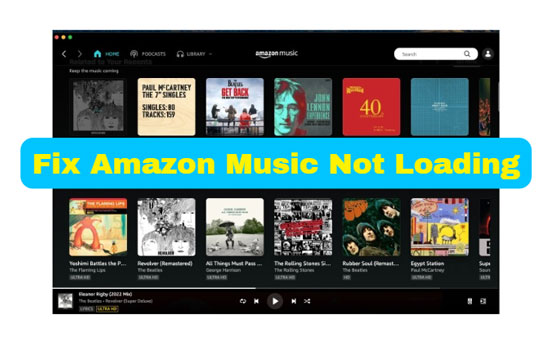
Part 1. Why Is My Amazon Music Not Loading
When Amazon Music doesn't load, it can feel like a mystery, but there are a few common culprits behind this issue. Understanding these causes can help you resolve the problem faster.
🔺 Internet Connectivity Issues: One of the most frequent causes of Amazon Music not loading is a poor internet connection. If your Wi-Fi signal is weak, or if you're in an area with poor cellular reception, the app may struggle to load, leaving you stuck on a blank screen or buffering endlessly.
See also: How to Listen to Amazon Music without Internet
🔺 App Glitches or Bugs: Amazon Music, like all apps, is prone to occasional glitches or bugs. These can range from minor performance hiccups to more serious issues that prevent the app from loading at all. Glitches may occur after an app update, due to conflicts with other apps running in the background, or because of corrupted data in the app's cache.
See also: How to Fix Amazon Music App Not Working
🔺 Amazon Music Server Downtime: Although Amazon Music is generally very reliable, there are rare instances when the issue is on Amazon's end. Server outages or maintenance can cause the app to fail to load, and in these cases, there is little you can do except wait for Amazon to resolve the problem.
See also: How to Avoid Amazon Music Down
🔺 Device Compatibility Problems: Why is Amazon Music not loading? Sometimes the issue isn't with Amazon Music, but rather with the device you're using to run the app. Older devices may struggle to handle newer versions of apps, especially if their operating systems are out of date or their storage is nearly full.
Part 2. How to Fix Amazon Music App Not Loading on Mobile/Desktop
Once you've identified the potential cause of why Amazon Music is not loading, you can begin troubleshooting to get Amazon Music working again. Here are several common fixes that can resolve most loading issues on iPhone, Android, Mac and Windows.
🛠 Fix 1. Check Your Internet Connection
A stable internet connection is essential for using Amazon Music online. Whether Amazon Music is not loading on iPhone, Android, Mac or Windows, the first step should always be to verify that your internet is working correctly.
On iPhone: To fix the issue of Amazon Music not loading on iPhone, please tap "Settings" > "Cellular" on your device and switch on the "Cellular Data".
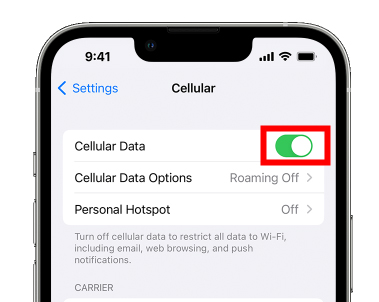
On Android: Open the "Settings" section on your Android. Tap "Network/Internet" to enable or change the network.
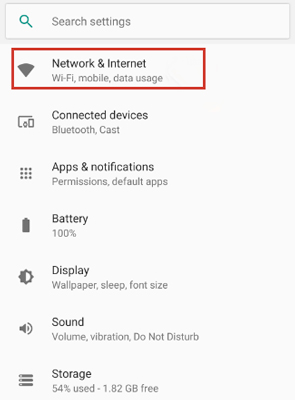
✔ Tips: Switch between Wi-Fi and mobile data to see if the issue persists.
On Mac: If your Amazon Music is not loading on Mac, simply fix it by clicking the Apple logo > "System Preferences..." > "Network" > changing your Internet settings.
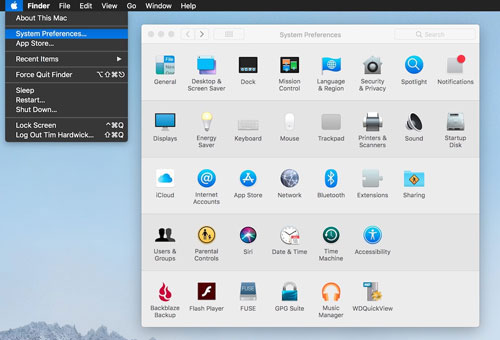
On Windows: Press "Win + I" on your keyboard to launch the "Settings" window. Find "Network & Internet" > "Status" > "Network reset" to reset your network.
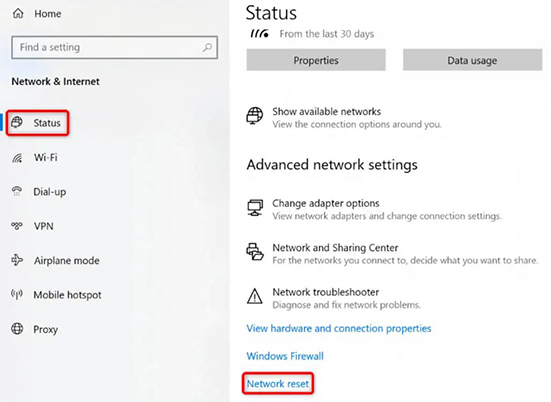
🛠 Fix 2. Clear Amazon Music Cache and Data
Cached data helps apps run faster, but this method doesn't work on all devices. You can only free up the cache and data of Amazon Music on mobile devices. On desktop, you should delete the app.
On iPhone: Go to "Settings" > "General" > "iPhone Storage" > "Amazon Music" > "Documents & Data".
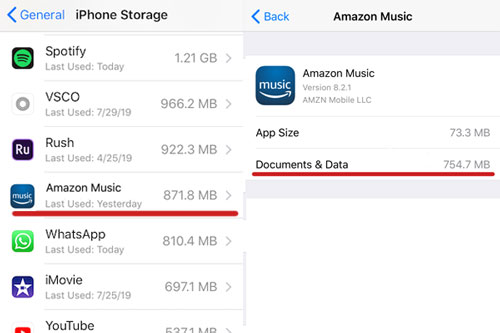
On Android: Go to "Settings" > "Apps" > "Amazon Music" > "Storage" > "Clear Cache".
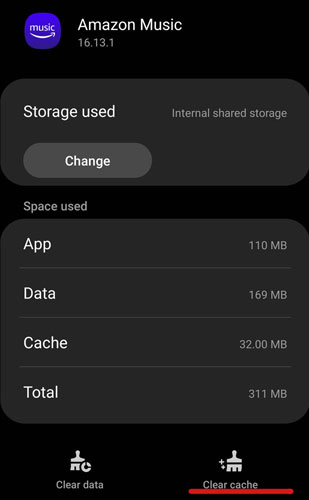
🛠 Fix 3. Reinstall the Amazon Music App
If clearing the cache doesn't work, a full reinstallation of the app may be necessary. This will remove all app-related data from your device and install a fresh version, which can help resolve deeper issues.
Step 1. Uninstall Amazon Music from your device.
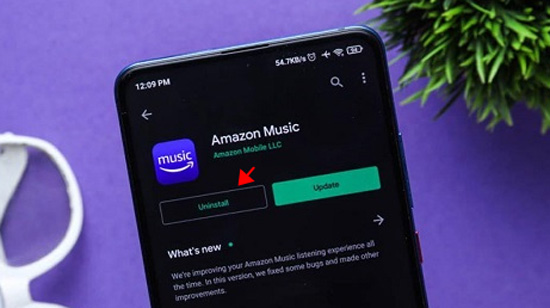
Step 2. For mobile users, go to your app store (Google Play Store for Android or App Store for iOS) and reinstall Amazon Music. For desktop users, search for and download the Amazon Music app on its official website.
Step 3. Log back into your Amazon account and check if the app loads correctly.
🛠 Fix 4. Restart Your Device
Sometimes, a simple restart is all it takes to resolve technical issues. Restarting your device can clear out any background processes or temporary memory that may be causing conflicts with the app.
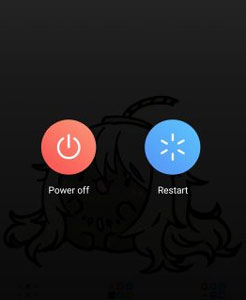
✨ Extension Tips: Download Amazon Music Songs Locally for Avoiding Amazon Music Not Loading
If you fix Amazon Music not loading, you'd better save your liked music on USB flash drives to avoid the problem occurring again. Use AudFree Amazon Music Downloader to do so. AudFree Amazon Music Downloader is also known as AudFree Amazon Music Converter. It is a powerful tool for exporting and saving Amazon Music songs onto computers. You can download free Amazon Music and transfer them from computers to any device. This way, playing music doesn't require opening the Amazon Music app or Amazon Music web player. So, you don't have to worry about the Amazon Music app not loading.
AudFree Amazon Music Downloader

- Download Amazon Music HD/Ultra HD for saving on devices
- Convert Amazon Music to MP3, FLAC and more
- Help access and play Amazon Music songs without the Amazon Music app
- Download individual Amazon Music songs as well as playlists, albums, etc.
- Step 1Define Amazon Music Output Formats

- Please download the AudFree Amazon Music Downloader first. Then open it and start changing formats for Amazon Music tracks. You should find and click the "Menu" icon. Then click "Preferences" > "Convert". In the new window, just choose your wanted formats for the Amazon Music audio.
- Step 2Put Amazon Music on AudFree Amable

- Simply copy the link of your desired Amazon Music audio from the Amazon Music desktop app. Then paste it into the AudFree Amazon Music Downloader. Press the "+" button add the selected audio.
- Step 3Download Amazon Music Locally to Prevent Amazon Music from Not Loading

- On the main window, please hit the "Convert" button to download Amazon Music to your computer locally. Wait for a few minutes, and the selected audio will be downloaded and saved in a local folder. You can click "Converted" > "Search" to find it.
- Video GuideSave Amazon Music Songs Locally to Prevent Amazon Music from Not Loading
- This video shows you how to back up music from Amazon Music for avoiding Amazon Music app not loading.
Part 3. How to Solve Amazon Music App Not Loading Songs
There is a scenario where the Amazon Music app loads, but the songs fail to load. In addition to the same reasons for the Amazon Music app not loading, other potential causes are listed below.
1: Amazon Music offline mode can cause Amazon Music not loading songs. This is because you are currently using Amazon Music without an internet connection, and can only access the offline downloads.
🛠 Solution: You can connect to the internet and disable the offline mode.
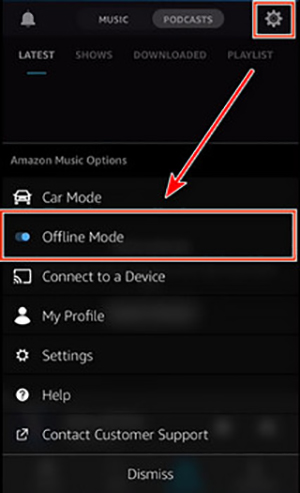
2: Songs that without authenticating on Amazon Music cannot be loaded.
🛠 Solution: In this case, you need to play your desired songs on other music streaming services like Spotify.
Part 4. FAQs about Amazon Music Not Loading
Q1: How to Fix Amazon Music Not Loading on TVs?
A: First, please check if your TV integrates with Amazon Music. If yes, then make sure your TV's firmware is up to date or restart the TV.
Q2: How to Make Amazon Music Not Load at Startup?
A: Open your Amazon Music app > click the profile > "Settings" > "SYSTEM PREFERENCES". Disable the "Launch automatically on computer startup" feature.
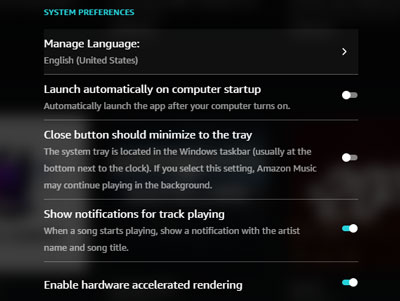
Part 5. In Conclusion
If you encounter Amazon Music app not loading or Amazon Music not loading songs, don't panic. Find tips in this post. BTW, you can prevent this trouble by backing up Amazon Music songs on your device. You can use AudFree Amazon Music Converter to help you. This Amazon Music downloader can export music from Amazon Music to computers locally. Then, you can play or put the downloaded file on most devices without the Amazon Music app.

Roger Kelly
Staff Editor










