Q1: "I recently subscribed to Amazon Prime because I wanted to download some of my playlists. But these days when I add them to my download queue, nothing happens and Amazon Music won't download. Why won't Amazon Music app download? How can I solve it?"
Q2: "On a Samsung tablet, I was trying to download a Playlist in the Amazon Music app for offline playback. The songs within the playlist have shown a status of 'queued' for over an hour. Checked my wifi connection, and it's all good. Any ideas what's going on?"
The problem of Amazon Music not downloading is really annoying if it can't be solved. Do you know why users can't download Amazon Music songs and how to settle this question? If not, do not fret. In this article, we summarize some possible reasons and 11 solutions for you. Besides, we answer some related Amazon Music download questions. Please keep reading.
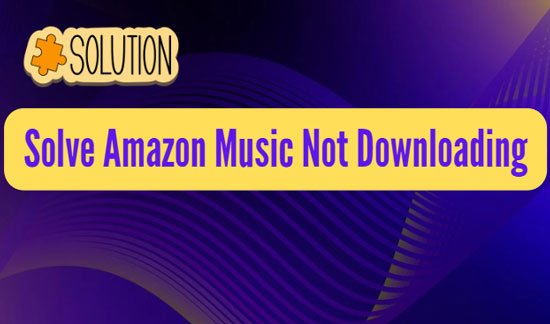
Part 1. Why Won't Amazon Music Download
"Why is my Amazon Music not downloading?" If you are an Unlimited member of Amazon Music, you have the ability to download songs for offline listening. As an Amazon Prime user, you only can download the All-Access Playlists and purchased tracks. However, many users have reported that they can't download Amazon Music songs to PCs or phones. If you are suffering from this issue, the reason may be:
❓ 1. Unstable Internet Connection
It is easy to understand that you need to have a stable internet connection to download music from Amazon Music. If your network is slow, the download process will not work properly.
❓ 2. Your Subscription Has Expired
Only Amazon Music Prime and Amazon Music Unlimited plans allow you to enjoy offline songs. Therefore, if your subscription has expired, you will not be able to download songs.
❓ 3. Amazon Music Has Deleted Songs
Sometimes, Amazon Music will delete a song or an entire playlist because it no longer has a license. If this is the case, you cannot fix the Amazon Music not downloading to phones/PCs problem.
❓ 4. Not Enough Storage Space
The songs you download will be saved on the Amazon Music app. And the max storage size of Amazon Music is 222 GB. If you download too much audio, you may get an 'Amazon Music download failed notification'.
❓ 5. Application Malfunction
When the Amazon Music application has some glitches, the download process will not work properly. This may happen occasionally but you can fix the problem by restarting the application and your device.
Part 2. How to Fix Amazon Music Not Downloading Songs
According to some possible causes above, we have summarized 11 solutions to fix the Amazon Music not downloading issue. Methods include 10 common ways to solve the current situation and 1 way (use AudFree Amazon Music Converter) to fix all Amazon Music not working issues permanently. Simply follow the solutions below and you may get your problem fixed.
Fix 1. Check Your Internet Connection
First, check that you are connected to a stable network. Either you can switch to a stronger Wi-Fi connection, or you can use a VPN to get rid of network congestion. Please note that you need to check the Amazon Music download settings, just like we show below.
Step 1. Open Amazon Music and go to 'My Music' > 'Settings'.
Step 2. Scroll down and find 'Download only on Wi-Fi' and turn off it.
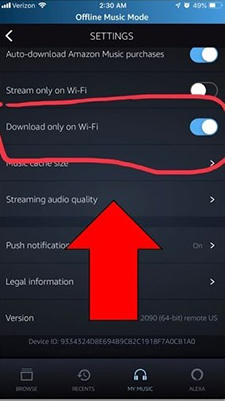
If this option is turned on, the problem of Amazon Music queue works but not downloading will happen because you are not connected to Wi-Fi.
Fix 2. Check Your Amazon Music Subscription
If the network connection is fine but Amazon Music doesn't download, then you can check your subscription. You can download songs only if you are a Prime or Unlimited Music subscriber.
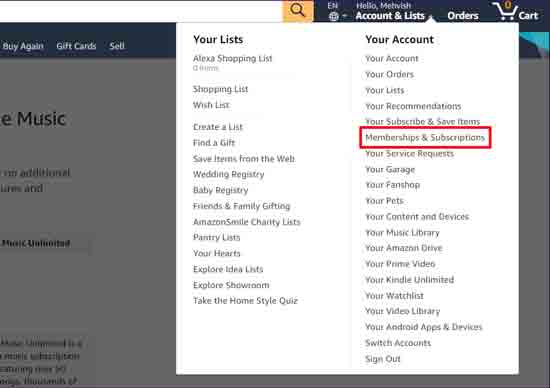
See also: Amazon Music Unlimited Family Plan: How to Get and Use It
Fix 3. Restart Your Device
Maybe there are too many apps working in the background, making your device slow. If this is the case, restarting your device can go a long way in fixing some minor glitches on your device.
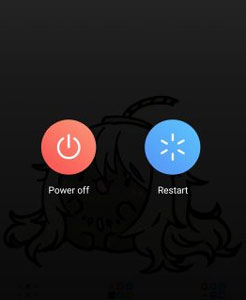
Fix 4. Force Close Amazon Music
Also, you can force-stop the Amazon Music app and then restart it again. This will also clear up some glitches in your application.
For Android:
To do this, open your device's 'Settings' app. Then find 'Apps & notifications' > 'Amazon Music'. Choose the 'Force Stop' option.
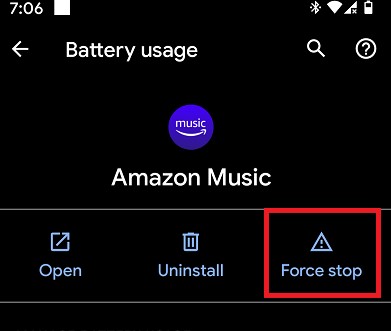
For iOS:
On your device, swipe up from the bottom edge and hold to access the app switcher. Find the Amazon Music app and swipe up on its preview to force close it.
For Windows/Mac:
If you use the Amazon Music desktop app on Windows or Mac, you can force close it by clicking on the "X" button in the top-right corner of the app window. Alternatively, you can use the 'Task Manager' (Windows) or 'Activity Monitor' (Mac) to force close the Amazon Music process.
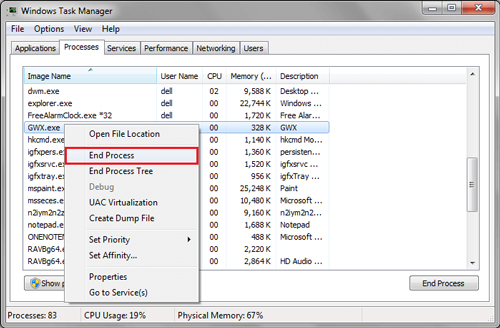
Fix 5. Clear Amazon Music Cache
Amazon Music stores some cache files so that the songs are displayed immediately the next time you use them. These temporary caches can take up storage space in your device which results in the Amazon Music won't download problem. You can clear the Amazon Music cache to fix the problem.
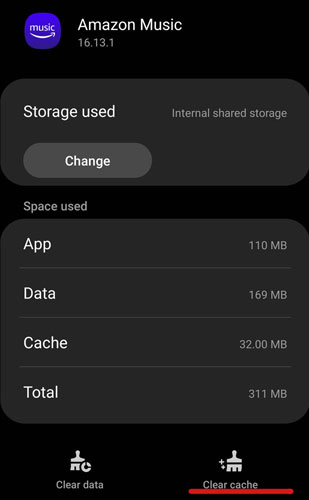
Fix 6. Sign Out and Sign in Again
You can also sign out and sign in to your Amazon Music account to fix the problem of Amazon Music not downloading Android/iPhone/Mac/Windows. When your paid subscription has not expired, it will fix the temporary glitch.
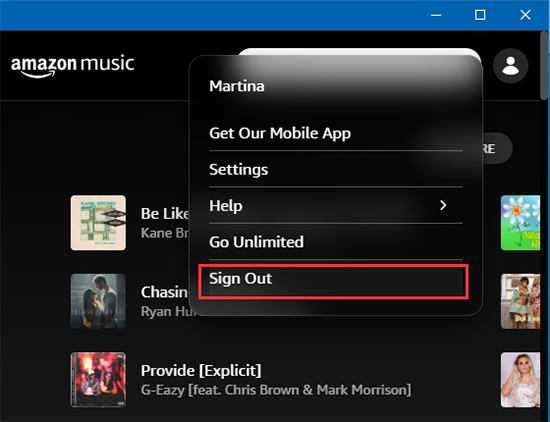
Fix 7. Reinstall or Update Amazon Music
If you are using an old version of the Amazon Music app, you can uninstall the Amazon Music app and then install its latest version. The outdated application is prone to Amazon Music not downloading to PC/phone bugs. And updates will fix some problems users encounter.
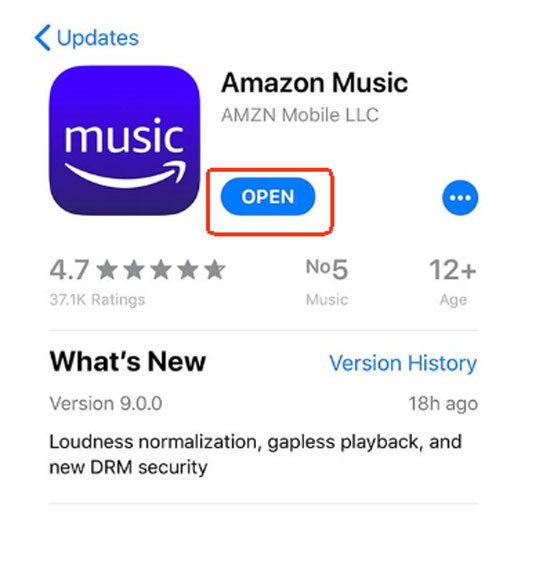
You can open the App Store for iOS or Google Play Store for Android to find the Amazon Music app. Then check if there is an available update. If yes, tap on 'Update' to download and install the newest application.
Fix 8. Re-download Your Songs
If you have updated your Amazon Music app and Amazon Music won't download still, you can delete and then download the songs again. Especially if you find that your offline songs are grayed out or unplayable. The reason may be that they have not been restored successfully yet. Therefore, you can click the 'Download' icon to get Amazon Music downloads again.
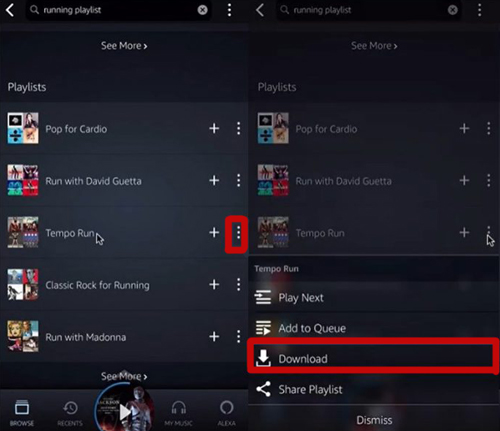
See also: How to Delete All Songs from Amazon Music
See also: How to Download Amazon Music to iPhone
See also: How to Download Amazon Music to Android
Fix 9. Clear the Amazon Music Download Queue
Some people say that their Amazon Music download queue not working. To solve this problem, you should clear the download queue. But where is the download queue on Amazon Music? When you download a song, you can see a 'Downloading' tab. Click it and you can go to the downloading interface. If you add lots of tracks to download, you can see the download queue. Here, you can delete songs or cancel downloading so you are able to resolve the Amazon Music won't download situation.
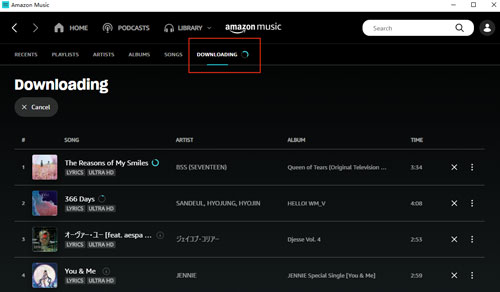
Fix 10. Select SD Card as Your Download Location
Why is Amazon Music not downloading to SD card? If you plan to make Amazon Music download music to your SD card but you find that it can't work, please check if you change your download location to 'SD card'. To change it, you should go to Amazon Music's 'Settings' > 'Download Location' and then hit 'SD card'.
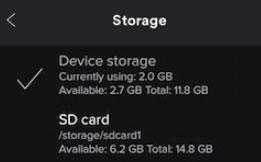
Fix 11. Download Amazon Music Songs for Offline Playback without Issues Forever
If your problem still exists, you can try using a professional Amazon Music downloader to download songs. Among all the products, AudFree Amazon Music Downloader is the best one. It doesn't require an Amazon Music subscription and allows you to download songs, playlists, and albums from Amazon Music. You can keep the Amazon Music files for as long as you want.
Not only this, it allows you to convert Amazon Music to MP3, FLAC, and more popular audio formats. After that, you can transfer the converted songs to other devices for offline playback. There is no problem with Amazon Music not downloading and you can enjoy music offline on any device you want.
AudFree Amazon Music Converter

- Download Amazon Music songs without a membership
- Convert Amazon Music to MP3, etc. for playback on other devices
- Avoid Amazon Music songs not downloading issue
- Keep Amazon Music offline for as long as you want
You can first install the AudFree Amazon Music Converter on your computer. Then we will guide you on how to use it to fix the problem of Amazon Music won't download.
- Step 1Adjust the Output Parameters of Amazon Music

- Launch AudFree Amazon Music Converter and click the 'menu' icon on the top right. Then select the 'Preferences' and 'Convert' buttons. Here you can customize the output parameters for your Amazon Music songs. you can choose the output format and change the audio channels, bit rate, and so on.
- Step 2Add Amazon Music Songs to AudFree Amable

- Locate the songs on Amazon Music that cannot be downloaded. Then you can directly drag and drop them to this software's main interface. Or you can copy and paste the track's link into the search box at the top, and then press the 'Add' button to import the songs.
- Step 3Fix Amazon Music Not Downloading Songs

- Click the big 'Convert' button at the bottom-right corner of the main interface. Then this powerful Amazon Music converter will start the conversion process immediately. It will download Amazon Music to your computer and store them in your local folder. When it is done, you can navigate to the target 'Output' folder to view all the Amazon Music files. Then you can listen to your favorite Amazon Music songs without any issues, including Amazon Music songs not downloading.
Part 3. FAQs about Amazon Music Not Downloading
Q1: Is There a Download Limit on Amazon Music?
A: Yes. You only can download about 200 GB of songs on Amazon Music. After that, you may find that your Amazon Music download failed. Besides, remember that the downloaded songs from Amazon Music are protected. They can only be played through the Amazon Music application. You are not allowed to export them to an external storage or transfer them to other devices.
If you want to bypass these restrictions, simply use AudFree Amazon Music Converter. It allows you to download local audio files from Amazon Music. Then you are able to listen to them on any device you want.
Q2: Why Are My Amazon Music Downloads Not Showing Up?
A: If you cannot see your Amazon Music downloads, try refreshing your music or updating the application. To refresh your music library, open Amazon Music and tap on 'Settings' > 'Refresh My Music'.
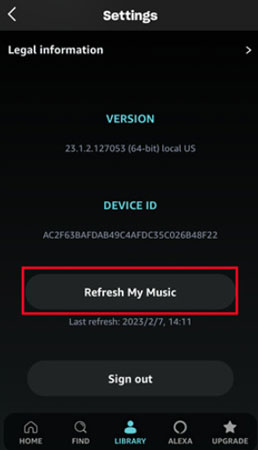
Q3: Why Won't Amazon Music Let Me Download?
A: To download songs from Amazon Music, you need a subscription to Prime or Unlimited. So, you can check if you are already subscribed to Amazon Music. Also, check if you have a stable Internet connection. If they are fine but you still can't fix the problem, don't worry. Try using the AudFree Amazon Music Converter. It enables you to download music from Amazon Music without any problem. Moreover, no Amazon Music membership is required.
Q4: Why Is Amazon Music Not Downloading to Samsung Music?
A: Because there is no official Samsung Music and Amazon Music integration, you can't download Amazon Music to Samsung Music directly. However, as a practical tool, AudFree Amazon Music Downloader can give you a hand.
Q5: Why Amazon Prime Music Not Downloading Songs?
A: Only the Unlimited users have the right to download Amazon Music songs, playlists, albums, etc. Amazon Prime subscribers can download All-Access Playlists and purchased music.
See also: How to Export Amazon Music Playlists
Q6: Why Is Amazon Music Download So Slow?
A: If you download songs in 'Best Available' quality but your network is weak, the download process is slow. In addition to that, the number of 'Simultaneous Downloads' also results in this situation. Simply go to 'Settings' to find the 'Download' section to reset them.
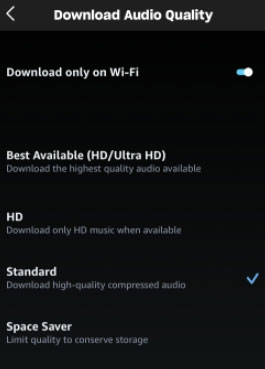
Q7: Does Amazon Music No Longer Allow Downloads?
A: Nope. You still can find a 'Download' option on your Amazon Music app but not your Amazon Music web player.
See also: Amazon Music Web Player: Overall Info
Q8: Why Is Download Greyed Out Amazon Music?
A: The reason may be your paid subscription is canceled or expired. Try to use AudFree Amazon Music Converter to download Amazon Music for free.
Q9: How Do I Fix Amazon Music Error 200 When I Download Music?
A: First, you can try to fix it by following our provided solutions in this article. If you cannot deal with the problem, please go to Amazon Music customer support to get specific help.
Part 4. Summary
Today we show you how to solve the problem of Amazon Music not downloading songs to iPhone/Android/PC. You can simply try the common solutions one by one. If they don't work, try the last and the most effective solution - use AudFree Amazon Music Converter. It helps download music from Amazon Music without a membership and avoid any Amazon Music app problems. With it, you can enjoy Amazon Music on any music player.

Roger Kelly
Staff Editor










