Rapid development in technology has dramatically impacted the way people used to play music in their vehicles. Such development has provided a lot of choices for listening to your favorite music in the car. If you are a fan of Amazon Music, you will feel happy that you can play Amazon Music in car in several ways. However, too much information for playing music from Amazon Music for car might make you confuse. But you don't have to worry about it as we bring you perfect solutions. Please keep reading to know about them.

Part 1. How to Play Amazon Music Offline in Car Permanently via USB Drive
Do you want to go for a simple and safe way to listen to your favorite music with a USB drive? But it is a fact that you can't directly export the songs from Amazon Music to a USB. So, 'how do I play Amazon Music in my car via USB?' Well, here is the solution - get help with AudFree Amazon Music Converter.
AudFree Amazon Music Converter is designed to let Amazon users download any playlist from Amazon Music to local files so that they can enjoy the songs on any device they want without limits. It can convert any Amazon Music to FLAC, WAV, MP3, and more with zero loss of quality and ID3 tags. Developed with a professional conversion technique, this AudFree converter can convert batches of songs, playlists, albums and more for all Amazon Music users.
You just follow the steps listed below to download your preferred Amazon Music resources. Then, transfer Amazon Music to a USB drive and you will get access to play Amazon Music in car by plugging the USB drive into your car. In this way, you are able to enjoy Amazon Music in your car without using an Amazon Music plan and Internet anymore.
AudFree Amazon Music Converter

- Download Amazon Music to a USB drive for playing in the car
- Convert Amazon Music to MP3, FLAC, etc. at 5X speed
- Allow adjusting output preferences for your requirements
- Preserve completely original sound quality and ID3 tags
- Step 1Launch AudFree and sign in Amazon
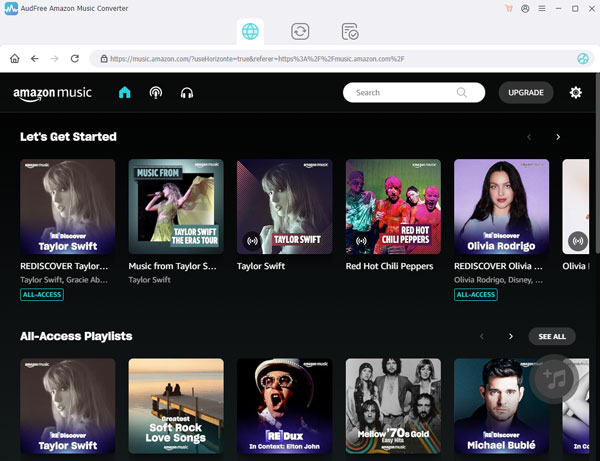
- Download, install, and launch the AudFree Amazon Music Converter. Then, you need to log into your Amazon Music account in the pop-up Amazon Music app.
- Step 2Adjust Amazon Music output format

- Now, click "Menu" which can be accessed by clicking on the three-line icon located in the top right corner. Go to "Preferences" and then to the "Convert" panel. Here, you are entitled to select any output format like MP3, M4A, AAC, etc. and customize parameters like sample rate, bit rate, etc. based on your demand. After choosing an output path, touch "OK" to confirm your personal output settings.
- Step 3Put Amazon Music playlist to AudFree

- Choose your favorite Amazon Music songs and drag & drop them to AudFree. Or, copy & paste the URL to the search bar of AudFree and then hit the "+" icon.
- Step 4Convert Amazon Music for importing to USB drive

- Whereafter, click the "Convert" option to begin the process. Once the conversion process is completed, locate the converted Amazon Music songs on your computer.
- Step 5Transfer Amazon Music to USB drive for playing in car
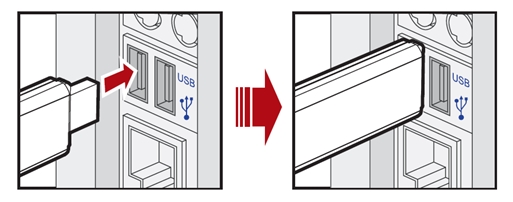
- Finally, you should plug the USB drive into your computer to sync the downloads and then plug it to your car stereo to enjoy the music.
Part 2. How to Play Amazon Music in the Car with Apple CarPlay
How to listen to Amazon Prime Music in car if you are using an iPhone? Well, for this, you can use Apple CarPlay. Speaking about CarPlay, it is a safer and smarter way to use the iPhone in the car. Using this, you can make calls, get directions, receive and send SMSs. Most importantly, you can listen to the popular Amazon Music playlists in your car. But how to use it? Here are the steps.
Step 1: First of all, you need to log into your Amazon Music account on your iPhone.
Step 2: Next, connect the phone to the CarPlay stereo through Bluetooth or a USB cable.
Step 3: Open the Settings, then go to the "General" option and choose the "CarPlay" option on your iPhone. Then, select the car stereo option.
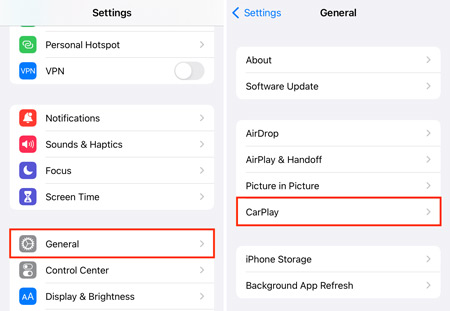
Step 4: Now, you can use Amazon Music in car. The best thing is that you can say voice commands to ask Siri to play your Amazon Music.
Part 3. How to Listen to Amazon Music in Car with Android Auto
If you use an Android device, there is also an official way to listen to Amazon Music in your car. You can try using Android Auto. Please follow these steps:
Step 1: Ensure your Android phone is connected to your car via a USB cable or Bluetooth.
Step 2: Open the "Android Auto" app on your Android device. If you don't install it, you can download it from the Google Play Store.
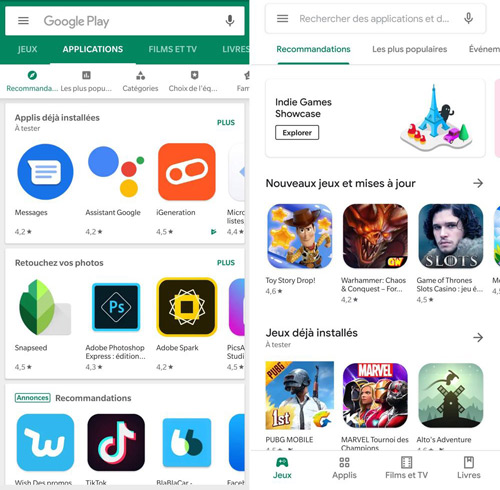
Step 3: In the Android Auto app, navigate to "Settings" > "Media" > "Media apps" and select "Amazon Music".
Step 4: You can then browse and play music from your Amazon Music library directly through the Android Auto interface. So, you are able to enjoy Amazon Music easily while driving your car.
See also: How to Use Amazon Music on Android Auto
Part 4. How to Stream Amazon Music in the Car via Bluetooth
For people who used to use Bluetooth connectivity to play music, here we offer detailed operations to help solve 'how to play music from Amazon Music in my car'. The connection process may vary from one music system to another, but the necessary steps for enjoying Amazon Music in car are:
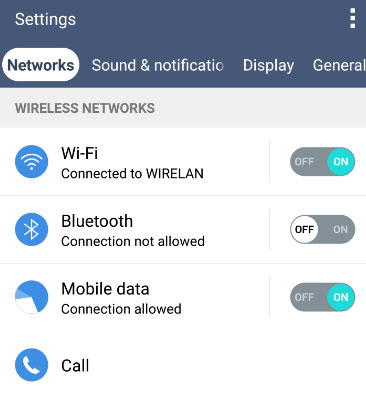
Step 1: First of all, turn on your mobile and car stereo's Bluetooth connection.
Step 2: Then, click the "Search for new devices" option available on the smartphone. You will see a list of available Bluetooth-enabled devices.
Step 3: Find your car's stereo and click it to start the pairing process.
Step 4: Once done, you can now open the Amazon Music app and play your favorite music in the car through Bluetooth.
Part 5. How to Play Amazon Unlimited Music in Car by USB/AUX Cable
Getting your favorite songs from Amazon Music to play in your car via USB or AUX cable is a fantastic way. Whether you have a USB-enabled car stereo or rely on the classic AUX input, we'll walk you through the process to make your music journey on the road as enjoyable as possible. Let's dive into the details.

Step 1: Connect your smartphone to your car's infotainment system using a USB cable or AUX cable.
Step 2: Once connected, open the Amazon Music app on your phone.
Step 3: Browse and select the music you want to play in the Amazon Music app and start playing.
Step 4: Use the controls on your car's audio system or your mobile device to play, pause, skip tracks, etc.
‼Note: Via AUX-IN, you can only control the volume from your car stereo's control panel. While via a USB cable, you also can skip, pause and repeat songs.
Part 6. How to Enjoy Amazon Music in the Car by FM Transmitter
Using an FM transmitter is an interesting and creative way to play music in the car. This nifty device allows you to wirelessly transmit music from your mobile device to your car stereo. Now, we will show you how to play Amazon Music in car via an FM transmitter.

Step 1: Choose a reliable FM transmitter that suits your car.
Step 2: Plug the FM transmitter into your car's power outlet.
Step 3: Pair your mobile device with the FM transmitter via Bluetooth or the provided cable by the FM transmitter.
Step 4: Select an FM frequency on the transmitter that is not in use by local radio stations. This will be the channel on which your car stereo will receive the music.
Step 5: Tune your car stereo to the same FM frequency chosen on the transmitter.
Step 6: Then, open the Amazon Music app on your phone. Choose your desired songs, playlists, or stations on Amazon Music and start playback.
Part 7. How to Stream Amazon Music in the Car via Alexa Built-in Devices
'How to stream Amazon Music in my car through Amazon Echo?' Many Amazon users buy an Alexa Built-in device to enjoy Amazon Music hands-free. To seamlessly integrate Amazon Music with Alexa in the car, please follow our guide.

Step 1: Confirm that your car has a car stereo system with Alexa integration or has an Alexa Built-in device, such as an Echo Auto.
Step 2: Install the Alexa app on your phone and set up your Amazon Echo Auto on the app.
Step 3: Ensure your mobile phone is connected to your car's audio system via Bluetooth or a compatible cable.
Step 4: Activate Alexa on your Alexa Built-in device and use voice command to ask Alexa to play Amazon Music. You will listen to the songs played in the car.
See also: How to Get Amazon Music on Amazon Echo
Part 8. How to Listen to Amazon Music in Car via CD
There is a traditional method to play Amazon Music in car which is using a CD. How to do it? First, you need to create a physical disc containing your favorite Amazon Music tracks. In this way, you need to save Amazon Music as your local files by using the AudFree Amazon Music Converter we introduced in Part 1. After getting converted Amazon Music resources, you can use CD-burning software on your computer to create an audio CD.
Step 1: Insert a blank CD into your computer's CD/DVD drive.
Step 2: Open a CD-burning software like "Windows Media Player".
Step 3: Click the "Burn" button and choose "Audio CD". Add the downloaded Amazon Music tracks to the playlist.
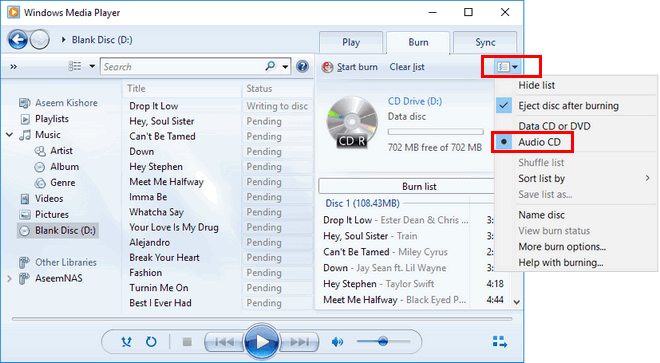
Step 4: Start the burning process by clicking "Start Burn".
Step 5: Once the burning is complete, label the CD with relevant information, such as the playlist name or artist.
Step 6: Play the burned CD on your computer to ensure that it contains the correct tracks in the desired order. Then, insert the burned CD into your car's CD player and enjoy listening to your Amazon Music tracks while driving.
See also: How to Make Amazon Music Burn to CD
Part 9. FAQs about Amazon Music in Car
Q1: How to Turn off Car Mode on Amazon Music?
A: In the Amazon Music app on your mobile, tap "Settings" > "Car Mode" > "Never".
Q2: Why Can't I Play Amazon Music in My Car?
A: You should make sure that your Amazon Unlimited Music subscription is valid. Besides, you should check the Internet and device connection. If you listen to Amazon Music in your car offline and without using an Amazon Music paid plan, Amazon Music carplay issues will decrease. So, try to use the AudFree Amazon Music Converter to help you.
Part 10. Final Thought
Above, we have listed 8 methods to listen to Amazon Music in car. You can easily access your preferred playlists, albums, and songs while on the road through these ways. Using the Amazon Unlimited Music subscription can achieve listening in car with ease. But if you do not use the Amazon Music Unlimited plan, then it's time to use AudFree Amazon Music Converter. It is committed to converting and downloading Amazon Music tracks for offline playback anytime and anywhere. It helpfully makes you enjoy music from Amazon in car without any limit.

Roger Kelly
Staff Editor










