Amazon Music finds itself among the best music streaming services. You can access up to 70 million songs with Amazon. You also get both HD and Ultra HD audio quality tiers, cool scrolling lyrics, tight integration with the Amazon device family, and even a free trial offer.
iMovie is a nonlinear editing tool that you can use to edit your videos and music to the desired standard. Even though it only works with Apple products, iMovie is still the bomb when it comes to composing compelling tracks or adding music to your clips.
Sometimes, you are probably wondering how to use Amazon Music in iMovie given that you have a whim of setting your favorite track from Amazon Music as background music in iMovie video. To tell the truth, it is not an easy task due to Amazon Music limits. But no worries. This page will guide you to clear limitations from Amazon Music for use on iMovie.
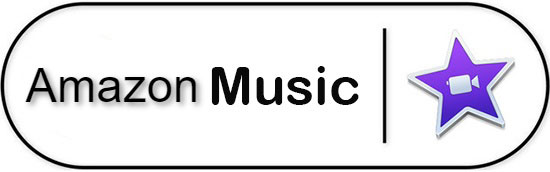
Part 1. Can You Directly Use Amazon Music in iMovie
A unified answer to this question is "No, you can't". As we all know, Amazon Music encodes all its content with digitally copyrighted FLAC format, which protects Amazon Music works from being used outside the Amazon Music app. So, it is possible to get Amazon Music on iMovie unless you can do something to remove copy limits from Amazon Music. The restrictions applies not only to free Amazon Music users but also premium subscribers.
Except for Amazon Music's own limitations, the incompatibility between iMovie and FLAC format also leads you not to add Amazon Music to iMovie. iMovie officially supported audio formats includes AAC, AIFF, BWF, WAV, MP3, CAF, and RF64. The audio files encoded in protected FLAC format fail to get support from iMovie. Only when you convert Amazon Music to iMovie-supported formats can you use Amazon Music tracks on iMovie.
Part 2. Convert Amazon Music to iMovie - AudFree Amazon Music Converter
How to convert songs from Amazon Music for offline use in iMovie? The best Amazon Music software - AudFree Amazon Music Converter is introduced to figure you out. Such a tool works without the need to install an extra Amazon Music app on your device. It converts Amazon Music to MP3, M4A, M4B, AAC, FLAC, etc. at 5X speed without Amazon Music premium.
Also, AudFree Amazon Music Converter has an in-built ID3 tag editor that will keep all the playlist information including the artist's name, title, and much more during conversion. Moreover, it does a good job in format settings. Not only does it give a lossless option to download Amazon Music with original sound quality but also deliver the ability to customize format parameters as you prefer. Then, at the end of the conversion exercise, you get access to play and edit Aamzon Music on iMovie.
Part 3. Download and Use Amazon Music in iMovie - Full Steps
Download and install AudFree Amazon Music on your computer, then follow this step-by-step guide to download and play Amazon Music on iMovie.
- Step 1Sign in to Amazon account in AudFree
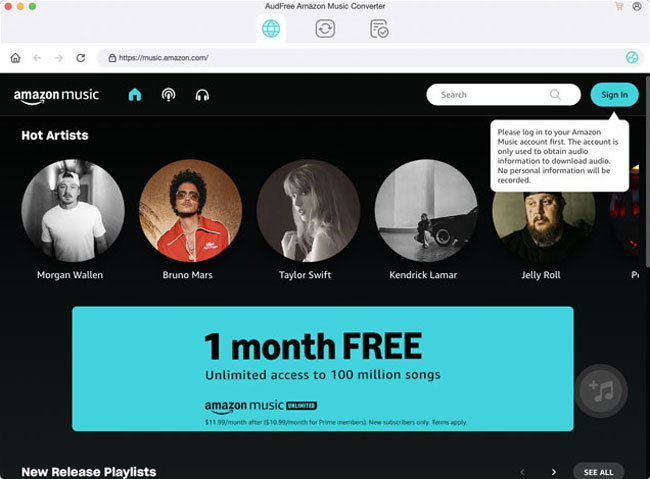
- Get started by launching AudFree Amazon Music Converter. You will immediately notice the built-in Amazon Music Player in the main interface. Click the "Sign In" button to log into your Amazon account and access your music.
- Step 2Customize output settings for iMovie
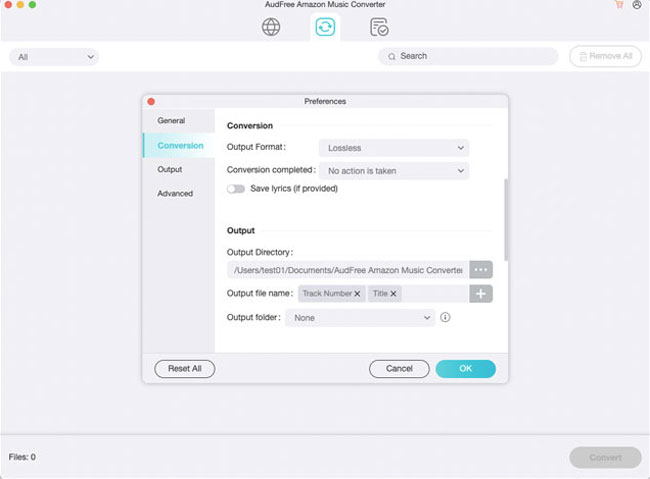
Next, set output profiles to your requirements. To do that, please navigate to the menu tab on the top left corner of your Mac > select "AudFree Amazon Music Converter" to access the format window. On Windows, please click a three-lines icon found at the top right corner of AudFree's main screen and choose the "Preferences" option > hit on the "Advanced" tab to open the settings window.
In the format panel, you can set an iMovie-supported audio format as the output format, and customize audio channel, sample rate, and bit rate if any need.
- Step 3Add Amazon Music to AudFree
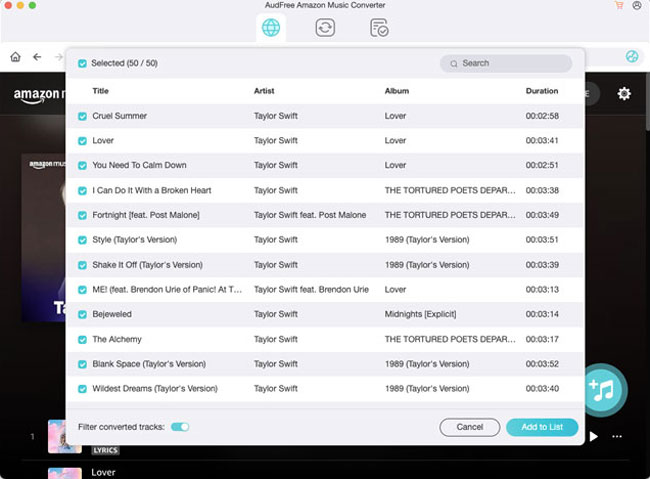
- It's now time to add Amazon Music to AudFree Amazon Music Converter. Before acting, you should know that AudFree Amazon Music software supports uploading Amazon Music playlist or album only. After searching for playlist you want to use on iMovie from Amazon Music library, open the playlist and click the "+" icon. Soon, your selected Amazon Music playlist will be added to a new window on AudFree.
- Step 4Download Amazon Music to iMovie
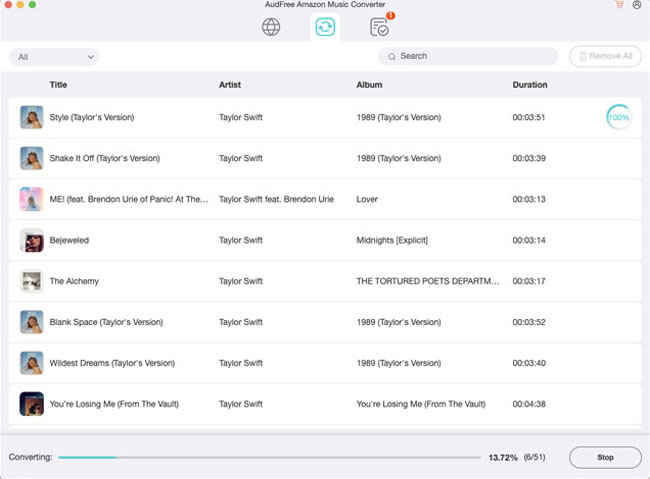
- Finally, hit the "Convert" button and AudFree will convert and download Amazon Music on Mac or Windows computer. Wait for the process to be completed and then click the "Converted" interface to locate the downloaded "Amazon Music" folder in the local system. These Amazon Music files are ready to be used in iMovie.
- Step 5Add Aamzon Music to iMovie
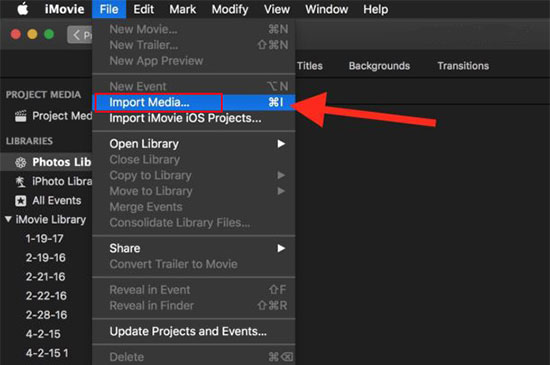
- Now, add converted Aamzon Music tracks to iMovie for use on your Mac computer. You just launch iMovie > choose "File" from the top menu bar > click "Import Media" from the drop-down list to add Amazon Music tracks to iMovie from computer.
Bottom Line
iMovie video editor lets you come up with stunning videos. When you desire to add some background music from Amazon Music to incorporate hits to your video clips in iMovie, AudFree Amazon Music Converter get you attention. Use it unlock Amazon Music limits and convert Amazon Music to iMovie-supported format, so that you can use Amazon Music in iMovie on Mac or iPhone without trouble.

Roger Kelly
Staff Editor











