Q1: When I'm ready to enjoy my favorite Amazon songs, I notice that the once available Amazon songs in my playlist have suddenly greyed out. In this case, I can no longer play these songs, which is really annoying. Why does this happen? Any solutions?
Q2: Today, I found my Amazon Music download grayed out and I can't fix it even though I reinstalled the app. What can I do now?
Many posts on Reddit said Amazon Music occurs grey out issues. They include but are not limited to Amazon Music songs greyed out, Amazon Music storage location greyed out, and Amazon Music download button greyed out. Don't panic, in this article, we will focus on the possible causes of Amazon Music greyed out issues and give you some fixes.
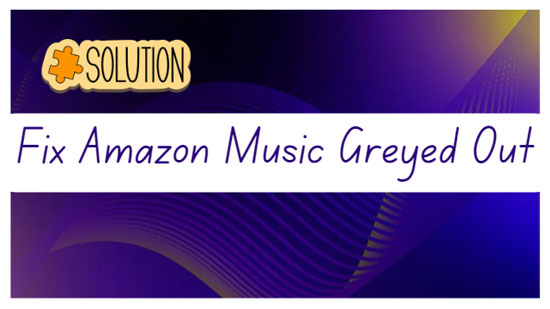
Part 1. Why Is Amazon Music Greyed Out
Why is my Amazon Music greyed out? First of all, you need to be clear that the reasons for Amazon Music grayed out can be diverse. Since the specific problems faced by Amazon Music users may vary, here we conclude some possible causes.
❓ Why Are Some Songs Greyed Out on Amazon Music
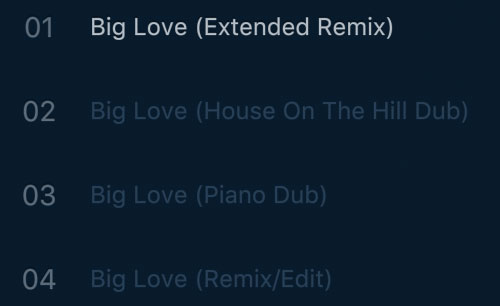
1. Service Downgrade
Why are songs greyed out on Amazon Music? When Amazon Music Unlimited membership has been downgraded to Amazon Music Free or Prime, the special Amazon Music Unlimited songs will greyed out.
2. Not Connected to Amazon Music Online for a Long Time
Why are some songs not available on Amazon Music? When you use the Amazon Music app for more than a month without being connected to a wireless network, Amazon Music songs may not be accessible.
3. Enabled Offline Mode
If you enable the offline mode, the music player will disconnect from the internet and can't verify your subscription status. Therefore, your downloaded Amazon Music songs will appear greyed out.
4. Regional Restrictions
Certain songs or albums may be restricted in your region due to licensing agreements. This can cause them to appear greyed out and unavailable for playback.
5. Blocked Explicit Audio
Why are some songs not available on Amazon Music Unlimited? One of the reasons for this is that the Amazon Music explicit filter is enabled. It results in all songs marked with an 'E' being greyed out and inaccessible.
6. Streaming Quality Settings
Also, Amazon Music songs greyed out if your streaming quality settings are set to a higher quality that's not supported by your device or network connection.
See also: Troubleshooting: Amazon Music Not Playing Songs
❓ Why Can't I Download on Amazon Music
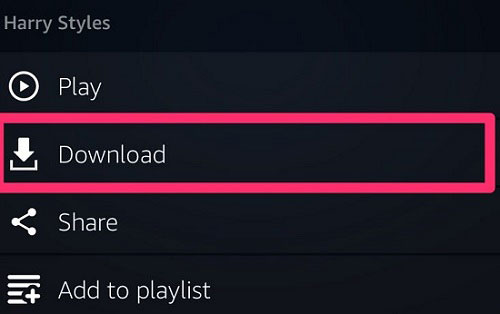
1. Restrictions of the License Agreement
In some cases, song titles may be removed from the Amazon Prime Music and Amazon Unlimited Music catalogs, mainly because of licensing agreements. As a result, the Amazon Music download button will be greyed out and you will not be able to download Amazon Music for free for offline playback.
2. Amazon Music App Updated
If you have recently upgraded your Amazon Music app, you may also experience Amazon Music not downloading due to a bug update. In this case, you can re-download Amazon Music again.
3. Expired or Cancelled Amazon Music Membership
You can enjoy the download service only when you have subscribed to Amazon Music membership. Once an Amazon Music Prime or Unlimited subscription has expired or been canceled, you will have the problem of Amazon Music download greyed out.
See also: How to Cancel Amazon Music Subscriptions
❓ Amazon Music Storage Location Greyed Out
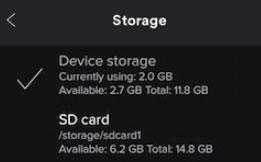
1. Device Restrictions
Some devices may not support changing the storage location for downloaded music. This limitation is often device-specific and may vary based on the manufacturer or operating system.
2. Full Device's Storage
If your device's storage is nearly full, it may restrict the ability to change the storage location.
3. Older App Version
Older versions may have limited functionality or restrictions regarding storage location settings.
4. App Permission
The Amazon Music app should have permission to access storage on your device.
Part 2. How to Fix Amazon Music Songs Greyed Out
Now that you have fully understood why Amazon Music songs greyed out, it's time to take a closer look at the specific fixes to play Amazon Music smoothly.
1. Confirm Amazon Music Membership
Please make sure your Amazon Music Prime or Unlimited membership subscription is not expiring. A valid Amazon Music membership service can make Amazon Music songs accessible.
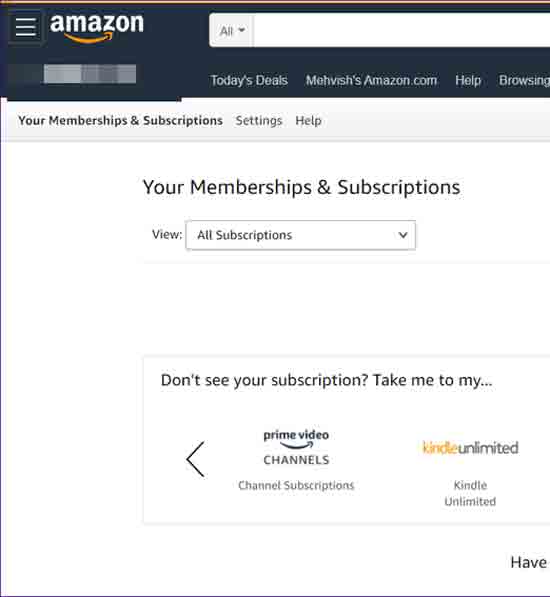
2. Upgrade to the Latest Amazon Music Version
Go to the app store or official website to see if there is a new update for Amazon Music. If yes, you should install the latest one to fix some bugs.
3. Re-connect to Amazon Music
If you have used Amazon Music in the offline mode over 30 days on a device, you'd better use it online again. Since many functions and content need to work with the Internet.
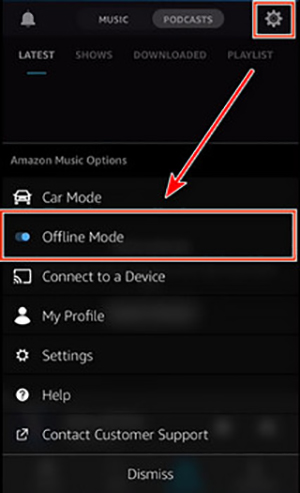
4. Use a Modified Amazon Music App
Some areas do not support to use of Amazon Music. So, people in those places can consider an unofficial Amazon Music app. But it is not fully safe all the time.
See also: Amazon Music Mod APK Review and Best Alternative
5. Allow the Explicit Songs to Play
If you don't mind listening to explicit content, you can go to 'Settings' > 'PLAYBACK' > 'Block explicit songs' to turn off the function.
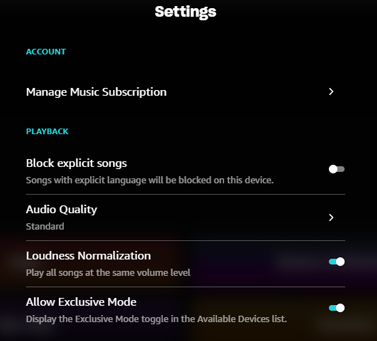
6. Set Lower Streaming Quality
When you find Amazon Music some songs grey out or keeping skipping, you can try setting the streaming audio quality as 'Standard' instead of a high one.
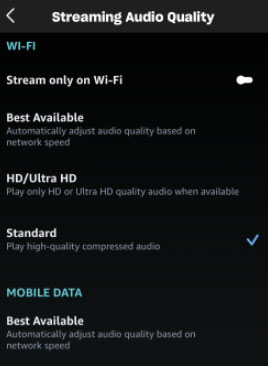
7. Move Amazon Music Greyed Out Songs to a Playlist
From a useful method on Reddit, you can move the unplayable songs to a playlist. The issue like Amazon Music Unlimited songs greyed out can be solved easily.
See also: How to Create a Playlist on Amazon Music
8. Seek Help From the Amazon Music Customer Service Center
You can send your current situation to Amazon Music. It will give effective suggestions to you, such as updating the Amazon Music software, uninstalling and reinstalling the Amazon Music application, clearing the Amazon Music cache, etc.
Part 3. How to Solve the Amazon Music Download Greyed Out
Not Amazon Music songs greyed out, is the Amazon Music download option greyed out? No worries. Some fixes are listed there.
1. Subscribe to an Amazon Music Unlimited Plan
Amazon Unlimited Music users can download all free songs for offline listening. Amazon Prime users can download the Amazon Music All-Access Playlists. And all people can download the purchased audio. If you are not an Unlimited subscriber, you have many restrictions.
See also: Amazon Music Unlimited Family Plan: How to Get and Use It
2. Change the Download Settings
To save your mobile data, Amazon Music may let you download tracks only on Wi-Fi. Therefore, you need to reset this setting on the music app. Please tap 'Settings' > 'Download audio quality' and cancel the 'Download only on the Wi-Fi' setting.
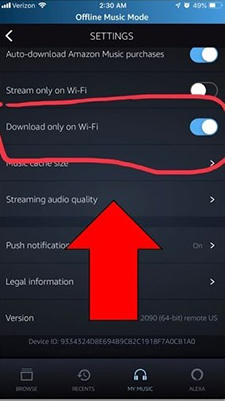
3. Download Amazon Music Songs on Amazon Music Downloaders
The Amazon Music download option is usually grey out? Why not use a third-party app to download music from Amazon Music? Some software like AudFree Amazon Music Converter offers a download and convert function. Unlike Amazon Music downloading audio in cached files, they can download Amazon Music songs as real files for free use. See more info in Part 5.
Part 4. How to Fix Amazon Music Storage Location Greyed Out Android
1. Insert an SD Card into the Android Decive
If you do not have an SD card in the phone, Amazon Music can't detect an additional storage location. To resolve Amazon Music storage location greyed out, please insert the SD card to your Android device.
2. Save Amazon Music Downloads on Any Folder
Use an additional Amazon Music converter to download Amazon Music songs and it allows you to save Amazon Music downloads on your desired folder instead of your Amazon Music app. This way also helps you avoid any Amazon Music greyed out issues because you can listen to downloaded Amazon Music audio from your local folder. It doesn't use the Amazon Music app or Amazon Music web player.
Part 5. How to Avoid Amazon Music Greyed Out Forever
In fact, although you take some solutions, they may work for a short time. After which you may still experience Amazon Music is greyed out issue due to lots of unpredictable causes.
On this condition, we specifically find a once-and-for-all solution to solve the greyed out problem forever. The tool you need to use is AudFree Amazon Music Downloader. With it, you can download Amazon Prime Music and Unlimited Music to your computer locally without any problem. Thus, you can save Amazon Music forever without worrying about Amazon Music songs greyed out, Amazon Music storage location greyed out, Amazon Music download button greyed out, etc.
What's more, it has the ability to convert Amazon Music to MP3, WAV, AAC, FLAC and other common formats. And you have the freedom to listen to Amazon Music offline on the desired devices and players without a subscription. As for the ID3 tags and metadata information of Amazon Music, you don't need to care at all because they will also be kept intact.
AudFree Amazon Music Downloader

- Convert Amazon Music to MP3, AAC, FLAC, etc.
- Download Amazon Prime Music and Unlimited Music locally
- Enjoy Amazon Music downloads offline on preferred devices without plans
- Solve any Amazon problems, including Amazon Music greyed out
How to Fix Amazon Music Greyed Out Issue Forever
Download and install this practical music converter for Amazon Music on your Mac or Windows computer. And the Amazon Music desktop app should be installed in advance.
- Step 1Select Amazon Music Output Parameters

- Open and go to AudFree Amazon Music Downloader's menu bar at the top right corner, and tap to select "Preferences" > "Convert". In the conversion window that pops up, you can set various parameters, such as output format, channel, sample rate and bit rate, etc. Remember to click the "OK" button to save your settings when you are done.
- Step 2Load Amazon Songs to AudFree Amable

- Please pick any song, playlist or album you like directly from the Amazon Music app. After that, copy the link of the selected track and paste it into the search box of AudFree Amable. Then it is necessary to press the "+" button to load these songs smoothly.
- Step 3Download Amazon Music for Fixing the Greyed Out Issue Forever

- Once the songs are added, you can click the "Convert" button to start the conversion process. Once it's done, you can navigate to your computer's local folder to view all your Amazon Music downloads. Now, you can play Amazon Music offline without the hassle of the Amazon Music greyed out issue.
Part 6. FAQs of Amazon Music Greyed Out
Q1: What Happens When the Amazon Music Download Button Greyed Out?
A: If you find that the download button for some Amazon Music songs has turned grey, then you will probably not be able to download those songs anymore.
Q2: Why Is My Amazon Music Greyed Out?
A: In reality, the reason why Amazon Music is greyed out is uncertain. This article has mentioned some possible reasons such as limitations of the license agreement, not connecting to the Amazon Music app, recent updates to the Amazon Music app, etc.
Q3: How to Avoid Amazon Music Some Songs Greyed Out?
A: The best solution is actually to backup Amazon Music audio so that you can use it without using the Amazon Music app. With the help of AudFree Amazon Music Converter, you can easily download Amazon Music to your computer locally for free use without any Amazon difficulties.
Q4: Why Is My Amazon Music Select All Greyed Out?
A: The availability of features like 'Select All' can vary depending on the device you're using. Some devices may have feature limitations.
Part 7. In Conclusion
That's all the content on why is Amazon Music greyed out and how to solve it. To prevent encountering this kind of problem, it is recommended that you use AudFree Amazon Music Converter, a perfect helper, to enjoy Amazon Music songs without using the Amazon Music app or Amazon Music web player.

Roger Kelly
Staff Editor










