Amazon Music is one of the leading music streaming services available today. It provides high-quality audio and a variety of features designed to enhance the listening experience. As music streaming continues to grow in popularity, the quality of playback features becomes increasingly important for users.
Some people wonder if there is an Amazon Music gapless playback function on iOS or Windows. The answer may be negative. But don't be fret. We will show you another way to help you. Keep reading.
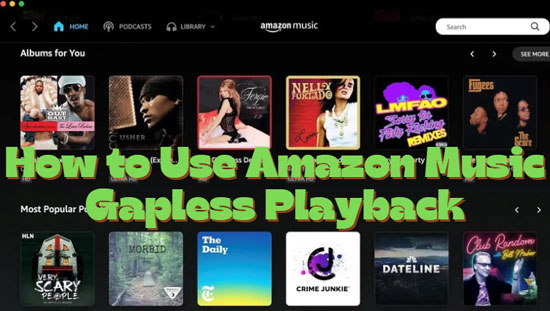
Part 1. Does Amazon Music Have Gapless Playback
"Why is Amazon Music gapless playback not working?" "Why can't I find gapless playback on Amazon Music?" Such questions are on Reddit and Amazon forums.
If you use Spotify, you can easily find a gapless playback option in its settings. Gapless playback allows songs to transition seamlessly from one to the next without any silence or pause between tracks. This feature is especially crucial for albums where tracks are meant to flow continuously, like concept albums. By eliminating gaps, gapless playback preserves the intended listening experience and enhances overall enjoyment.
Well. Amazon Music doesn't have this function now even though some users say you can do it on Android. This 'gapless playback' doesn't like 'autoplay'. Autoplay means you can continue to play similar songs when your music ends. That is to say, your playback will never end. Luckily, Amazon Music offer this function on its mobile as well as desktop app.
See also: How to Turn On/Off Amazon Music Autoplay
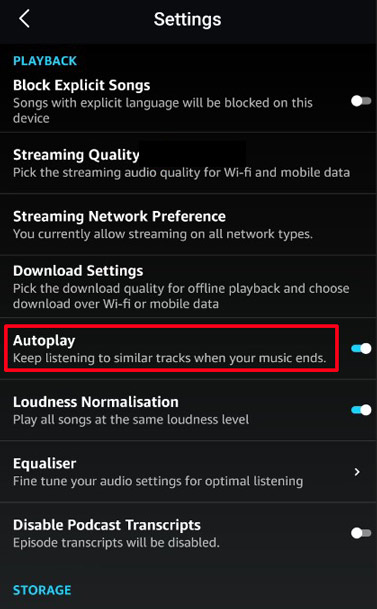
✨ FYR: How do I set up Amazon Music gapless playback on the Android app?
To play Amazon Music songs without gaps, you can see the following part.
Part 2. How to Make Amazon Music Gapless Playback
As you know, there is not an Amazon Music Unlimited gapless playback function but other music apps do. Therefore, you can take a roundabout way: exporting Amazon Music tracks locally to import them to other software like Spotify. Well. You may say it is not easy to export Amazon Music songs due to digital rights management. There is a tool that can help you.
AudFree Amazon Music Converter, a music ripper for Amazon Music. It supports converting and exporting music from Amazon Music to any device and platform. You can find 6 output formats for audio. They are MP3, WAV, FLAC, AAC, M4B and M4A. And you can set sample rate, bitrate, audio channel, etc. The downloaded files will be exported and saved in your local folder so that you can upload them to other platforms for gapless playback.
AudFree Amazon Music Downloader

- Export Amazon Music playlists to local folders
- Offer 6 output formats and other parameters for audio
- Keep all original ID3 tags for easy management
- Help put Amazon Music downloads to Spotify, Apple Music, etc.
2.1 How to Download Amazon Music HD/Ultra HD
- Step 1Personalize Amazon Music audio output settings

- Please download, install and open the AudFree Amazon Music Converter on your device. Click its 'Menu' > 'Preferences' > 'Convert' to set the necessary output settings.
- Step 2Load Amazon Music HD songs

- Now, copy a song/playlist's link from the Amazon Music desktop app and paste into AudFree's link tab. Hit '+' to load audio. You also can drag & drop music from the Amazon Music app to AudFree Amable.
- Step 3Download Amazon Music for uploading

- Hit on the 'Convert' button from the very lower-right corner. The tool will start downloading music for you. Then, go to 'Converted' and click the 'Search' logo to find your downloads.
2.2 How to Transfer Amazon Music to Spotify for Gapless Playback
Step 1. Open your Spotify app on your device.
Step 2. Go to 'Settings' > 'Library' > 'Show Local Files' > 'Show songs from' > 'Add a source'.
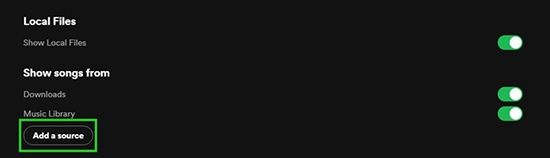
Step 3. Now, choose your downloaded Amazon Music files from the folder and start uploading them.
Step 4. You can then find the uploaded files on Spotify's 'YOU MUSIC' > 'Local Files'.
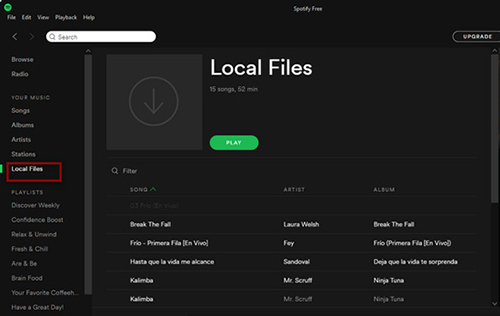
Step 5. To enjoy a gapless playback for Amazon Music songs, you can now turn on Spotify's 'Gapless' function.
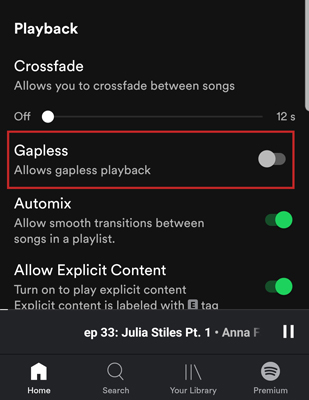
Part 3. FAQs about Amazon Music Gapless Playback
Q1: Can I Get Amazon Music Gapless Playback on Echo?
A: You can't get this function on Echo because Amazon Music doesn't provide it.
Q2: How to Turn On Amazon Music Unlimited Gapless Playback on iOS?
A: We suggest you should download music from Amazon Music to your iOS locally. Then transfer the downloads to a platform that offers a gapless playback function.
See also: How to Download Amazon Music to iPhone
Q3: Can I Get Gapless Playback for Amazon Music on Windows 10?
A: Nope. But you can find a good solution in Part 2.
Q4: When Amazon Music Gapless Playback Will Come?
A: We can't get an accurate reply. Just keep paying attention to Amazon Music.
Q5: Why Does Amazon Music Pause between Songs?
A: When a song ends, the next song will start to buffer. So you will find a small but noticeable gap between tracks
Q6: What Is the Difference Between Crossfade and Gapless Playback?
A: Crossfade playback involves gradually blending the end of one song into the beginning of the next, creating a smooth transition by overlapping the tracks. Gapless playback, on the other hand, ensures there are no pauses or silence between tracks, allowing for a seamless and uninterrupted audio experience.
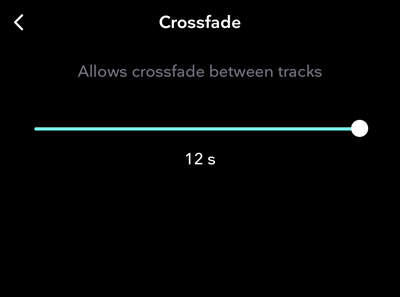
Part 4. Summary
It is hard to make Amazon Music gapless playback but it is not impossible. Using AudFree Amazon Music Converter to get local songs first. Then move the downloaded audio files to an app supporting gapless playback. You can then enjoy your Amazon Music songs with gaps. This powerful AudFree downloader also allows you to change the audio format, bitrate and sample rate.

Roger Kelly
Staff Editor










