Amazon Music is a popular music streaming service globally. It has a huge user base, including old people, young people, and children. In today's diverse musical landscape, many songs contain explicit lyrics, which may not be suitable for all listeners. Therefore, an Amazon Music explicit filter greatly helps users.
Managing explicit song settings allows you to tailor your music preferences to match your comfort levels and values. This article aims to provide clear instructions on how to enable or disable explicit songs on Amazon Music across different devices, including mobiles, desktops, or Alexa-enabled devices.
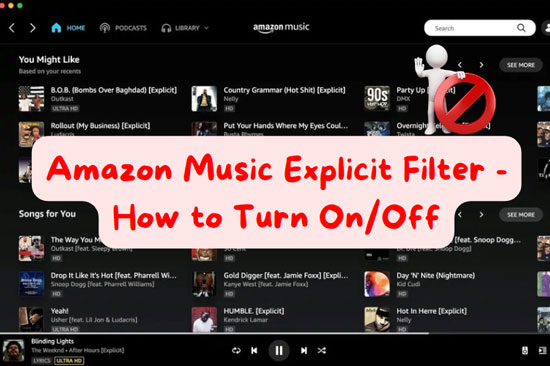
Part 1. How Does the Amazon Music Explicit Filter Work
The Amazon Music Explicit Filter is designed to filter out songs with explicit lyrics. This filter is particularly useful for parents who want to ensure kids are not exposed to inappropriate content or for individuals who prefer to avoid explicit material.
Amazon Music relies on metadata provided by record labels and artists to identify songs with explicit content. Songs that contain explicit lyrics, mature themes, or graphic descriptions are marked with an "Explicit" tag. This tagging process ensures that users can be aware of the content before listening.
The explicit filter can be enabled or disabled through the Amazon Music app or website. When the filter is enabled, songs marked with the "Explicit" tag will be skipped or replaced with a clean version, if available. This helps maintain a clean and appropriate listening environment, especially in shared or family settings.
Disabling the filter will allow all songs, including those with explicit content, to play. Once the explicit filter is set on one device, it will be synchronized across all devices logged into the same Amazon Music account.
Part 2. How to Block Explicit Songs on Amazon Music
Now, let's learn how to block explicit songs on Amazon Music first. You can choose a convenient device to turn on the setting.
2.1 On Mobile Devices
Step 1. Open Amazon Music on your iOS/Android device.
Step 2. Tap the 'Gear' icon in the top-right corner and select 'Settings'.
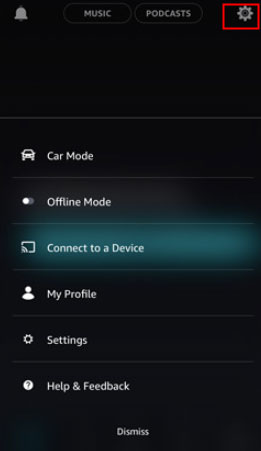
Step 3. Find the 'MUSIC PREFERENCES' list and you will see the 'Block Explicit Songs' filter.
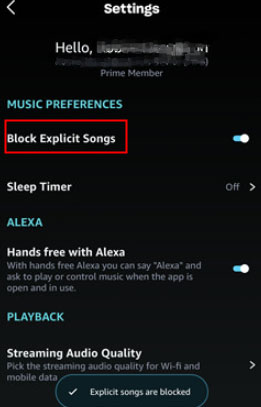
Step 4. Toggle the switch to let Amazon Music block explicit content.
2.2 On Desktop Devices
Step 1. Launch the Amazon Music app on your Windows or Mac computer.
Step 2. Click your profile in the top-right corner. Then select the 'Settings' option from the list.
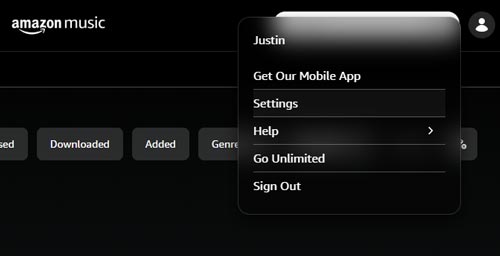
Step 3. Under the 'PLAYBACK' list, you can see 'Block explicit songs'.
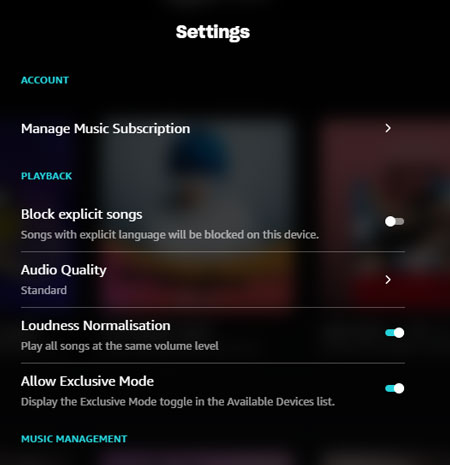
Step 4. Turn on the button and Amazon Music will stop explicit music.
2.3 On Alexa Devices
Step 1. Launch the Alexa app on your mobile device.
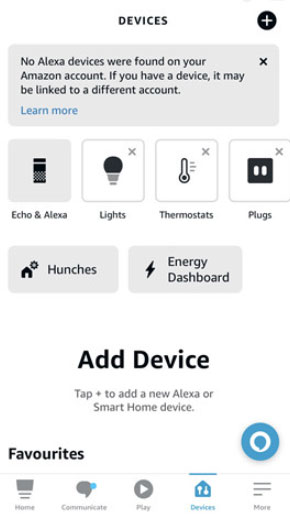
Step 2. Tap the 'More' > 'Settings' icon in the bottom-right corner. Choose the specific Alexa device you want to configure.
Step 3. Scroll down to find the 'Music & Podcasts' section and tap 'Explicit Language Filter'.
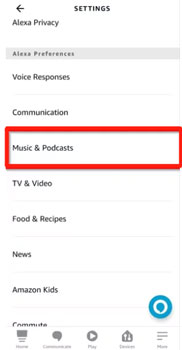
Step 4. Then switch on the 'Profanity Filter' option. You also can use a voice command to turn off the explicit content filter.
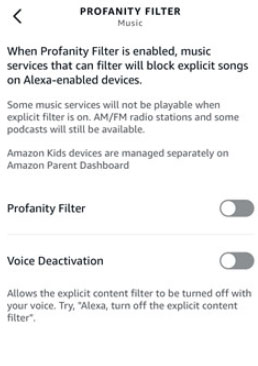
Part 3. How to Turn Off Explicit Feature on Amazon Music
To learn how to turn off explicit function on Amazon Music on devices, you should see this part.
3.1 On Mobile Devices
Step 1. Go to your Amazon Music app.
Step 2. Hit 'Gear' to go to the 'Settings' page.
Step 3. Then disable the 'Block Explicit Songs' filter under 'MUSIC PREFERENCES'.
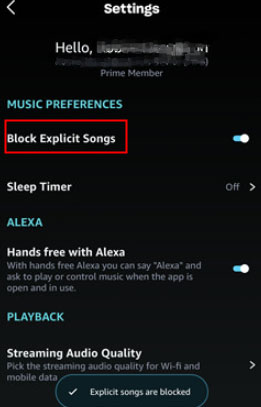
3.2 On Desktop Devices
Step 1. Open your Amazon Music app.
Step 2. Hit 'Profile' > 'Settings'.
Step 3. At the 'PLAYBACK' part, turn off the 'Block explicit songs' function.
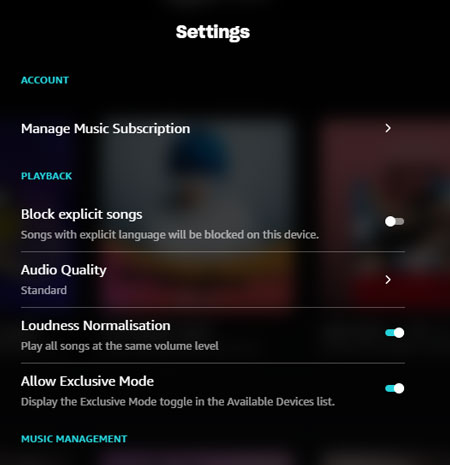
3.3 On Alexa Devices
Step 1. Download and open the Alexa app on your device.
Step 2. Go to 'More' > 'Settings' to choose your Alexa device.
Step 3. Next, hit 'Music & Podcasts' > 'Explicit Language Filter'.
Step 4. Disable 'Profanity Filter' on your Alexa device.
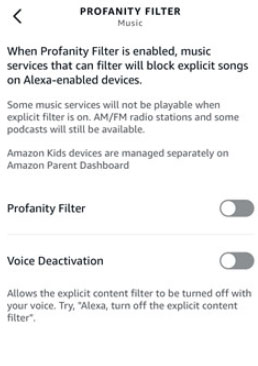
Part 4. How to Fix Amazon Music Explicit Filter Not Working
If you find Amazon Music doesn't allow explicit content, Amazon Music songs are not explicit when purchased, etc., find solutions here.
🛠 Check Settings: Ensure the explicit filter is enabled or disabled in the app settings.
🛠 Update App: Make sure you have the latest version of the Amazon Music app.
🛠 Clear Cache: Clear the Amazon Music app's cache and data.
See also: How to Clear Amazon Music Cache on Multiple Devices
🛠 Restart Device: Restart your device to reset the app's settings.
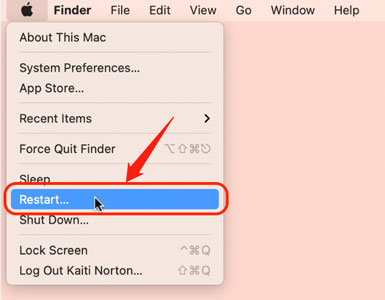
🛠 Reinstall the Amazon Music App: Uninstall and reinstall your Amazon Music app to solve the problem.
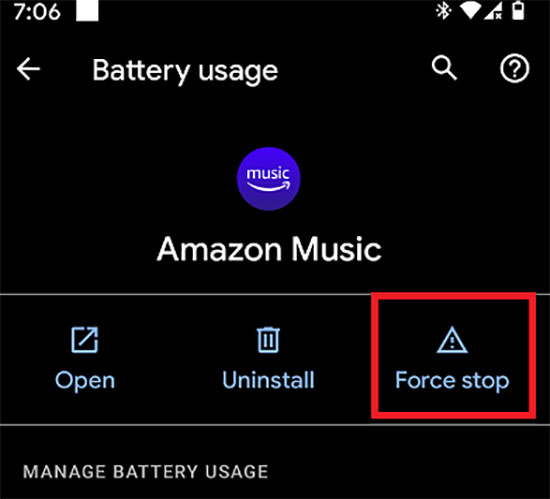
See also: How to Fix Amazon Music App Not Working
Tips: Download Amazon Explicit/Non-Explicit Songs Locally
In this part, we will introduce an Amazon Music downloader for you to download Amazon Music explicit or non-explicit songs. The tool is called AudFree Amazon Music Converter. It is available on Mac and Windows computers.
This AudFree downloader stands out for its multiple functions. You can define bitrate, sample rate, output format, and audio channel. The quality of downloaded audio is lossless. It supports downloading Amazon Music playlists, tracks, albums, podcasts, etc. in bulk as local files. What's more, you will be able to play and put the downloads on any device you want.
AudFree Amazon Music Downloader

- Convert Amazon Music to MP3, FLAC, WAV, M4B, M4A, AAC
- Download Amazon explicit/non-explicit music locally
- Support defining output settings of downloading tracks
- Help put downloaded Amazon content on any device
- Step 1Personalize output settings of Amazon Music

- Download and install the AudFree Amazon Music Converter on your device and then right-click to open it. Click the tool's 'Menu' > 'Preferences' > 'Convert' to define your needed settings.
- Step 2Add Amazon Music explicit/non-explicit songs to AudFree

- Go to your Amazon Music desktop app to copy a link to the track you plan to download, and then paste the link into AudFree's link box. Click the '+' logo to make AudFree Amazon Music Downloader add music.
- Step 3Download Amazon Music as local files

- Now, please click 'Convert' from the main interface of the tool. The download process starts. You can then find downloaded files by hitting the 'Converted' > 'Search' logo.
FAQs about Amazon Music Explicit Content
Q1: Can Amazon Music Block Explicit Lyrics?
A: If you enable the Amazon Music explicit filter, the songs with explicit lyrics will be blocked.
Q2: Can Amazon Music Restrict Explicit Songs?
A: For creating a diverse music environment, it is impossible to restrict explicit songs.
Q3: How to Let Amazon Music Skip Explicit Songs?
A: After you turn on the explicit filter feature, the explicit song will be banned.
Q4: Can You Block Explicit Music on Amazon Alexa?
A: You can read specific steps in Part 2.
Summary
The practical Amazon Music explicit filter allows users to tailor their listening experience based on their preferences and values. This post shows a guide on how to turn on and turn off it. Besides, you can find an introduction to a professional Amazon Music downloader, AudFree Amazon Music Converter. This downloader can save all Amazon Music audio on your local folder and support you edit and manage it for 6 common formats.

Roger Kelly
Staff Editor










