If you have an Amazon Music Free user or Prime membership, you can enjoy 15 expert curated All-Access Playlists on Amazon Music. These playlists are designed by the Amazon Music curator based on your listening habits. Many Amazon Music users may be new to this Amazon Music benefit.
But don't fret! We will take you to a further understanding of Amazon Music All-Access Playlist and how to find and download it on your Amazon Music. Without further ado, let's start now!
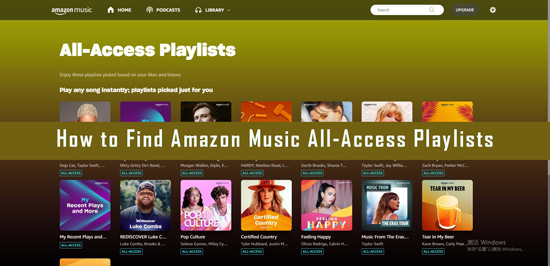
Part 1. What Are All Access Playlists on Amazon Music
What is an All Access Playlist on Amazon Music? Actually, Amazon Music All Access Playlists are expert-curated collections of songs available to both its Prime and Free users Those tailored playlists are mainly crafted by Amazon's music curator team based on users' playing tastes, likes, and genre preferences. Also, you can opt to set one of your eligible user-created playlists (including 15-50 tracks) as an All-Access Playlist to avoid Amazon Music skipping songs issues on playlists.
These playlists cover a wide range of genres, moods, and activities, such as workout music, party music, and relaxing music. Amazon will update regularly the content in those playlists to offer a fresh listening experience. With an Amazon Music Prime subscription, you can find, browse, and play 15 Amazon All Access Playlists without extra charge. Otherwise, you can only play them online. But to make it without issues, please read the following notices before listening:
📌 Free users can only listen to All-Access Playlists online with annoying ads.
📌 There is no skip limit on the All-Access Playlists and purchased playlists only.
📌 Amazon Music Prime membership can download songs from only the 15 All-Access Playlists for offline playback.
📌 Amazon All-Access Playlists can be played on-demand (except on Echo devices) while other playlists resume the shuffle mode.
📌 Users are limited to playing All Access Playlists within only the Amazon Music app, not other apps or devices
📌 Users can't copy the downloaded playlists to external storage like CDs.
Part 2. How to Find All Access Playlists on Amazon Music
Please proceed to look into the how-to guide below for finding the All-Access Playlists from Amazon Music. Whether you are using a free version or a Prime version of Amazon Music, this process is useful to you.
Step 1. Open the Amazon Music app on your desktop or mobile or the web player on your device
Step 2. On desktops, please tap on the top-right Search box. On mobiles, please select the second 'Find (or Search)' section from the bottom navigation bar.
Step 3. Then scroll down to the 'Listen Your Way' section on the new interface. You will find the 'All-Access Playlists' collection.
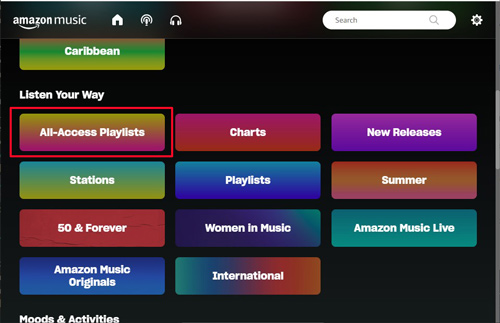
Step 4. Open it and then you can pick and play any of the playlists at no more cost.
Note: If you have the free version of Amazon Music, you will encounter ads while listening. If you have an Amazon Music Prime subscription, it is possible to play songs on-demand on the playlist and download tracks from it.
Part 3. How to Download All Access Playlist on Amazon Music
You may have known that Amazon Music Free users are more vulnerable to troubling ads while listening to the All-Access Playlists, also, only in online mode. Even with a Prime membership, you are allowed to play those expert playlists within the Amazon Music app and web player. Thus, you may find that the Amazon Music All Access Playlists are inaccessible to you on some devices.
How to get it around? What you need is just third-party software to download those playlists from Amazon's music app. AudFree Amazon Music Downloader is such a tool that can meet your needs. This smart tool is specially designed to download all Amazon Free, Prime, and Unlimited Music including the 15 All-Access Playlists on your computer locally. No matter how many songs, playlists, or albums you want to download, it can easily serve you.
With top-notch decode technology, this professional converter has the ability to export Amazon Music content to commonly used formats. Most importantly, it will preserve 100% original audio quality. Thus, you can freely transfer your playlists to any external hard drive for permanent storage and offline playback losslessly. Moreover, with it, all ID3 tags and metadata information will be retained intact.
AudFree Amazon Music Downloader

- Convert all content from Amazon Music to FLAC, MP3, AAC, WAV, M4A, etc.
- Losslessly download Amazon Music Prime and Unlimited as local files
- Listen to Amazon Unlimited and Prime Music on any MP3 players and more devices
- Preserve lossless streaming quality and metadata info
How to Download Amazon Music All Access Playlists for Playing Anywhere
AudFree Amazon Music Converter is available on both Mac and PC computers. With it , you can download Amazon Music Free, Unlimited, and Prime Music to computers locally. Follow the user guide below to make it.
- Step 1Reset Output Format for Amazon Music All-Access Playlists

- Click the "Menu" tab like a "three lines" icon at the top-right corner of the tool. Next, hit on the "Preferences" and "Convert" options to open a new settings window. At this point, you can adjust the output format for your All-Access Playlists of Amazon Music. For instance, you can opt to convert Amazon Music playlists to MP3, AAC, FLAC, etc. You can also make the relevant settings such as bit rate, sample rate, and the like in this window to get the highest audio quality.
- Step 2Import Amazon Music All Access Playlists to AudFree Amable

- Once set, proceed to select the desired All-Access Playlists from the Amazon Music app or web player. After copying the URL sharing link of the track, you need to paste the link into the search bar at the top of this downloader. Then tap on the "+" icon aside the bar to load the music. Alternatively, drag and drop the playlist into AudFree software directly.
- Step 3Download All-Access Amazon Music Playlists Locally

- Hit the bottom-right "Convert" button to kick off the conversion and download process. Wait for minutes and you can find all the downloaded Amazon Music playlists in your computer's target file you set before by clicking the "Converted" tab. Then you can save Amazon Music playlists to a USB stick or a SD card to backup those playlists for playing anywhere.
Part 4. More FAQs about Amazon Music All Access Playlist
Q1: Is Amazon Music All Access Playlist free?
A: Yes, All Access Playlist is also available for Amazon Music Free users. But only Amazon Music subscribers can listen to those playlists, ad-free and on-demand and download those Amazon Music playlists.
Q2: How to make an All-Access Playlist on Amazon Music?
A: Actually, Amazon Music Prime gives you the opportunity to choose one eligible playlist you created as one of the 15 All-Access Playlists on Amazon Music. So just create a new playlist and set it as the All-Access Playlist.
Q3: Why Can't I access my All-Access Playlist on Amazon Music?
A: Please make sure you have subscribed to Amazon Music Prime or Unlimited. What we need to know is that Amazon Music All-Access Playlists are only available for Prime/Unlimited Music subscribers. Also, check if your device is compatible with Amazon Music. If so, you can use AudFree Amazon Music Converter to download the playlists as unprotected files for playing on all devices.
Q4: Does Amazon Prime give full access to Amazon Music?
A: Of course. Amazon Prime members can access to Amazon Music's full library of songs, playlists, stations, and top ad-free podcasts at no additional cost.
Part 5. In Conclusion
You may have known how to find Amazon Music All Access Playlists on both your phone and computer. Besides, you can give priority to the powerful AudFree Amazon Music Converter. Because it can download and convert any All-Access Amazon Music Playlists to the local drive on your computer. Then you can listen to those Amazon Music playlists offline without subscriptions and issues.

Roger Kelly
Staff Editor










