Are you tired of waking up to the same old alarm tone on your phone every day? Why not spice things up by setting your favorite Amazon Music track as the alarm sound? It's a great way to start your day on a positive note. In this article, we'll show you how to set Amazon Music as alarm on Android, iPhone, and smart speakers. Even though you can't set an alarm with Amazon Music directly, AudFree Amazon Music Converter reduces you a lot of things.
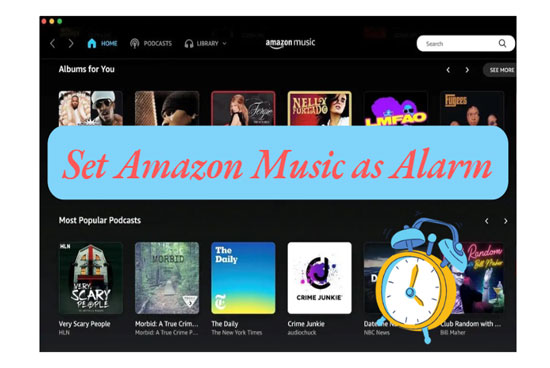
Part 1. Is There an Alarm Clock App That Plays Amazon Music
Unfortunately, there is no alarm clock app that plays Amazon Music now. While there are many alarm clock apps that allow users to choose their preferred music streaming service, Amazon Music is not one of the options. Without an Amazon Music alarm clock app, you have to find other ways to set an alarm with Amazon Music.
Amazon Music has applied digital rights management approach to copyright protection for all its content. This technology purposefully prevents unauthorized distribution and usage of Amazon Music outside the Amazon Music app. Even you are a subscriber, you also subject to the restriction. Therefore, to successfully set Amazon Music as alarm, you can use an legal Amazon Music converter, like AudFree Amable, to get Amazon Music files for personal uses. This way can help you put Amazon Music songs on most devices and you can set them as alarm. See detail in Part 2.
Part 2. How to Set an Alarm with Amazon Music on Any Device
Since you can't use Amazon Music as alarm clock directly, AudFree Amazon Music Converter is here to help. It is a one-stop Amazon Music downloader that works seamlessly to download any Amazon Music with lossless quality. It also supports several output formats like MP3, FLAC, AAC, M4B, WAV, etc. The speed goes up to a 5X rate and enables you to download a batch of tracks at a time.
When it comes to offering quality, AudFree Amazon Music Converter is top-notch. It keeps the originality of your files by keeping the album, artist, title, and many more in Amazon Music. Then you can easily set Amazon Music as alarm on Android, iPhone and other various devices, like Amazon Echo, Google Home and Sonos.
AudFree Amazon Music Converter

- Download Amazon Music to MP3, AAC, FLAC, WAV, etc. locally
- Set Amazon Music alarm on devices without limits
- Keep original music quality and ID3 tags of Amazon Music
- Customize output parameters and quality with flexibility
How to Download Amazon Music Locally for Alarm Clock
- Step 1Customize the output settings for alarm

- Download and install the AudFree Amazon Music Converter on your computer, then launch the app. Click the three-line tab at the top right corner and hit the "Preferences" option. Next, hit on "Convert" to get into format setting window. You can then set output format and change the parameters like sample rate, channel, etc. depending on your requirements.
- Step 2Add Amazon Music songs to AudFree Amable

- Check your Amazon Music library for the playlist you want to add to your alarm app on phone. Copy the track link and paste it into the search bar at the top of the converter, after which press the "+" icon.
- Step 3Locally download Amazon Music for alarm

- After checking and selecting the tracks in the playlist, click the "Convert" button to allow the download to kick off. These Amazon Music downloads will then be converted to unprotected audio files on your computer. When finished, hit the "Converted" button to view the converted Amazon Music tracks on the local system. You can then use Amazon Music as an alarm on iPhone, Android or other devices.
- Video GuideGet Amazon Music downloads for setting as alarm clock
- You can see a simple guide here to download music for setting an Amazon Music alarm clock.
Part 3. How to Set Amazon Music as Alarm on Android
Well, if you don't know how to put and set the downloaded Amazon Music songs on Android, see the following tips.
Step 1: Transfer the converted Amazon Music songs to your Android device from your computer.
Step 2. Then find the "Clock" icon on your Android phone screen and select "Alarm".
Step 3: Next, go to the "Ringtone" option and click the "+" icon to change the prior set alarm.
Step 4: Select the converted Amazon Music track that you wish to set as an alarm from the ones you have already transferred to the phone.
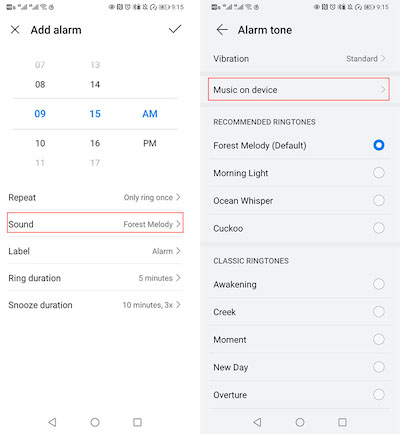
Part 4. How to Set Amazon Music as Alarm on iPhone
For some people who use iPhone, we provide a method on how to use Amazon Music as alarm iPhone. Let's see how to do that.
Step 1: Transfer downloaded Amazon Music songs to your iPhone from computer via iTunes.
Step 2: Locate the "Clock" icon on your iPhone and tap the "Edit" tab to add your music. You can also use the "+" icon to add your converted Amazon Music as a new alarm tone.
Step 3: Next, set the duration for your alarm and hit the "Sound" icon.
Step 4: Lastly, when a pop-up window opens, go to "Pick a song" and click the "Song" option. Then, select Amazon Music song from the list as the alarm on your iPhone.
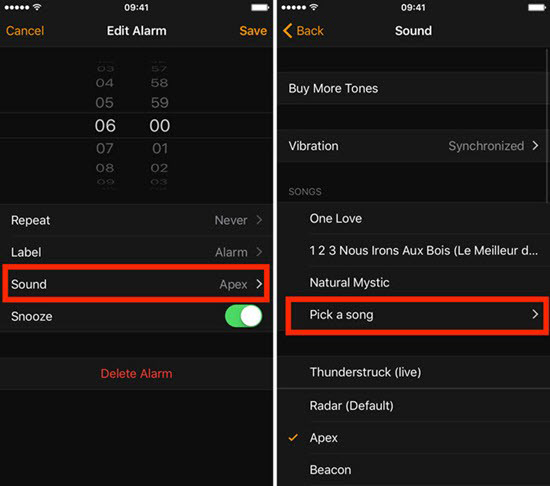
Part 5. How to Add Amazon Music Alarms on Smart Speakers
In addition to mobile phones, people also like to set alarm clocks on smart speakers. Let's provide a few examples.
5.1 How to Set an Alarm with Amazon Music on Alexa-Enabled Devices
Alexa-enabled devices have become popular due to their ability to integrate with a wide range of smart home devices and services. If you have an Alexa-enabled device like the Amazon Echo or Sonos, you can set converted Amazon Music as alarm manually or using voice commands.
💥 Set an Alarm with Amazon Music on Amazon Echo
Step 1: Open the Alexa app on your phone, tap on the "Devices" icon at the bottom right corner of the screen.
Step 2: Select the Amazon Echo device on which you want to set the alarm.
Step 3: Tap on "Alarms & Timers" from the list of options.
Step 4: Click on "Create Alarm" at the top right corner of the screen.
Step 5: Set the time for the alarm and select the days you want it to repeat (if any).
Step 6: Scroll down and tap on "Sound", then select "Amazon Music" from the list of options.
Step 7: Choose your preferred Amazon Music song and tap on "Save".
See also: How to Get Amazon Music on Amazon Echo
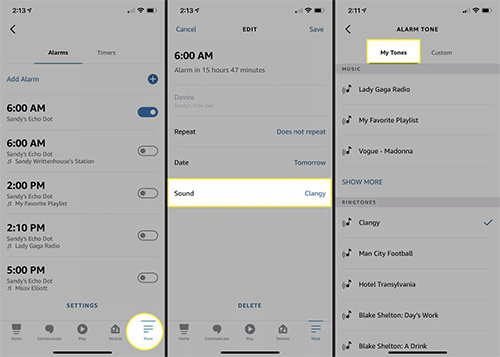
💥 Set Amazon Music Alarm Clock on Sonos
Step 1: Ensure your Sonos speaker is connected to Alexa in the Alexa app.
Step 2: Go to the Alexa app settings, navigate to "Music & Podcasts" and set Amazon Music as the default service.
Step 3: Say, "Alexa, set an alarm for [time] (am/pm) with [song] from Amazon Music".
Step 4: Alexa will confirm the alarm and play the selected Amazon Music on your Sonos speaker at the set time.
See also: How to Play Amazon Music on Sonos
5.2 How to Use Amazon Music as Alarm on Google Home
Unlike Amazon Echo and Sonos, Google Home uses Google Assistant, which is more integrated with Google services like YouTube Music. Amazon Music isn't natively supported for alarms on Google Home devices. But you can upload the local Amazon Music downloads to YouTube Music and then set an alarm with YouTube Music.
See also: How to Transfer Amazon Music to YouTube Music
💥 Set an Alarm with YouTube Music on Google Home
Step 1: Go to your Google Home app on your smartphone.
Step 2: Navigate to "Settings" > "Music" and select YouTube Music as your default music provider.
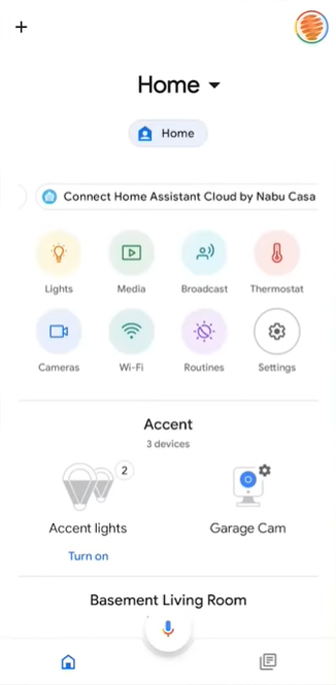
Step 3: Say, "Hey Google, set an alarm for [time] with [Amazon Music song] on YouTube Music".
Step 4: Google will confirm and play your selected Amazon Music song at the specified time.
Part 6. Tips: Select Perfect Amazon Music to Wake Up
When selecting an alarm tone on Amazon Music, it's important to choose a song that will wake you up without jolting you out of bed. Here are some tips for selecting the perfect alarm tone.
🚨 1. Choose an Amazon song that energizes you: The first tip is to choose a song that energizes you and gets you excited for the day ahead. This could be a fast-paced pop song, an upbeat dance track, or a motivational anthem that inspires you to take on the day.
🚨 2. Consider the lyrics: While the melody is important, it's also worth considering the lyrics of the song you choose. Look for lyrics that are positive, uplifting, and motivational. Avoid songs with negative or depressing lyrics that could put you in a bad mood first thing in the morning.
🚨 3. Pick an Amazon song that gradually builds: Another tip is to choose a song that gradually builds in intensity. This will help you wake up gradually and avoid feeling jolted out of sleep by a sudden loud noise. Look for songs with a slow intro that gradually builds to a crescendo.
🚨 4. Choose a song with a consistent beat: A consistent beat can help regulate your heart rate and breathing, making it easier to wake up feeling refreshed. Look for songs with a steady rhythm and beat that will help you ease into the day.
🚨 5. Try something new: Finally, don't be afraid to try something new! Experiment with different genres and styles of music until you find the perfect alarm that works for you. You might be surprised by what gets you up and moving in the morning.
Part 7. Conclusion
This post shows you how to set Amazon Music as alarm on Android, iPhone, and smart speakers. It is easy to set an Amazon Music alarm clock with Amazon Music compatible devices. However, some devices, like Google Home, don't support Amazon Music. In this case, you should use AudFree Amazon Music Converter to download the Amazon Music songs that you want to set as an alarm. After converting, you can easily transfer them to devices and set them as an alarm. Besides, this software helps save Amazon Music tracks on devices forever so you can play them without a subscription anymore.

Roger Kelly
Staff Editor










