Music is an essential part of our lives. Of course, it makes kids' lives more colorful and interesting. Toniebox is a popular digital audio player with a nice shape and creative usage. It allows kids to listen to their favorite music and stories. Amazon Music is a widely used music streaming service. Do you plan to play Amazon Music on Toniebox? In this article, we'll explore how to make Amazon Music Toniebox work. You will be able to enjoy tunes with your kids.

Part 1. More about Amazon Music Toniebox
Q1: What Is Tonie Music Box?
A: Toniebox is a portable digital audio player designed specifically for kids. It's a small box that plays audio content from Tonies, which are figurines that contain stories, songs, and other audio content. Kids can simply place the Tonie character on top of the box, and the audio content will start playing automatically.
Q2: What Audio Formats Are Supported by Toniebox?
A: You can upload your own music or other audio content to Toniebox. It supports the following audio formats: AAC, AIFF, FLAC, MP3, M4A, M4B, OGA, OGG, OPUS, WAV, and WMA.
Q3: Can You Play Amazon Music on Toniebox?
A: Toniebox doesn't support streaming services like Amazon Music or Spotify directly. However, there is a way to enable Toniebox Amazon Music using a third-party tool, keep reading to learn more.
See also: How to Play Spotify on Toniebox
Part 2. How to Make Toniebox Amazon Music Work - Best Tool
Toniebox is a great device that allows you to play music and stories for your kids. However, it does not support Amazon Music tracks. In this case, you should convert the protected Amazon Music songs to Toniebox-compatible format first and then add them to your creative Toniebox. For the conversion step, AudFree Amazon Music Converter is the tool you can prioritize.
With AudFree Amazon Music Converter, you can download your favorite Amazon Music tracks, albums, and playlists and save them as local files. What's more, it lets you convert Amazon Music to Lossless, MP3, AIFF, WAV, FLAC, M4A and M4B that Toniebox can recognize. Then you can easily add Amazon Prime Music to creative Toniebox with original quality retained.
AudFree Amazon Music Converter

- Locally download Amazon Music
- Convert Amazon Music to MP3, WAV, FLAC, etc. for Toniebox
- Keep no loss of original sound quality and metadata
- Help add Amazon Music to Toniebox for streaming
How to Download Music for Tonies from Amazon via AudFree
🔑 First, please download and install the AudFree Amazon Music Converter on your Mac or Windows.
Step 1. Double-click the AudFree converter. When the app opens, select the Amazon Music songs or playlists you plan to play on Tonies and hit on the '+' icon. Or, copy the URL of the track directly and paste it into the search field of AudFree Amazon Music Downloader. After that, click the '+' button to load all songs.

Step 2. Just go to the 'Menu' icon and select 'Preferences' > 'Conversion' to adjust Amazon Music audio's output format, channel, bitrate, sample rate and other parameters. The AudFree application supports 7 common output formats, which are all Toniebox compatible.

Step 3. After the above settings are done, go to 'Converting' and click the 'Convert' button to start downloading and converting Amazon Music. When finished, all the Amazon songs will be saved as MP3 or other formats you set on your computer locally. You can click the 'Converted' tab to view them and listen to them offline. If you wish to play Amazon Music on other music players anytime and anywhere, you should upload the converted Amazon Music audio to them by using a USB cable or USB drive.

Part 3. How to Add Amazon Music to Toniebox PC/Mobile
Some people may wonder how to add MP3 to creative Tonie from Amazon Music. Fret not. Once you've converted your Amazon Music tracks perfectly, we now show you how to add music to Toniebox on your computer or mobile device. Then you can enjoy your favorite music on Toniebox, whether you are at home or on the go.
How to Upload Amazon Music to Toniebox on Computer
Step 1. Open the Tonies website and log in to your account.
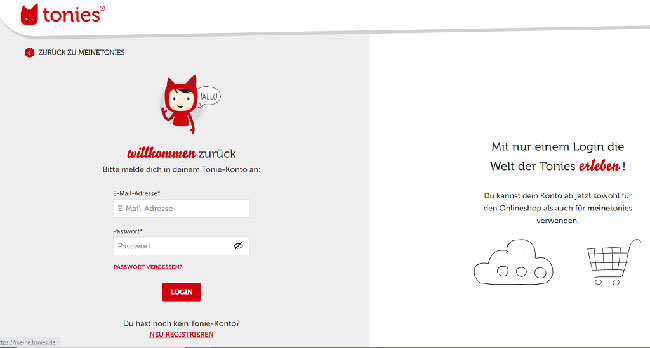
Step 2. Click the "Creative-Tonies" tab and then select the Tonie that you like to add Amazon Music to.
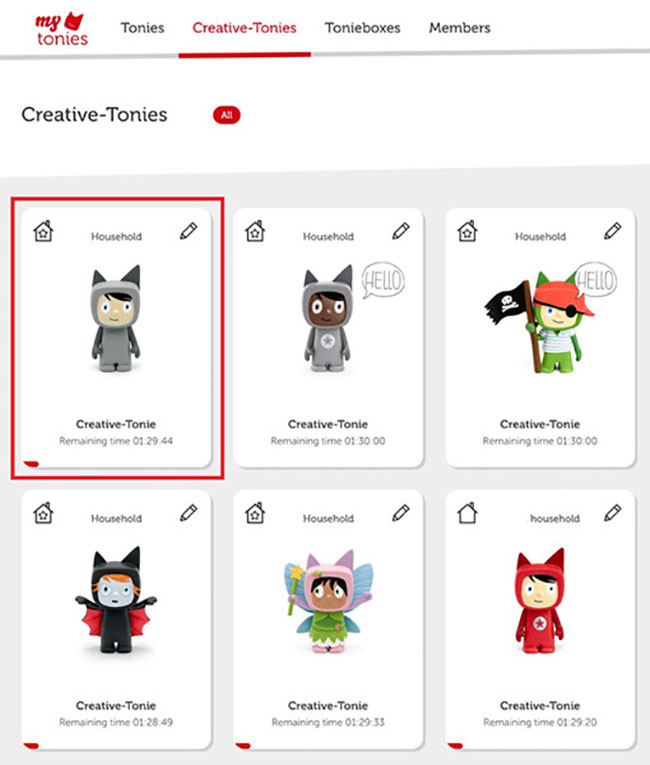
Step 3. Tap the "Tony arrow" icon on the right to select "Free Content" or upload local audio files.
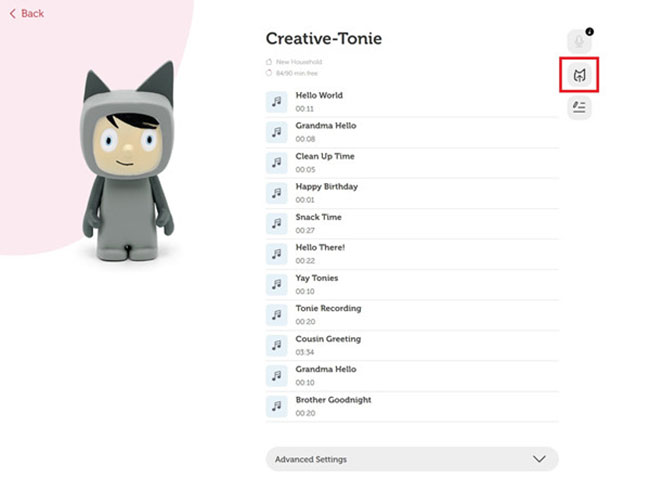
Step 4. Drag and drop the converted Amazon Music file to the upload file area and click the "Save Content" button.
Step 5. To sync Toniebox Amazon Prime Music, just pinch one ear of Toniebox for about three seconds until the LED starts blinking blue to update the new content.
Step 6. Once the LED turns solid green, you can put the creative Tonie on the Toniebox to play the newly uploaded Amazon songs.
How to Put Amazon Music on Toniebox on Mobile
Step 1. Transfer local Amazon Music to your Android or iPhone device from your computer.
Step 2. Install the Mytonies app on your phone and open it.
Step 3. Find the "Tonies" bar to select the Tonie you want to upload Amazon Music to.
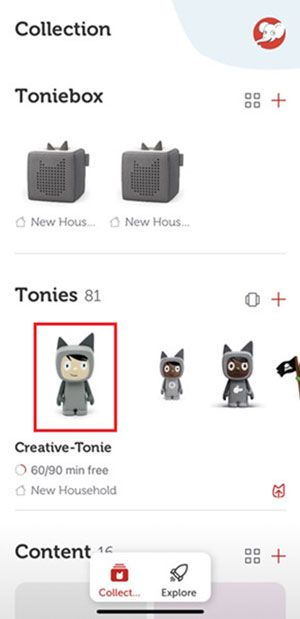
Step 4. Select the "Tonie arrow" icon to the right of Creative Tonie to upload Amazon Music MP3 or other formats files.
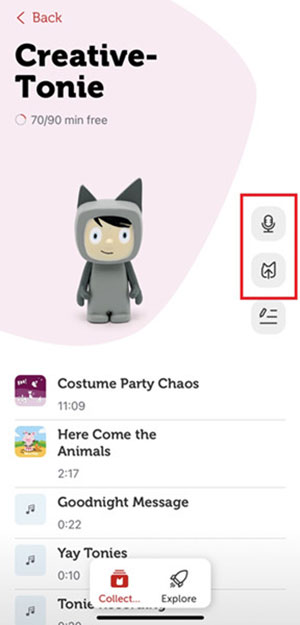
Step 5. Once the upload is complete, you can follow similar steps on the computer side to sync Toniebox.
See also: How to download Amazon Music to Android phone
See also: How to Download Amazon Music to iPhone
Part 4. How to Play Amazon Music on Toniebox
Here are some basic operations to help use Toniebox to play music.
Power on/off Creative Tonie: Press the ears simultaneously.
Play Music: Place a Tonie character on the top of the Toniebox. Each Tonie character is associated with specific content.
Adjust Volume: Press the big ear to turn up the volume. Press the small ear to turn the volume down.
Skip Tracks: Tap the Toniebox on the right to skip to the next track and on the left to skip back.
Fast-forward/Rewind Songs: Slightly tilt the Toniebox to the left or right. Keep it in this position until it has fast-forwarded or rewound to your desired location.
🔺 You can use the fast-forward or rewind function only the Tonie's content is fully downloaded. When you first place a Tonie character on the Toniebox, the box will download its content, shown by a blinking blue LED (🔵). Once downloaded, the LED turns green (🟢). You should enable the Toniebox's acceleration sensor in the Mytonies app or my.tonies.com.
Part 5. In Conclusion
Although you cannot get Amazon Music Toniebox integration, it is possible to play Amazon Music on Toniebox with the help of AudFree Amazon Music Downloader. By downloading and converting your Amazon Music songs using this tool, you can add free content to creative Tonie. So, your kids can enjoy their favorite tunes on Toniebox without much effort.

Roger Kelly
Staff Editor










