Adding background music to a PowerPoint presentation can capture the audience's attention. It is possible to use local music files in PowerPoint without any difficulty. However, popular music streaming services like Amazon Music and Spotify only allow users to access music within their respective apps or supported platforms. In this post, we will focus on Amazon Music and explain how to add Amazon Music to PowerPoint as BGM. Without further delay, let's begin!
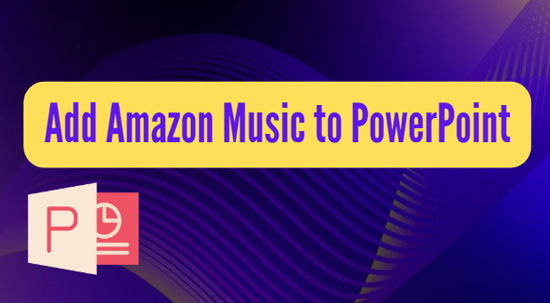
Part 1. Can I Add Amazon Music to PowerPoint?
Yes, it is indeed possible to achieve this by either recording or downloading music from Amazon Music. However, due to copyright protection, Amazon Music users are restricted from accessing and using music outside of the service or its supported platforms. When attempting to insert downloaded Amazon Music tracks into PowerPoint, you will notice that they do not appear in the designated folder. Consequently, it is not feasible to directly use Amazon Music in PowerPoint.
Fortunately, PowerPoint allows users the opportunity to insert personal local audio files that are compatible with it into its templates. It supports a wide variety of audio formats including MP3, M4A, FLAC, WAV, and so on. Therefore, you can download Amazon Music songs in these formats and then add them to your PowerPoint slide show. If you purchase a song from Amazon, you can download it as an MP3 file. Then, refer to Part 2.2 to learn how to add the downloaded file to PowerPoint.
See also: How to Download Purchased Amazon Music
However, it is not really cost-effective if you want to download a large number of songs. Therefore, we will introduce a better way for you. This involves downloading all Amazon Music songs at once using an Amazon Music downloader. This way, you can not only learn how to add Amazon Music to PowerPoint, but also how to transfer free Amazon Music downloads to any device.
Part 2. How to Add Free Amazon Music to PowerPoint
As the aforementioned statement states, before adding your desired Amazon Music tracks to a PowerPoint presentation, it is necessary to download and decrypt the encrypted Amazon Music songs as local editable PowerPoint-friendly audio files. And to accomplish this, you will need a professional Amazon Music downloader.
When it comes to a professional Amazon Music downloader, you can never look further than AudFree Amazon Music Converter. It is a reliable and expert gadget designed for Amazon Music subscribers. With it, you can download all content including podcasts from the Amazon Music app as permanent local files. Beyond that, this AudFree music converter contributes to converting Amazon Music to MP3, FLAC, WAV, M4A, and more plain formats that can be used on most devices including PowerPoint.
On top of that, with advanced conversion technology, this clever software has the ability to keep 100% lossless audio quality and original ID3 tags. It also supports customizing the bit rate and sample rate of Amazon Music audio, which is friendly to audiophiles and music enthusiasts.
AudFree Amazon Music Downloader

- Convert Amazon Music to MP3, WAV formats supported by PowerPoint
- Save Amazon Music locally forever for free use in PowerPoint
- Retain Amazon Music with lossless audio quality and original ID3 tags
- Assist in putting Amazon Music on desired platforms and devices
To use Amazon Music in PowerPoint, you have 2 steps to do. The first one is to learn how to download Amazon Music for PowerPoint. The second step is to learn how to add music from Amazon Music to PowerPoint.
2.1 How to Download Audio for PowerPoint from Amazon
Now, we will take you through how to use the AudFree Amazon Music Converter. This tool is available on both Windows and Mac. Please install it on your computer and see the user guide below:
- Step 1Configure Output Settings of Amazon Music for PowerPoint

- For compatibility between the downloaded Amazon Music songs and PowerPoint, please set the output format as a suitable one. To do that, head to the top-right three horizontal lines of the AudFree Amable. Then, from the drop-down list, select 'Preferences' > 'Convert'. Here, you can opt to export selected Amazon Music songs as FLAC, WAV, MP3, and other PowerPoint-compatible codecs. Apart from that, you can personalize audio quality for Amazon Music by changing the bit rate, sample rate, audio channels, and other output parameters.
- Step 2Drag and Drop Amazon Music Tracks to the AudFree Amable

- Once the format is set, please add Amazon Music audio files to AudFree Amable. Just drag a single item such as a song or playlist from the Amazon Music app and drop it into the converter. Alternatively, copy the share links of the Amazon Music podcast or track, paste them into the converter's search box, and then click the '+' icon near the box.
- See also: Best Amazon Music Podcasts
- Step 3Download Amazon Music Losslessly for PowerPoint Presentation

- In the bottom right corner of AudFree Amable, hit the 'Convert' button there. Then the smart tool will convert the added Amazon Music tracks to the set format and save them in the local folder of your desktop. By clicking on the 'Converted' section at the bottom, you can locate the Amazon Music downloads on your computer.
- Video GuideGet Amazon Music Downloads for PowerPoint
- Here is a video guide on how to download Amazon Music tracks as local files.
2.2 How to Put Amazon Music Songs on PowerPoint
Now, you can add music from Amazon Music to PowerPoint slide shows just like inserting one picture into your PowerPoint. If you have no idea how to add it, please never miss the following how-to guide.
🖥 For Windows Users
Step 1. Open your PowerPoint template on your computer.
Step 2. Tap on the 'Insert' section and then drop down for 'Audio' from the 'Media' group.
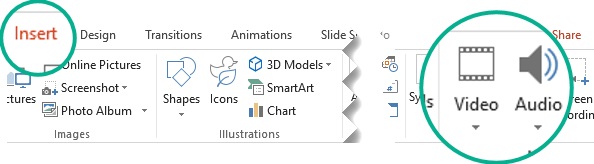
Step 3. Choose 'Audio on My PC' from the pull-down list. Then it will pop open the file explorer. Browse and select the downloaded Amazon Music audio files in the local folder.
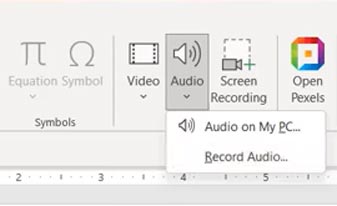
Step 4. Afterward, a speaker icon will show on the slide show. Just turn it on and you can enjoy the Amazon Music inside your PowerPoint.
🖥 For Mac Users
Step 1. Click the 'Insert' section from the top toolbar.
Step 2. Choose 'Sound and Music' > 'From File' from the list.
Step 3. Go through and pick the local Amazon Music audio files from the target folder and hit the 'Insert' button to add them to PowerPoint.
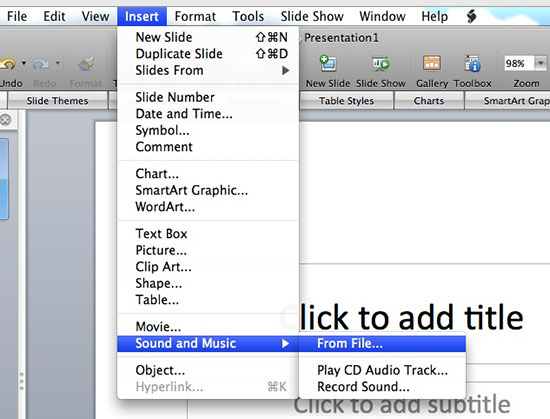
✨ Note: You can control the added Amazon Music playback by changing the 'Playback' settings. For example, you can choose 'Play in Background' and 'Hide During Show' to make your PowerPoint Presentation neat and aesthetic.
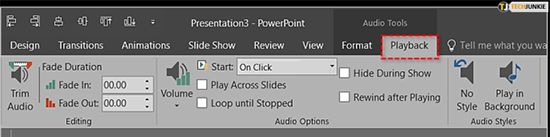
Part 3. How to Record & Insert Amazon Music into PowerPoint
In this part, you will learn how to record Amazon Music tracks as PowerPoint BGM directly.
Step 1. Open an existing presentation or create a new project. At the same time, launch your Amazon Music app or web player.
Step 2. Click 'Insert' > 'Audio' > 'Record Audio' on PowerPoint. You will see a 'Record Sound' window.
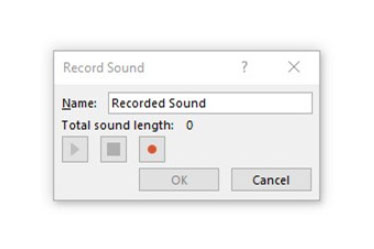
Step 3. Start playing your needed music on Amazon Music and hit the 'Record' button. The PowerPoint is recording your music now.
Step 4. To end the recording process, you should click the 'Stop' icon. Now, you can use Amazon Music in PowerPoint.
See also: How to Add Apple Music to PowerPoint on Desktop/Mobile
✨ Note: This method requires a stable network connection. Additionally, you need to subscribe to an Amazon Music plan to play the music. However, the Amazon Music files downloaded by AudFree Amazon Music Downloader are free forever. You do not need an Amazon Music subscription to use them.
Part 4. FAQs about Adding Amazon Music to PowerPoint
Q1: How Can I Deal with Copyrighted Music in My Presentation?
A: If your presentation is for personal, educational, or internal business use, you can use downloaded tracks from Amazon Music. However, for public distribution or commercial presentations, it may require permission or additional licensing.
Q2: How Do I Make the Music Play across Multiple Slides?
A: On the PowerPoint's 'Playback' tab, choose 'Play Across Slides'. If you want the music to repeat, choose the 'Loop Until Stopped' option.
Part 5. Wrapping Up
In this post, we show how to add Amazon Music to PowerPoint in 2 ways, including downloading music as a local file and recording music from Amazon Music directly. Here, we highly recommend using the AudFree Amazon Music Converter to convert music to PowerPoint-enabled formats. With it, you can set the songs, even podcasts, from Amazon Music in the PowerPoint offline without Amazon Music Prime or Unlimited. Moreover, you can put the downloads on most devices for free.

Roger Kelly
Staff Editor










