With the short video industry booming, watching videos is becoming a trendy form of entertainment. If you are a video creator, you may be familiar with CapCut, an app that allows for simple and advanced video editing on your smartphone. It offers a wealth of editing features to help you create incredible videos.
If you want to create engaging videos on CapCut Video Editor, matching background music is important. And Amazon Music's extensive library is a favorable source. So today we'll talk about how to add Amazon songs to CapCut to make your videos stand out.
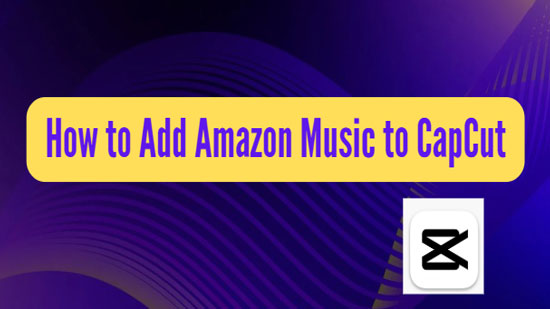
Part 1. How to Add Amazon Music to CapCut - Best Tool
When you try to apply Amazon Music to CapCut video directly, you will be disappointed to find that it is not possible. As Amazon songs are protected by digital rights management and can only be used within the Amazon Music app. Fortunately, CapCut supports the addition of unprotected audio files such as MP3, WAV and WMA. In this way, all you need is to convert the format of Amazon Music.
In order to achieve this goal, you need to turn to the professional AudFree Amazon Music Converter. As its name suggests, this tool can be used to convert Amazon Music to MP3, WAV, AAC, FLAC, M4A and M4B in order to be recognized by the CapCut Video Editor. Afterwards, you can add the converted Amazon Music to CapCut for relevant editing. In addition, you are allowed to transfer Amazon songs to any other device you wish for offline playback.
AudFree Amazon Music Downloader

- Convert Amazon Music to MP3, WAV supported by CapCut Video Editor
- Save Amazon Music locally forever for free use in CapCut
- Add Amazon Music as background music on CapCut, InShot, iMovie and more
- Use Amazon Music on desired video editors and other devices
Part 2. How to Edit on CapCut with Amazon Music
Now, we will describe how to convert Amazon Music for CapCut using AudFree Amazon Music Converter. in turn, you can easily use your favorite Amazon songs as soundtrack on CapCut.
How to Download Amazon Songs on CapCut
- Step 1Set Amazon Song Output Format for CapCut

- Launch AudFree Amazon Music Converter and select the "Preferences" option in the top right corner. Once the settings window pops up, you can tap the Convert section and start customizing the output formats of Amazon tracks to make them compatible with CapCut, such as MP3 and WAV. To improve the Amazon audio quality, you can set the channel, bit rate, sample rate, etc. in this window.
- Step 2Select Amazon Music to AudFree Amable

- When you launch the converter, the Amazon Music application will also open automatically. All you need is to browse and select the Amazon songs you want to set as background music. Then copy and paste the track link into the search field at the top of the tool and press the add icon next to it.
- Step 3Download Amazon Music for CapCut Video Editor

- Once the song has been successfully added to the conversion list, you need to tap the Convert button. After that, the tool will start converting and downloading Amazon Music to a local folder on your computer at 5X speed. Then you can hit on the Converted button to access the downloaded Amazon Music tracks.
How to Add Background on CapCut from Amazon Music
Step 1. Transfer the Amazon song from the computer to your phone via USB cable. Launch the CapCut app on the phone and touch the New Project option on the screen to create a video.
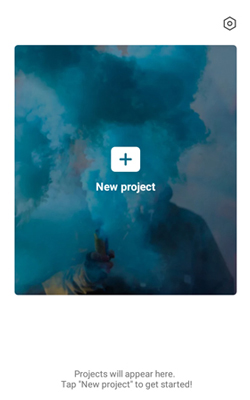
Step 2. Tap on the Audio menu and Sound option, then select From Device to browse Amazon Music on your phone.
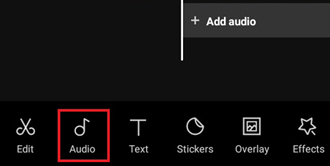
Step 3. Once you have identified a suitable Amazon song, you simply tap the "+" icon to upload it to the CapCut video. After that, set up additional effects in CapCut Video Editor according to your needs.
Part 3. FAQs about CapCut Video Editor
Q1: What Is CapCut?
CapCut is an online video editor for smartphones provided by Bytedance, a large IT company. It is equipped with high quality editing features such as inserting background music, tonal adjustment, cutting/splitting videos, changing playback speed and much more. No professional video editing experience is required, and beginners can easily create stunning videos on CapCut.
Q2: Are CapCut Sounds Copyrighted?
CapCut itself has a large library of music for you to pick from for soundtrack. What's more, most of CapCut's music is copyright-free. This way, you can edit CapCut video or project and share it on any other social media platform without any problems.
Q3: What Audio Files Does CapCut Support?
CapCut supports MP3, WMA and WAV audio formats. Therefore, if you want to add Amazon Music to CapCut, you should make sure that the Amazon songs are CapCut compatible formats by using AudFree Amazon Music Converter.
Q4: How Do You Add Beats to CapCut?
Step 1. Download and install CapCut on your device. Run it and press the New item option to add your video.
Step 2. Click on the Audio and Extract section and select the beats you need to use. Move to the Match Cut panel and add as many beats as you wish.
Step 3. Now you can effortlessly match beats to music with beat markers. Simply save and export the CapCut video afterwards.
Part 4. In Conclusion
There is no denying that an enchanting video cannot be made without a soundtrack. And you can't add Amazon songs to CapCut Video Editor without the help of AudFree Amazon Music Converter. This converter also helps you share Amazon Music to Instagram, InShot, and other platforms. Take the plunge and make your videos shine with Amazon Music.

Roger Kelly
Staff Editor










