Canva is an online graphic design platform that allows users to create professional-looking designs such as posters, social media graphics, and videos. One of the features that make Canva stand out is its ability to add music to video designs.
However, the platform does not support the popular Amazon Music service. This can be frustrating for users who have a collection of songs on Amazon Music that they would like to use in their Canva video. In this article, we will show you how to add Amazon Music to Canva and create stunning video designs.
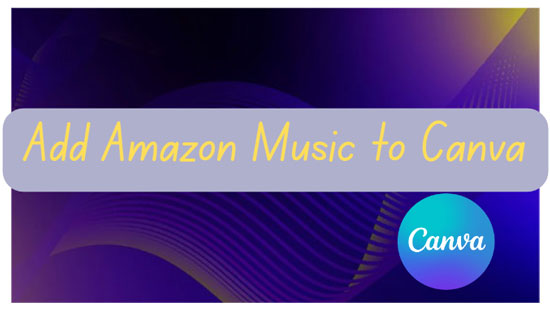
Part 1. Add Amazon Music to Canva - Best Tool
In fact, Canva allows you to upload your own audio or music like MP3, M4A, OGG, WAV, or WEBM. Note that the maximum file size for audio uploads is 250MB. And you cannot upload copyrighted music to the Canva Video Editor. Unfortunately, all songs from Amazon Music are protected by digital rights management.
| Amazon Music Format | Protected |
|---|---|
| Canva Supported Audio Formats | MP3, M4A, OGG, WAV, WEBM |
In this case, you can't use downloaded Amazon Music in your Canva video directly. Thanks to AudFree Amazon Music Converter, you can easily convert Amazon Music songs to Canva supported formats such as MP3, M4A, WAV, etc. After that you can easily upload the unprotected Amazon Music to your Canva designs.
AudFree Amazon Music Converter is a powerful tool that enables you to download and convert songs from Amazon Music to common formats locally. It preserves the original quality of the Amazon Music songs, so you don't have to worry about the overall quality of Canva video.
AudFree Amazon Music Converter

- Losslessly download Amazon Music with free account
- Convert Amazon Music to MP3, M4A, WAV for Canva
- No loss of original sound quality and all metadata
- Download Amazon Music to Canva video as soundtrack
How to Convert Amazon Music to Canva Supported Format
Step 1. Download and install AudFree Amazon Music Converter for Windows and Mac computers. Launch it and locate the Amazon song you wish to add as background music for Canva. You can drag and drop them directly to the tool's '+🎵' icon. Or copy and paste the song links into the search bar and click the '+🎵' button to load Amazon songs.

Step 2. Under the drop-down menu in the upper right corner, select Preferences and the Conversion tab. You can personalize the output format of your Amazon Music songs in a pop-up window, such as M4A or MP3 compatible with Canva. You can also customize other audio parameters such as bit rate, sample rate and channels.

Step 3. Once you have selected the output format and customized the audio parameters, click the Convert button of Converting to start converting Amazon Music to Canva-compatible formats. Once it's done, you can find the converted Amazon Music songs by clicking the Converted tab. Then you can smoothly import local Amazon Music songs to Canva and start creating your video designs.

Part 2. How to Upload Amazon Music to Canva Video Editor
Now, Amazon Music is free to use as you wish. Whether you're using a PC or mobile device, adding Amazon Music to Canva video is a simple process. Then follow the steps below to see how to do it.
Requirements: Please make sure your Amazon Music music files meet the following two conditions first.
✔️ Amazon Music is in MP3, WAV, M4A, WEBM or OGG formats.
✔️ Amazon Music files should not exceed 250MB.
Embed Amazon Music into Canva Video on Windows/Mac
Step 1. Open Canva on your Windows or Mac computer and hit "Create Design" to create a new design.
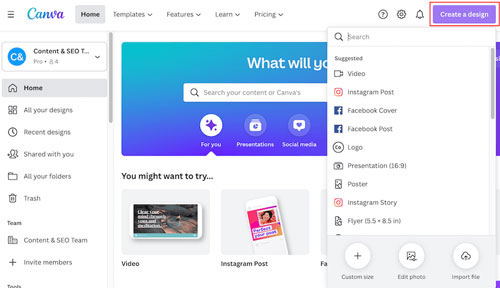
Step 2. Click on the "Uploads" tab on the left-hand side of the screen.
Step 3. Tap the "Upload Media" button and select the Amazon Music file you want to use from your computer.
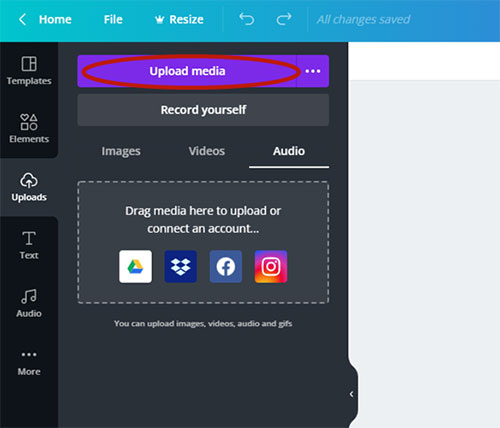
Step 4. Once the file has finished uploading, you can click the "Audio" button to view them.
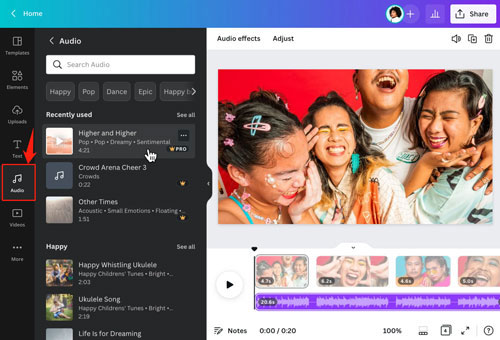
Import Amazon Music into Canva Video on Android/iOS
Step 1. Use a USB cable to sync the converted Amazon Music to your Android or iOS device from your computer.
Step 2. Open the Canva app on your phone and select a video project.
Step 3. Click the "+" icon at the bottom of the Canva Video Editor.
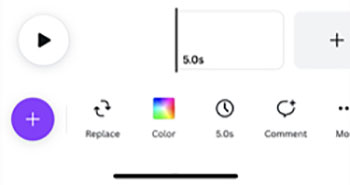
Step 4. Select the "Upload" section at the bottom and choose "Upload files" to select the Amazon Music files you want to add.
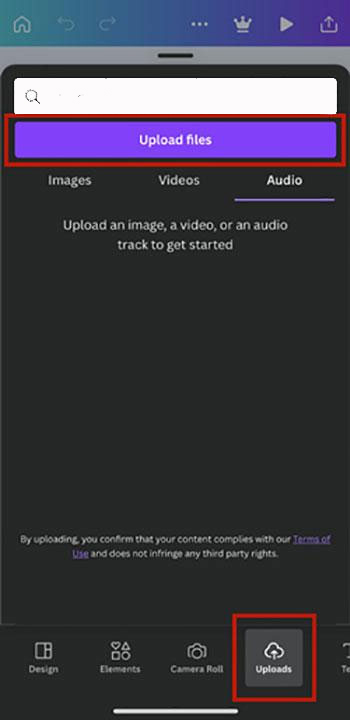
Step 5. Click the "Audio" tab to browse the successfully uploaded Amazon Music in Canva.
Part 3. How to Edit Amazon Music on Canva
Now that you have uploaded your Amazon Music songs to Canva, you can start editing them to fit your video designs. Canva offers a range of audio editing functions as follows to create a unique and professional-looking design.
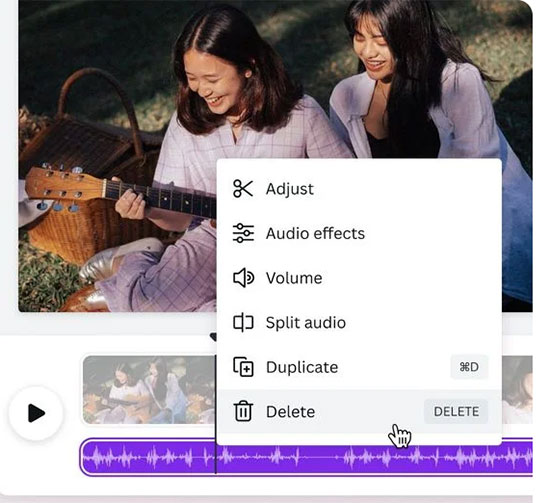
🔖 Adjust: The Adjust function in Canva allows you to modify the brightness, contrast, saturation, and tint of an image or video. You can adjust these settings by using the sliders provided or by manually entering a specific value.
🔖 Audio Effects: You can apply various audio effects to your video with Amazon Music, such as reverb, delay, and distortion. To adjust the audio effects, click on the audio file on the timeline at the bottom of the screen. This will bring up a menu where you can adjust the bass, treble, and other effects.
🔖 Volume: The Volume function enables you to adjust the volume of your video or audio clip. You can drag the volume slider to the left or right to decrease or increase the volume.
🔖 Split Audio: You are able to split an Amazon Music audio clip into multiple parts. This can be useful if you want to remove a section of audio or add a different audio clip in between.
🔖 Duplicate: The Duplicate function in Canva allows you to create a copy of an element in your design. If you want to create multiple copies of an image or create a similar design with slight variations, you can use the Duplicate function to create a copy of an element in your design.
🔖 Delete: If you want to delete part of the audio, the delete function may be useful. Just click on the audio file on the timeline at the bottom of the screen and move the playhead to the point where you want to delete part of the audio. Click on the Delete button to remove that part of the audio.
Part 4. In Conclusion
Adding Music to Canva video from Amazon Music is a great way to create engaging video designs that stand out. With AudFree Amazon Music Converter, you can easily convert Amazon Music songs to Canva-supported formats and upload them to Canva. Remember to edit your audio files to match your video by adjusting the volume, trimming them, or adding effects. With these tips, you can create stunning designs that capture your audience's attention.

Roger Kelly
Staff Editor










